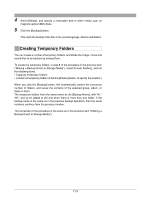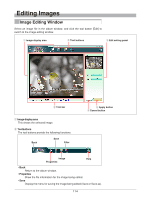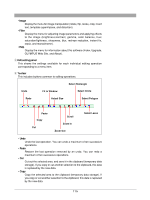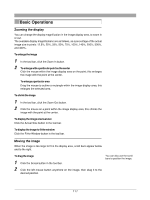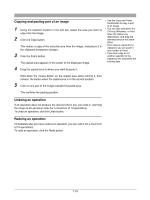Olympus C-750 Camedia Master 4.1 Instruction Manual (4.9MB) - Page 118
Making a selection, Cutting and pasting part of an image
 |
UPC - 050332140752
View all Olympus C-750 manuals
Add to My Manuals
Save this manual to your list of manuals |
Page 118 highlights
Making a selection Selecting an area of the image 1 Depending on the shape of the area you want to select, click the Select Rectangle, Select Circle, Select Polygon, or Select Lasso button in the tool bar. 2 Drag the mouse to select the area. To deselect the area Use any of the following methods. • Click anywhere outside the area. • Click the [Undo] button. If no area is selected, the editing operation applies to the entire image area. On how to use selection buttons, see "Image Editing Window" (page 114). Cutting and pasting part of an image 1 Using the selection buttons in the tool bar, select the area you want to cut • Use the Cut and Paste from the image. combination to move a part of an image. 2 Click the Cut button in the tool bar. • You can also drag the selected area to obtain the same effect. This deletes the selected area from the image, and places it in the clipboard • Once data is copied to the (temporary storage). clipboard, you can paste it any number of times. 3 Click the Paste button in the tool bar. • If you then copy or cut another selection to the clipboard, this overwrites the The cut out area appears in the center of the displayed image. existing data. 4 Drag the cut out area to where you want to paste it. Hold down the mouse button on the cut area while moving it, then release the button when the cut area is in the correct position. 5 Click on any part of the image outside the pasted area. This confirms the pasting position. 118