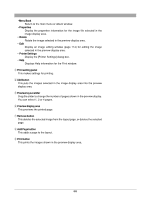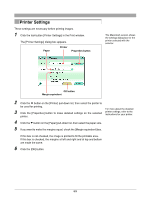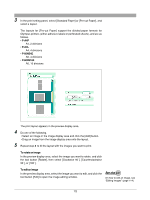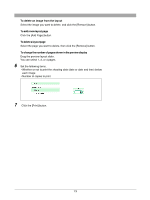Olympus C-750 Camedia Master 4.1 Instruction Manual (4.9MB) - Page 69
Printer Settings
 |
UPC - 050332140752
View all Olympus C-750 manuals
Add to My Manuals
Save this manual to your list of manuals |
Page 69 highlights
Printer Settings These settings are necessary before printing images. 1 Click the tool button [Printer Settings] in the Print window. The [Printer Settings] dialog box appears. Paper Printer Properties button The Macintosh version shows the settings dialog box for the printer selected with the selector. OK button Margin equivalent 2 Click the button on the [Printer] pull-down list, then select the printer to be used for printing. For more about the detailed 3 Click the [Properties] button to make detailed settings on the selected printer settings, refer to the instructions for your printer. printer. 4 Click the button on the [Paper] pull-down list, then select the paper size. 5 If you want to make the margins equal, check the [Margin equivalent] box. If this box is not checked, the image is printed to fill the printable area. If this box is checked, the margins at left and right and at top and bottom are made the same. 6 Click the [OK] button. 69