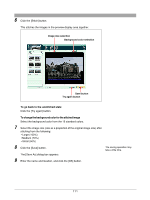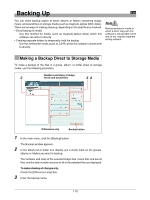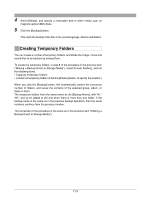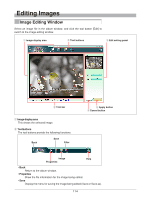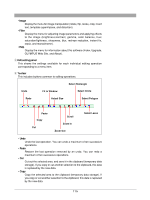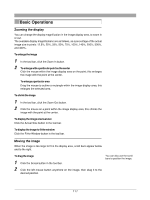Olympus C-750 Camedia Master 4.1 Instruction Manual (4.9MB) - Page 112
Backing Up
 |
UPC - 050332140752
View all Olympus C-750 manuals
Add to My Manuals
Save this manual to your list of manuals |
Page 112 highlights
Backing Up You can make backup copies of whole albums or folders containing image, movie, and sound files on storage media (such as magneto-optical (MO) disks). There are two ways of making a backup, depending on the total file size involved. • Direct backup to media Use this method for media (such as magneto-optical disks) which this software can write to directly. • Creating separate folders to temporarily hold the backup Use this method for media (such as CD-R) which this software cannot write to directly. Making backups to media to which a direct copy with this software is not possible (CD-R and so on), requires separate writing software. Making a Backup Direct to Storage Media To make a backup of the files in a group, album, or folder direct to storage media, use the following procedure. Numbers and sizes of image, 2 movie and sound files 34 Differences only Backup button 1 In the main menu, click the [Backup] button. The Backup window appears. 2 In the album list or folder tree display, put a check mark on the groups, albums or folders you want to backup. The numbers and sizes of the selected image files, movie files and sound files, and the total number and size of all of the selected files are displayed. To make a backup of changes only Check the [Differences only] box. 3 Enter the backup name. 112