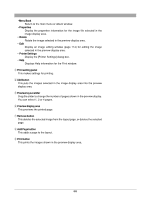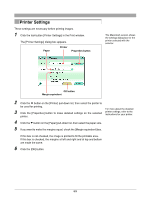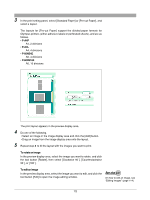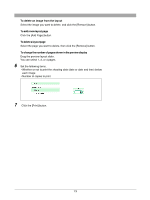Olympus C-750 Camedia Master 4.1 Instruction Manual (4.9MB) - Page 68
Add button
 |
UPC - 050332140752
View all Olympus C-750 manuals
Add to My Manuals
Save this manual to your list of manuals |
Page 68 highlights
• Menu/Back Return to the main menu or album window. • Properties Display the properties information for the image file selected in the image display area. • Rotate Rotate the image selected in the preview display area. • Edit Display an image editing window (page 114) for editing the image selected in the preview display area. • Printer Settings Display the [Printer Settings] dialog box. • Help Displays Help information for the Print window. e Print setting panel This makes settings for printing. r Add button This puts the images selected in the image display area into the preview display area. t Preview layout slider Drag the slider to change the number of pages shown in the preview display. You can select 1, 2 or 4 pages. y Preview display area This previews the printed page. u Remove button This deletes the selected image from the layout page, or deletes the selected page. i Add Page button This adds a page to the layout. o Print button This prints the images shown in the preview display area. 68