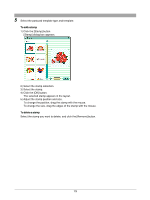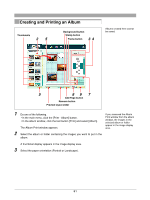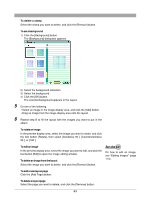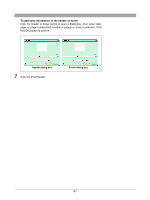Olympus C-750 Camedia Master 4.1 Instruction Manual (4.9MB) - Page 84
To change the number of s shown in the preview display, To delete text
 |
UPC - 050332140752
View all Olympus C-750 manuals
Add to My Manuals
Save this manual to your list of manuals |
Page 84 highlights
To change the number of pages shown in the preview display Drag the preview layout slider. You can select 1, 2, or 4 pages. 7 Add the text. 1) Click the [Text] button. The [Text] dialog box appears. 2) Select the font and style (regular, bold, italic, or bold italic). 3) Enter the text. 4) Click the [OK] button. The text appears in the layout. 5) Adjust the text position and size. To change the position, drag the text with the mouse. To change the size, drag the edges of the text with the mouse. To delete text Select the text you want to delete, and click the [Remove] button. 8 Set the number of copies to print. 9 Click the [Print] button. 84

84
To change the number of pages shown in the preview display
Drag the preview layout slider.
You can select 1, 2, or 4 pages.
7
Add the text.
1)
Click the [Text] button.
The [Text] dialog box appears.
2)
Select the font and style (regular, bold, italic, or bold italic).
3)
Enter the text.
4)
Click the [OK] button.
The text appears in the layout.
5)
Adjust the text position and size.
To change the position, drag the text with the mouse.
To change the size, drag the edges of the text with the mouse.
To delete text
Select the text you want to delete, and click the [Remove] button.
8
Set the number of copies to print.
9
Click the [Print] button.