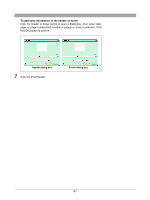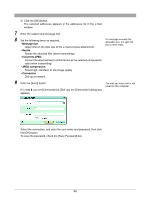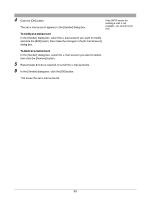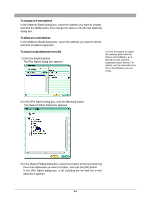Olympus C-750 Camedia Master 4.1 Instruction Manual (4.9MB) - Page 89
To rotate an image, To edit an image, To delete an image from the file attachment area, To delete an
 |
UPC - 050332140752
View all Olympus C-750 manuals
Add to My Manuals
Save this manual to your list of manuals |
Page 89 highlights
To rotate an image Select the image you want to rotate in the file attachment area and click the tool button [Rotate], then select [Clockwise 90˚], [Counterclockwise 90˚ ], or [180˚]. To edit an image Select the image you want to edit in the file attachment area, and click the tool button [Edit] to open the image editing window. To delete an image from the file attachment area Select the image you want to delete, and click the [Remove] button. For image editing operations, see "Editing Images" (page 114). 5 Select the sender. If the sender is not set, see "Setting up an e-mail account" (page 91). 6 Set the addressee. 1) Click the [Address] button. This opens the [Address Book] dialog box. Address selection Add button OK button Remove button 2) Select the addressee, and click the [Add] button. This adds the selected addressee to the addressee list. If the mail address is not in the address book, see "Saving e-mail addresses in the address book" (page 93). To delete an addressee from the list Select the addressee you want to delete, and click the [Remove] button. 89