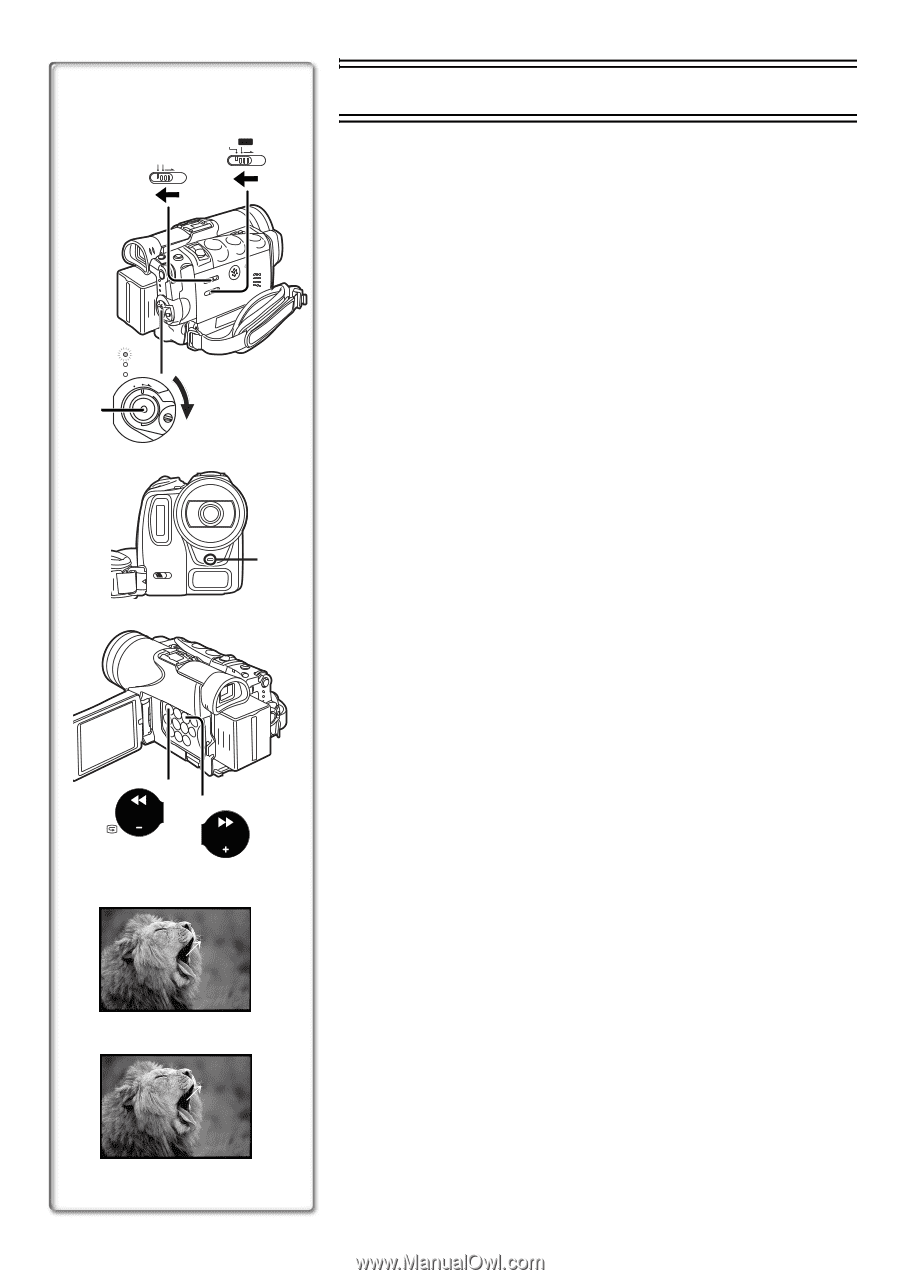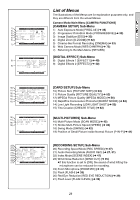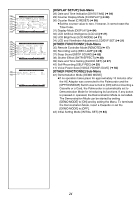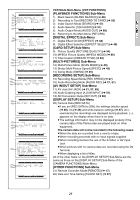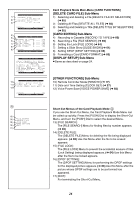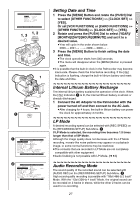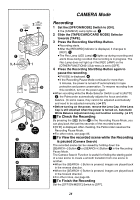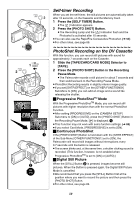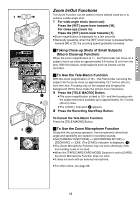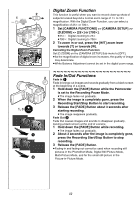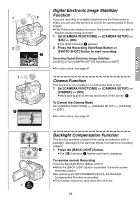Panasonic PVGS70D PVGS70D User Guide - Page 28
Camera Mode, Recording
 |
View all Panasonic PVGS70D manuals
Add to My Manuals
Save this manual to your list of manuals |
Page 28 highlights
AUTO MANUAL FOCUS 5 2 TAPE CARD CARD MODE 1 CAMERA VCR CARD PB OFF ON MODE 3, 4 1 3 6 7 SEARCH SEARCH 2 REC RECORD 4 PAUSE PAUSE CAMERA Mode Recording 1 Set the [OFF/ON/MODE] Switch to [ON]. ≥The [CAMERA] Lamp lights up. 1 2 Slide the [TAPE/CARD/CARD MODE] Selector towards [TAPE]. 3 Press the Recording Start/Stop Button. ≥Recording starts. ≥After the [RECORD] indicator is displayed, it changes to [REC]. 2 ≥The Rec Lamp (LED Lamp) 3 lights up during recording and alerts those being recorded that recording is in progress. The Rec Lamp does not light up if the [REC LAMP] on the [OTHER FUNCTIONS1] Sub-menu is set to [OFF]. 4 Press the Recording Start/Stop Button again to pause the recording. ≥[PAUSE] is displayed. 4 ≥If the Recording Pause Mode continues for more than 5 minutes, the power is turned off automatically for tape protection and power conservation. To resume recording from this condition, turn on the power again. ≥When recording while the Mode Selector Switch is set to [AUTO] 5, the Palmcorder automatically adjusts the focus and white balance. (In some cases, they cannot be adjusted automatically and need to be adjusted manually.) (l 37) ≥Before turning on the power, remove the Lens Cap. If the Lens Cap is still attached when the power is turned on, Automatic White Balance Adjustment may not function correctly. (l 37) ª To Check the Recording By pressing the [S] Button 6 in the Recording Pause Mode, you can play back the last few seconds of the recorded scene. ≥[CHK] is displayed. After checking, the Palmcorder resumes the Recording Pause Mode. ≥For other notes, see page 85. ª To View the recorded scene while the Recording is paused (Camera Search) The recorded scene can be viewed by holding down the [SEARCHj] Button 6 or [SEARCHi] Button 7 in the Recording Pause Mode. The Camera Search Function is useful for finding the starting point of a new scene to create a smooth transition from one scene to another. ≥When the [SEARCHj] Button is pressed, images are played back in the reverse direction. ≥When the [SEARCHi] Button is pressed, images are played back in the forward direction. ≥For other notes, see page 86. ª To Finish the Recording Set the [OFF/ON/MODE] Switch to [OFF]. 28