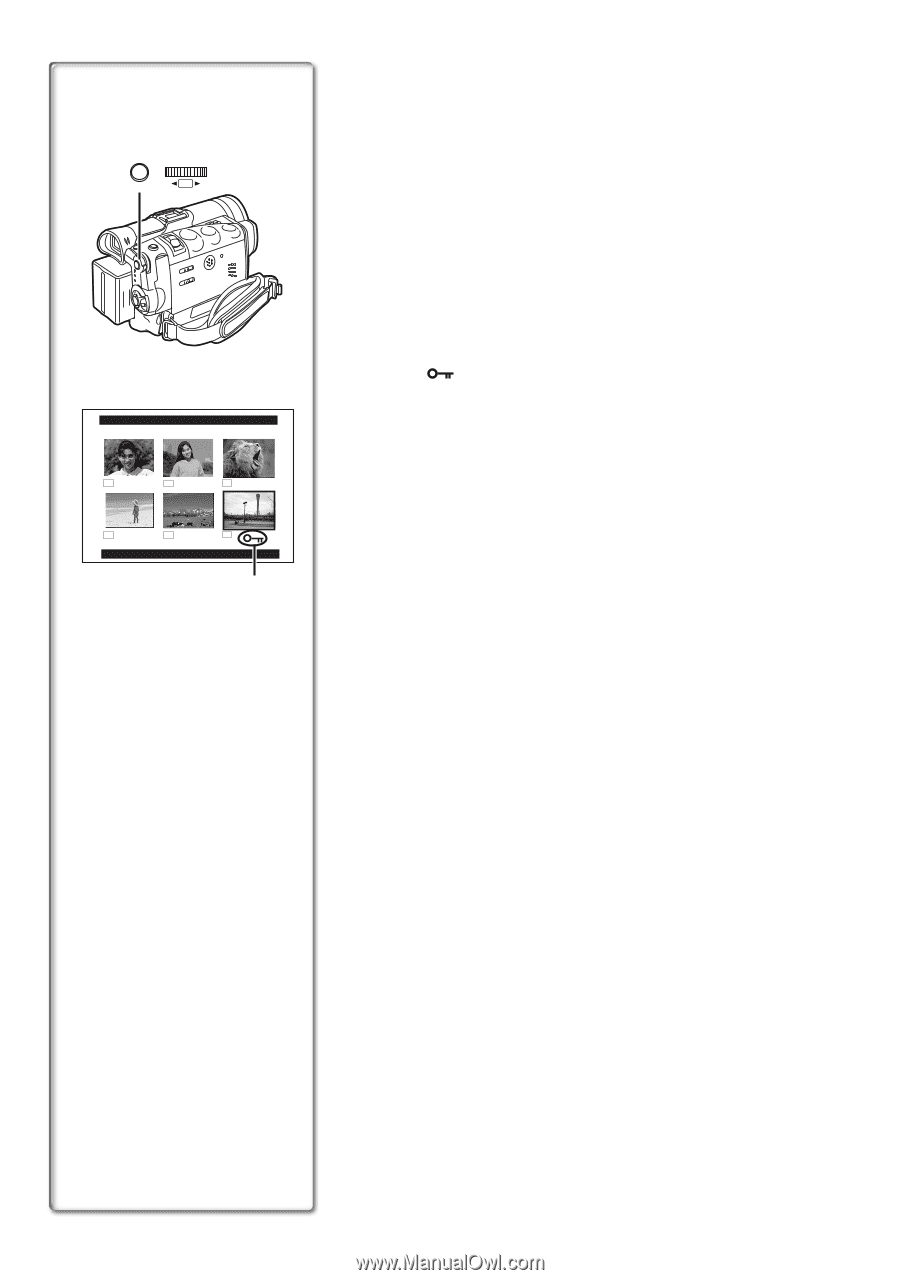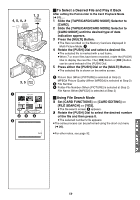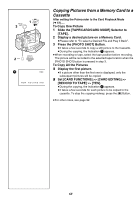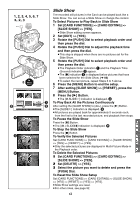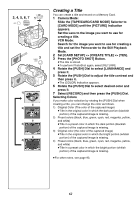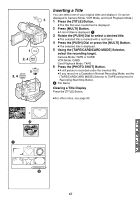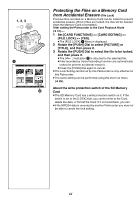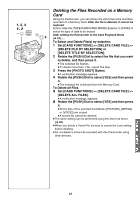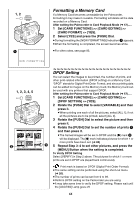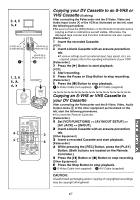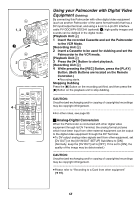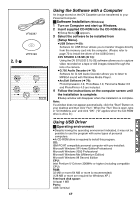Panasonic PVGS70D PVGS70D User Guide - Page 64
Protecting The Files On A Memory Card From Accidental Erasure (file Lock)
 |
View all Panasonic PVGS70D manuals
Add to My Manuals
Save this manual to your list of manuals |
Page 64 highlights
1, 2, 3 MENU WB/SHUTTER IRIS/MF/VOL/JOG PUSH 1 FILE LOCK 640 640 640 640 640 640 PUSH MENU TO EXIT 2 Protecting the Files on a Memory Card from Accidental Erasure (File Lock) Precious files recorded on a Memory Card can be locked to prevent accidental erasure. (Even if files are locked, the files will be deleted when the Memory Card is formatted.) After setting the Palmcorder to the Card Playback Mode (l 57)..... 1 Set [CARD FUNCTIONS] >> [CARD EDITING] >> [FILE LOCK] >> [YES]. ≥The [FILE LOCK] 1 Menu is displayed. 2 Rotate the [PUSH] Dial to select [PICTURE] or [TITLE], and then press it. 3 Rotate the [PUSH] Dial to select the file to be locked, and then press it. ≥The [ ] Indication 2 is attached to the selected file. ≥Files recorded by Voice Recording Function are automatically locked (to prevent accidental erasure). ≥Press the [PUSH] Dial again to cancel. ≥The Lock Setting carried out by this Palmcorder is only effective for this Palmcorder. ≥The same setting can be performed using the short-cut menu (l 26). About the write protection switch of the SD Memory Card ≥The SD Memory Card has a write protection switch on it. If the switch is set to the [LOCK] side, you cannot write to the Card, delete the data, or format the Card. If it is moved back, you can. ≥If the MPEG4 data is recorded by another Palmcorder you may not be able to cancel the lock setting. 64