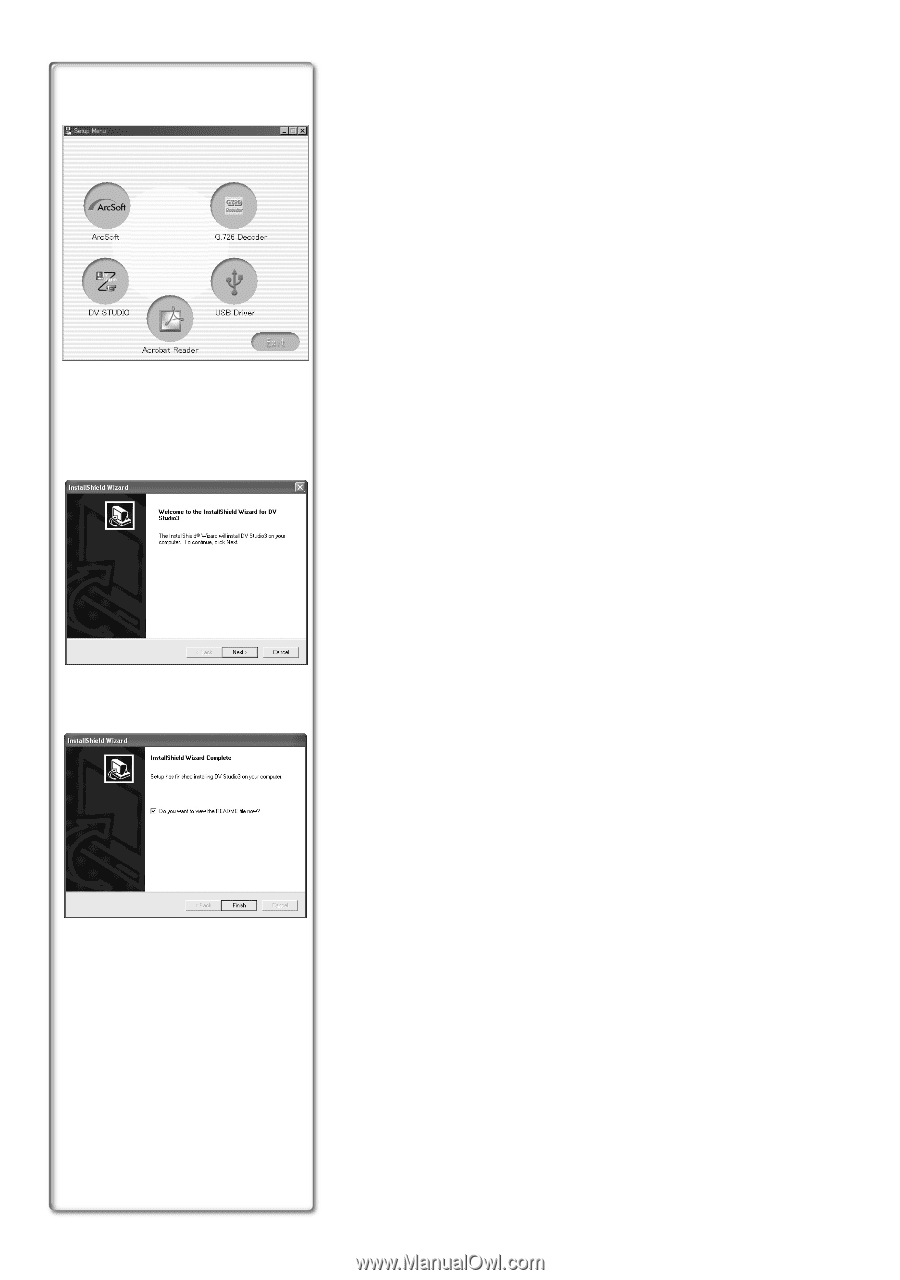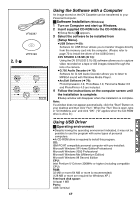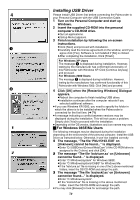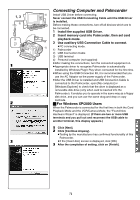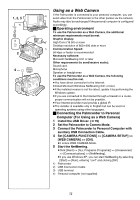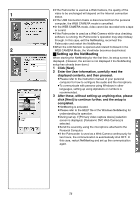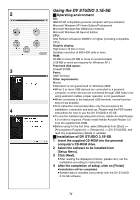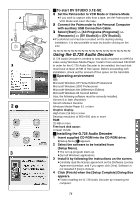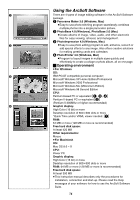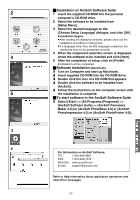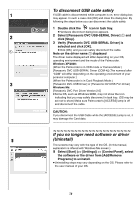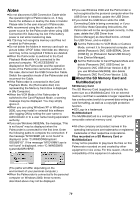Panasonic PVGS70D PVGS70D User Guide - Page 74
USING THE DV STUDIO 3.1E-SE, Operating environment, Installation of DV STUDIO 3.1E-SE - pdf
 |
View all Panasonic PVGS70D manuals
Add to My Manuals
Save this manual to your list of manuals |
Page 74 highlights
Using the DV STUDIO 3.1E-SE 2 ª Operating environment OS: IBM-PC/AT compatible personal computer with pre-installed; Microsoft Windows XP Home Edition/Professional Microsoft Windows Me (Millennium Edition) Microsoft Windows 98 Second Edition CPU: Intel Pentium II/Celeron 300MHz or higher (including compatible CPU) Graphic display: High Color (16 bit) or more Desktop resolution of 800k600 dots or more RAM: 32 MB or more (64 MB or more is recommended) (128 MB or more are required for Windows XP.) Free hard disk space: 3 At least 20 MB Ports: USB Terminal Other requirements: Mouse ≥Operation is not guaranteed on Windows 2000. ≥When 2 or more USB devices are connected to a personal computer, or when devices are connected through USB hubs or by using extension cables, proper operation is not guaranteed. ≥When connected to the keyboard USB terminal, normal function may not be possible. ≥This instruction manual describes only the procedures for 4 installation, connection and start-up. Please read the PDF-based instructions for how to use the DV STUDIO 3.1E-SE. ≥To view the installed operating instructions, Adobe Acrobat Reader 4.0 or later is required. Please install Adobe Acrobat Reader 5.0 from the supplied CD-ROM. ≥Before using for the first time, select [Readme] from [Start] >> [All programs (Programs)] >> [Panasonic] >> [DV STUDIO3], and read any supplementary details or updates. ª Installation of DV STUDIO 3.1E-SE 1 Insert the supplied CD-ROM into the personal computer's CD-ROM drive. 2 Select the software to be installed from [Setup Menu]. 3 Click [Next]. ≥After reading the displayed contents, please carry out the installation according to instructions. 4 After the completion of setup, click on [Finish] ≥Installation will be completed. ≥Sample data is installed concurrently with the DV STUDIO 3.1E-SE software. 74