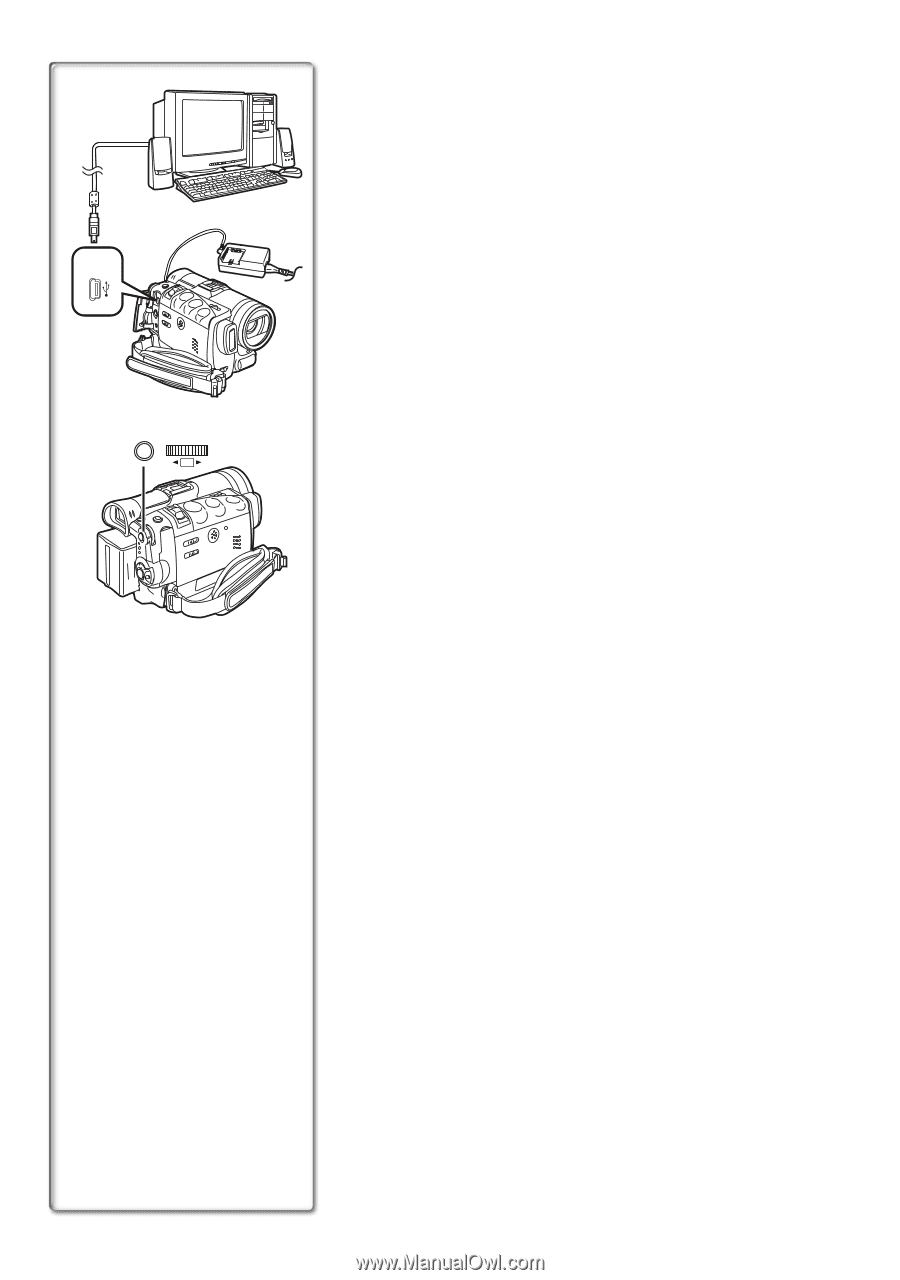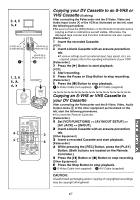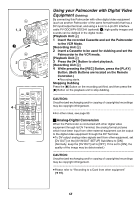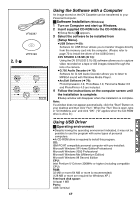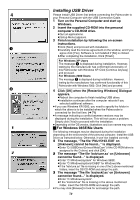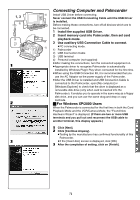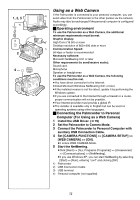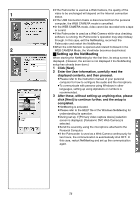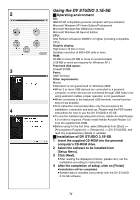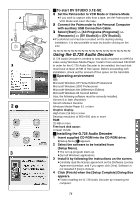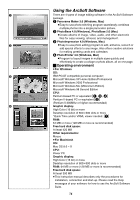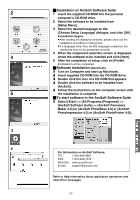Panasonic PVGS70D PVGS70D User Guide - Page 72
USING AS A WEB CAMERA, Operating environment, Connecting the Palmcorder to Personal
 |
View all Panasonic PVGS70D manuals
Add to My Manuals
Save this manual to your list of manuals |
Page 72 highlights
1, 3, 5 2) 3) 2 4 MENU WB/SHUTTER IRIS/MF/VOL/JOG PUSH Using as a Web Camera 4) If the Palmcorder is connected to your personal computer, you can send video from the Palmcorder to the other parties via the network. Audio may also be exchanged if the personal computer is configured accordingly. ª Operating environment To use the Palmcorder as a Web Camera, the additional minimum requirements must be met. Graphic display: High Color (16 bit) or more Desktop resolution of 800k600 dots or more 1) Communication Speed: 56 kbps or faster is recommended Necessary software: Microsoft NetMeeting 3.01 or later Other requirements (to send/receive audio): Sound card Microphone Speaker or headphones To use the Palmcorder as a Web Camera, the following conditions must be met. ≥You have direct connection to the Internet. ≥Install Microsoft Windows NetMeeting 3.01 or later. ≥If the installed version is not the latest, update it by performing the Windows update. ≥If you are connected to the Internet through a firewall or a router, proper communication will not be possible. ≥Your Internet provider must provide a global IP. ≥The installer is available only in English but can be used on operating systems using other languages. ª Connecting the Palmcorder to Personal Computer (For Using as a Web Camera) 1 Install the USB Driver. (l 70) 2 Set the Palmcorder to Camera Mode. 3 Connect the Palmcorder to Personal Computer with auxiliary USB Connection Cable. 4 Set [CAMERA FUNCTIONS] >> [CAMERA SETUP] >> [WEB CAMERA] >> [ON]. ≥It enters WEB CAMERA Mode. 5 Start the NetMeeting. ≥Click [Start] >> [ALL Programs (Programs)] >> [Accessories] >> [Communications] >> [NetMeeting]. ≥If you use Windows XP, you can start NetMeeting by selecting [Start] >> [Run], entering "conf" and clicking [OK]. 1) Palmcorder 2) USB Connection Cable 3) USB terminal 4) Personal computer (not supplied) 72