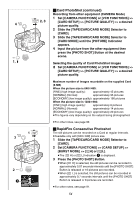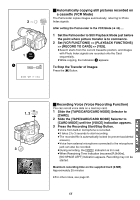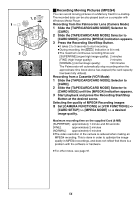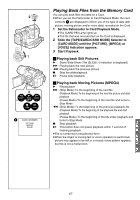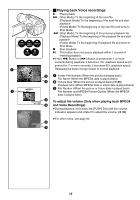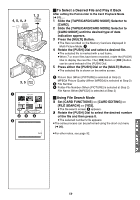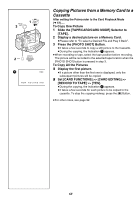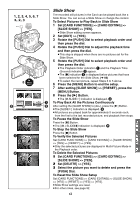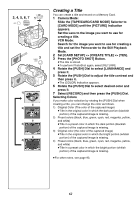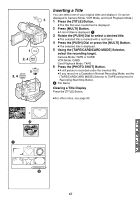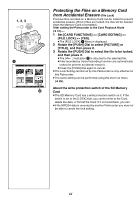Panasonic PVGS70D PVGS70D User Guide - Page 59
To Select a Desired File and Play it Back, Using File Search Mode
 |
View all Panasonic PVGS70D manuals
Add to My Manuals
Save this manual to your list of manuals |
Page 59 highlights
4, 5, 1, 2 MENU WB/SHUTTER IRIS/MF/VOL/JOG PUSH 1, 2 TAPE CARD CARD MODE 3, 5 MULTI/ P-IN-P 1 PICTURE 640 640 640 5 640 2 640 No.25 3 640 100-0012 4 FILE SEARCH PUSH MENU TO RETURN ª To Select a Desired File and Play it Back After setting the Palmcorder to the Card Playback Mode (l 57)..... 1 Slide the [TAPE/CARD/CARD MODE] Selector to [CARD]. 2 Slide the [TAPE/CARD/CARD MODE] Selector to [CARD MODE] until the desired type of data indication appears. 3 Press the [MULTI] Button. ≥The files recorded on the Memory Card are displayed in Multi-Picture Mode. 1 4 Rotate the [PUSH] Dial and select a desired file. ≥The selected file is marked with a red frame. ≥When 7 or more files have been recorded, rotate the [PUSH] Dial to display the next file. The [6] Button or [5] Button can be used instead of the [PUSH] Dial. 5 Press either the [PUSH] Dial or the [MULTI] Button. ≥The selected file is shown on the entire screen. 2 Picture Size (When [PICTURE] is selected at Step 2) MPEG4 Picture Quality (When [MPEG4] is selected at Step 2) 3 File Number 4 Folder-File Number (When [PICTURE] is selected at Step 2) File Name (When [MPEG4] is selected at Step 2) ª Using File Search Mode 1 Set [CARD FUNCTIONS] >> [CARD EDITING] >> [FILE SEARCH] >> [YES]. ≥The file search screen 5 appears. 2 Rotate the [PUSH] Dial to select the desired number of the file and then press it. ≥The selected number's file appears. ≥The same process can be performed using the short-cut menu (l 26). ≥For other notes, see page 92. 59