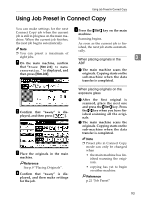Ricoh 2051 Operating Instructions - Page 101
Copying Stored Documents, Using Connect Copy
 |
View all Ricoh 2051 manuals
Add to My Manuals
Save this manual to your list of manuals |
Page 101 highlights
Using Connect Copy Copying Stored Documents Using Connect Copy D If you need to change the print settings, press [Print Settings]. Note You can print a document stored in ❒ If you do not need to change the Document Server using Connect any settings, proceed to step . Copy. ❒ If you are selecting multiple Note ❒ The main machine is the one on which the document is stored. A Press the {Document Server} key. files, you can check the file names and printing order by pressing [T]and to [U]scroll through the list. 3 ❒ Press [Select File] to return to the B Select the document to be printed. The selected document is high- Select Files to Print display. E Press [ ]. lighted. The key is highlighted and the two machines are connected. F Enter the required number of cop- ies using the number keys. Reference "Document Server", General Settings Guide C Repeat step if you want to select more documents. The documents will be printed in the order that they have been selected. Note ❒ To change the printing order, press the highlighted documents to cancel your selection. Select again in the desired order. ❒ You can also cancel all your selections by pressing the {Clear Modes} key. Note ❒ The maximum copy quantity that can be set is 999. ❒ If you have entered a wrong value, press the {Clear/Stop} key and enter again. ❒ When using the Sort function, you can check the print results by making a sample copy on the main machine. The sub-machine cannot be used to make sample copies. G Press the {Start} key. Note ❒ The main machine begins making copies from the document stored in the Document Server. Copying on the sub-machine starts when the document is transferred from the main machine. 91