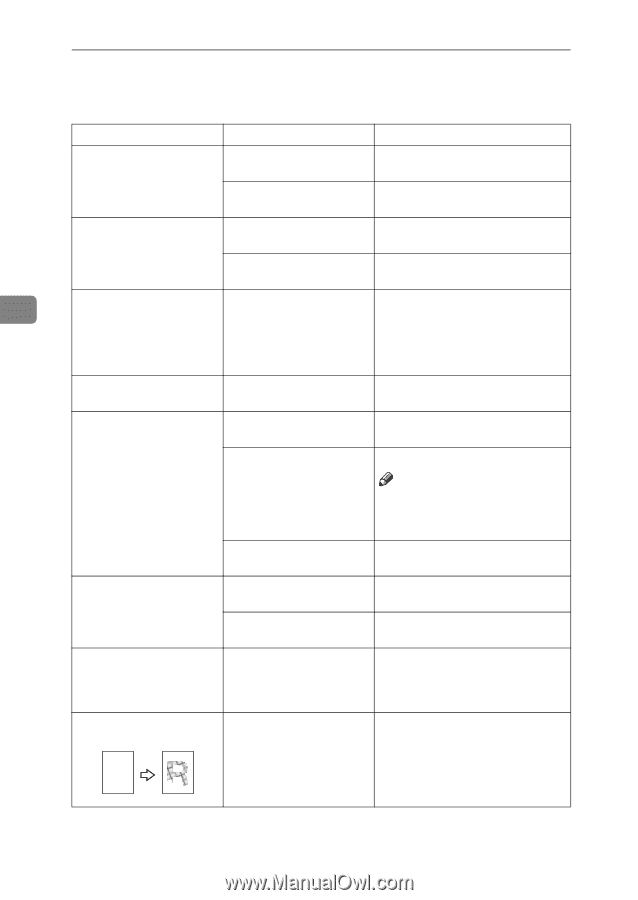Ricoh 2051 Operating Instructions - Page 120
If You Cannot Make Clear Copies - toner cartridge
 |
View all Ricoh 2051 manuals
Add to My Manuals
Save this manual to your list of manuals |
Page 120 highlights
Troubleshooting If You Cannot Make Clear Copies Problem Causes Solutions Copies appear dirty. The image density is too dark. Adjust the image density. See p.26 "Adjusting Copy Image Density". Auto Image Density is not Select Auto Image Density. See p.26 selected. "Adjusting Copy Image Density". The reverse side of an orig- The image density is too inal image is copied. dark. Adjust the image density. See p.26 "Adjusting Copy Image Density". Auto Image Density is not Select Auto Image Density. See p.26 selected. "Adjusting Copy Image Density". 4 A shadow appears on cop- The image density is too ies if you use pasted origi- dark. Adjust the image density. See p.26 "Adjusting Copy Image Density". nals. Change the orientation of the origi- nal. Put tape over pasted parts. The same copy area is dirty The exposure glass or ADF Clean them. See "Maintaining Your whenever making copies. is dirty. Machine", General Settings Guide. Copies are too light. The image density is too light. Adjust the image density. See p.26 "Adjusting Copy Image Density". The paper size is not suitable. Use a recommended paper size. Note ❒ A light copy may result when you use damp or rough grain paper. The toner cartridge is almost empty. Add toner. See "Adding Toner", General Settings Guide. Parts of the image are not The original is not set cor- Place originals correctly. See p.9 copied. rectly. "Placing Originals". An irregular paper size is Select a proper paper size. selected. Copies are blank. The original is not placed correctly. When using the exposure glass, place originals face down. When using the ADF, place them face up. See p.9 "Placing Originals". A moiré pattern is produced on copies. R ;y;y;y;y;y;y;y;y;y;y;y;y;y Original has a dot pattern Position the original on the expoimage, or too many lines. sure glass at a slight angle. 110