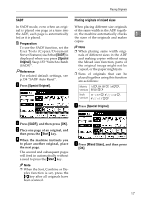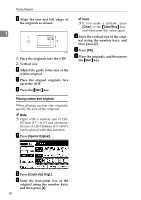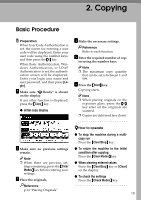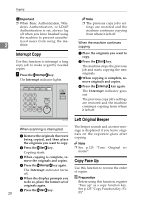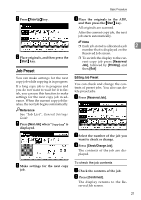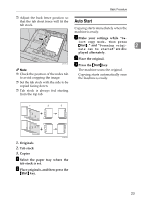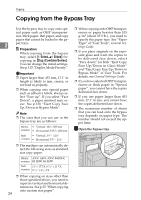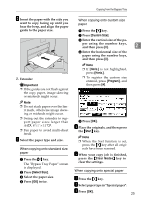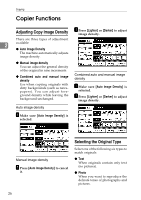Ricoh 2051 Operating Instructions - Page 32
Copying onto Tab Stock
 |
View all Ricoh 2051 manuals
Add to My Manuals
Save this manual to your list of manuals |
Page 32 highlights
Copying To change the job contents after checking A Check the contents of the job. Copying onto Tab Stock You can copy onto tab stock. B Change its contents, and then press [Confirmed]. 2 C Press [Change]. The display returns to the Reserved Job screen. To delete a job after checking its contents A Check the contents of the job. Preparation Before using this function, set the tray for tab stock and set the position of the index tab. See "Paper Type" in "User Tools (System Settings)", General Settings Guide. B Press [Delete Job] key. C Press [Delete] key. The display returns to the Reserved Job screen. Deleting a Preset Job A Press [Reserved Job]. Important ❒ When setting tab stock, always use the optional tab sheet fence. B Select the number of the job you want to delete. C Press [Delete Job]. D Press [Delete]. The display returns to the Reserved Job screen. ❒ Set tab stock so that it will be fed from the side without the tab first. 22