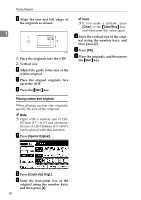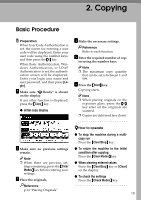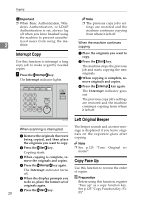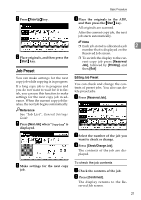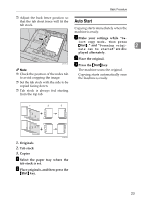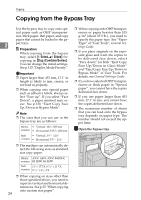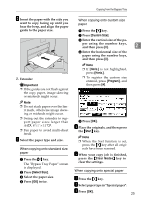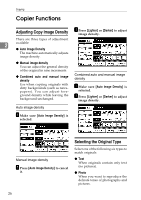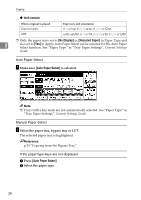Ricoh 2051 Operating Instructions - Page 33
Auto Start
 |
View all Ricoh 2051 manuals
Add to My Manuals
Save this manual to your list of manuals |
Page 33 highlights
Basic Procedure ❒ Adjust the back fence position so that the tab sheet fence will fit the tab stock. Auto Start Copying starts immediately when the machine is ready. A Make your settings while "Se- lect copy mode, then press {Start}." and "Scanning origi- 2 nals can be started" are dis- played alternately. B Place the original. C Press the {Start} key. Note ❒ Check the position of the index tab to avoid cropping the image. ❒ Set the tab stock with the side to be copied facing down. The machine scans the original. Copying starts automatically once the machine is ready. ❒ Tab stock is always fed starting from the top tab. 1 2 3 1. Originals 2. Tab stock 3. Copies A Select the paper tray where the tab stock is set. B Place originals, and then press the {Start} key. 23