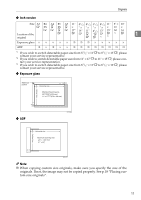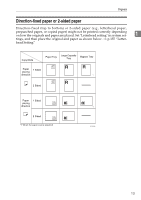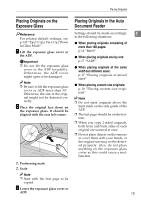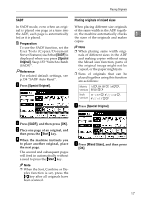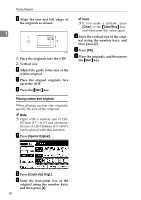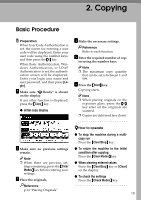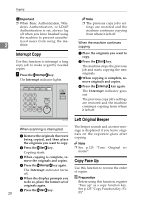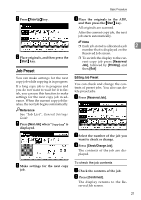Ricoh 2051 Operating Instructions - Page 26
Special Original, Batch, Start
 |
View all Ricoh 2051 manuals
Add to My Manuals
Save this manual to your list of manuals |
Page 26 highlights
Placing Originals Batch The Batch mode enables you to copy originals of more than 100 pages as a 1 single document, even if you place the originals into the ADF in instal- ments. 1. Sensors A Set the document guide to the original size. B Place the aligned originals face up into the ADF. Important ❒ Place special originals, such as translucent paper, one by one. A Press [Special Original]. 1. Limit mark 2. Document guide Note ❒ Straighten any curls in the orig- inals before placing them in the ADF. ❒ To prevent multiple sheets from being fed at once, fan the originals before placing them in the ADF. ❒ Place the originals squarely. B Press [Batch], and then press [OK]. Note ❒ If [SADF] is displayed, change the settings. See p.133 "Switch to Batch (SADF)". C Place the first instalment of the originals, and then press the {Start} key. D After the originals has been fed, place the next instalment. Note ❒ When the Sort, Combine, or Du- plex function is set, press the {#} key after all originals have been scanned. E Press the {Start} key. 16