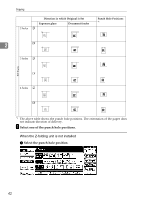Ricoh 2051 Operating Instructions - Page 56
Original orientation and completed, copies
 |
View all Ricoh 2051 manuals
Add to My Manuals
Save this manual to your list of manuals |
Page 56 highlights
Copying Original orientation and completed copies A Press [Dup./Combine/Series]. Copy images differ according to the orientation in which you place the originals (K or L). 2 B Select [1 Sided] or [2 Sided] for Original, and then select [1 Sided] or [2 Sided] for Copy. *1 The table shows the orientation of images on the front and back of copies, not the direction of delivery. Reference p.64 "Margin Adjustment" Related default settings: p.128 "Back Margin: Left/Right" p.128 "Front Margin: Top/Bottom" Note ❒ To change the copy orientation, press [Orientation]. See p.46 "Original orientation and completed copies". C Press [OK]. D Place the originals, and then press the {Start} key. Note ❒ When placing originals on the exposure glass, start with the first page to be copied. When placing originals in the ADF, set the first page on top. ❒ When placing originals on the exposure glass or in the ADF using the Batch function, press the {#} key after all the originals have been scanned. 46