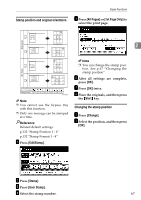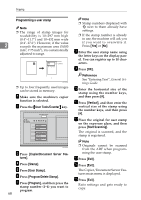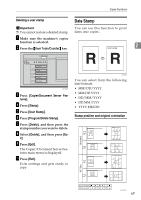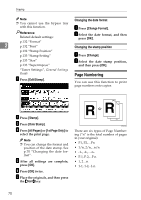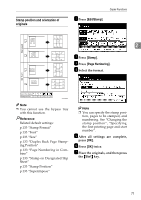Ricoh 2051 Operating Instructions - Page 76
User Stamp
 |
View all Ricoh 2051 manuals
Add to My Manuals
Save this manual to your list of manuals |
Page 76 highlights
Copying Stamp position and original orientation D Select the message. E Press [All Pages] or [1st Page Only] to select the print page. Note ❒ You can change the position, 2 size, and density of the stamp. See p.66 "Changing the stamp position, size, and density". F After you have specified all nec- essary settings, press [OK]. G Press [OK] twice. H Place the originals, and then press the {Start} key. GCSTMP5E Note ❒ You cannot use the bypass tray with this function. ❒ Only one message can be stamped at a time. Reference p.131 "Stamp Priority" p.131 "Stamp Language" p.131 "Stamp Position" p.131 "Stamp Format" A Press [Edit/Stamp]. Changing the stamp position, size, and density A Press [Change]. B Select the position for print, size, and density, and then press [OK]. User Stamp Prints a registered stamp onto copies. B Press [Stamp]. C 66 Press [Preset Stamp]. Preparation You have to register a user stamp before using this function. See p.68 "Programming a user stamp".