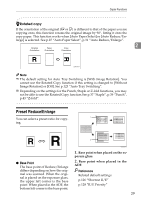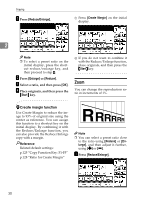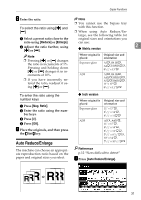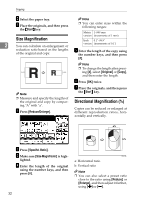Ricoh 2051 Operating Instructions - Page 44
Rotate Sort
 |
View all Ricoh 2051 manuals
Add to My Manuals
Save this manual to your list of manuals |
Page 44 highlights
Copying A Press [Reduce/Enlarge]. Sort The machine can scan originals into memory and automatically sort copies. Reference 2 Related default settings: p.135 "Select Stack Function" B Press [Specifd. Ratio]. C Press [Dir. Size Mag In]. D Enter the horizontal size of the original using the number keys, and then press [#]. E Enter the horizontal size of the copy using the number keys, and then press [#]. p.134 "Memory Full Auto Scan Restart" p.134 "Rotate Sort: Auto Paper Continue" p.123 "Auto Tray Switching" ❖ Sort Copies are assembled as sequentially-ordered sets. F Enter the vertical size of the origi- nal using the number keys, and then press [#]. 123 123 123 123 G Enter the vertical size of the copy using the number keys, and then press [#]. Note ❒ To change the length, press the key you want to change, and then enter the new value. ❖ Rotate Sort Every other copy set is rotated by 90°KL and delivered to the copy tray. H Press [OK] twice. I Place the originals, and then press the {Start} key. 123 123 123 123 Note ❒ To use the Rotate Sort function, two paper trays with paper of the same size and type, but different orientation (KL), are required. See "Paper Type: Tray14", General Settings Guide. 34