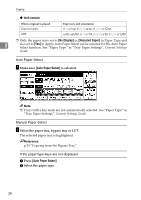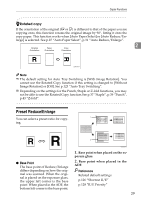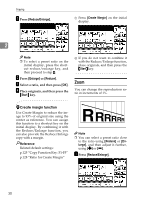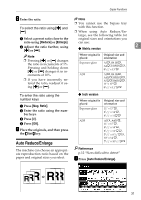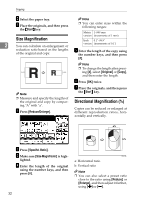Ricoh 2051 Operating Instructions - Page 42
Size Magnification, Directional Magnification
 |
View all Ricoh 2051 manuals
Add to My Manuals
Save this manual to your list of manuals |
Page 42 highlights
Copying B Select the paper tray. Note C Place the originals, and then press the {Start} key. ❒ You can enter sizes within the following ranges: Metric 1-999 mm version (increments of 1 mm) Size Magnification Inch 0.1"-99.9" 2 You can calculate an enlargement or version (increments of 0.1") reduction ratio based on the lengths of the original and copy. E Enter the length of the copy using the number keys, and then press [#]. A mm a mm Note ❒ Measure and specify the lengths of the original and copy by comparing "A" with "a". A Press [Reduce/Enlarge]. Note ❒ To change the length after press- ing [#], select [Original] or [Copy], and then enter the length. F Press [OK] twice. G Place the originals, and then press the {Start} key. Directional Magnification (%) Copies can be reduced or enlarged at different reproduction ratios, horizontally and vertically. B Press [Specifd. Ratio]. C Make sure [Size Magnificatn] is high- lighted. D Enter the length of the original using the number keys, and then press [#]. 32 a: Horizontal ratio b: Vertical ratio Note ❒ You can also select a preset ratio close to the ratio using [Reduce] or [Enlarge], and then adjust it further, using [n] or [o].