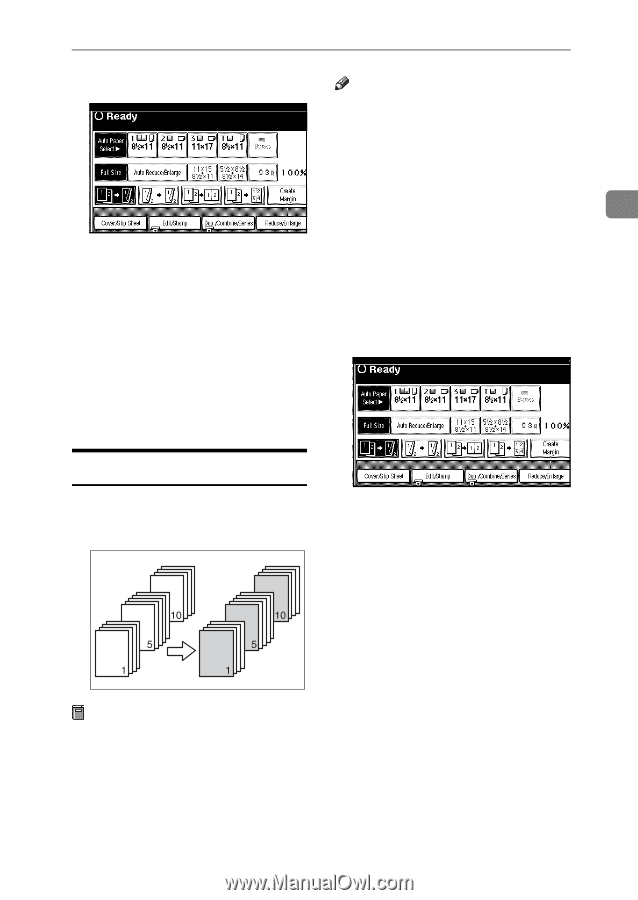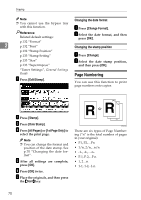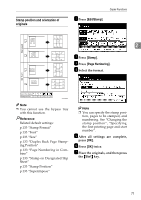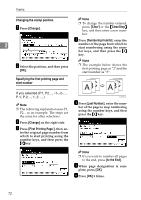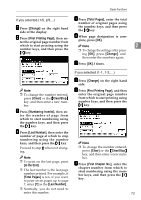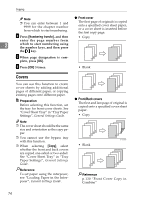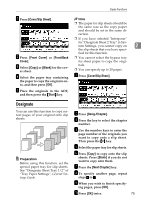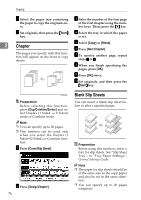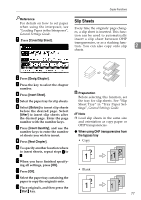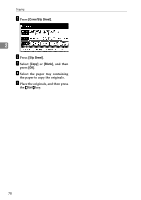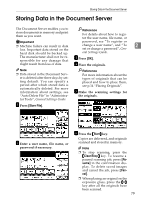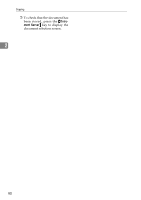Ricoh 2051 Operating Instructions - Page 85
Designate
 |
View all Ricoh 2051 manuals
Add to My Manuals
Save this manual to your list of manuals |
Page 85 highlights
Copier Functions A Press [Cover/Slip Sheet]. Note ❒ The paper for slip sheets should be the same size as the copy paper and should be set in the same direction. ❒ If you have selected "Interposer" for "Designate Sheet 2 Tray" in Sys- tem Settings, you cannot copy on 2 the slip sheets that you have speci- fied for this function. B Press [Front Cover] or [Front/Back ❒ You cannot select the bypass tray Cover]. for sheet paper to copy the origi- C Select [Copy] or [Blank] for the cov- er sheet. nals. ❒ You can specify up to 20 pages. D A Select the paper tray containing Press [Cover/Slip Sheet]. the paper to copy the originals on- to, and then press [OK]. E Place the originals in the ADF, and then press the {Start} key. Designate You can use this function to copy certain pages of your original onto slip sheets. Preparation Before using this function, set the special paper tray for slip sheets. See "Designate Sheet Tray 1/2" of "Tray Paper Settings", General Settings Guide. B Press [Desig./Chapter]. C Press the key to select the chapter number. D Use the number keys to enter the page number of the originals you want to copy onto a slip sheet. Then press the {#} key. E Select the paper tray for slip sheets. F Press [Copy] to copy onto the slip sheets. Press [Blank] if you do not want to copy onto them. G Press the [Next Chapter] key. H To specify another page, repeat steps D to G. I When you wish to finish specify- ing pages, press [OK]. J Press [OK] twice. 75