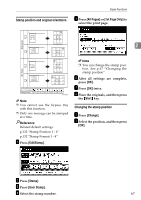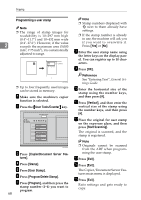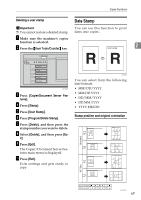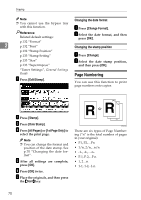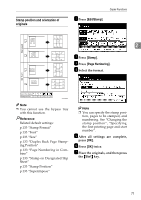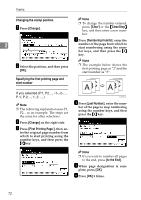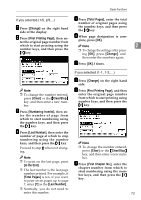Ricoh 2051 Operating Instructions - Page 78
User Tools/Counter, Copier/Document Server Fea, tures, Stamp, User Stamp, Program/Delete Stamp,
 |
View all Ricoh 2051 manuals
Add to My Manuals
Save this manual to your list of manuals |
Page 78 highlights
Copying Programming a user stamp Note ❒ The range of stamp images for readability is 10-297 mm high (0.4"-11.7") and 10-432 mm wide 2 (0.4"-17.0"). However, if the value exceeds the maximum area (5,000 mm2, 7.75 inch2), it is automatically adjusted to range. 1 ZGVX040E ❒ Up to four frequently used images can be stored in memory. A Make sure the machine's copier function is selected. B Press the {User Tools/Counter} key. ZGVS060E C Press [Copier/Document Server Features]. D Press [Stamp]. E Press [User Stamp]. F Press [Program/Delete Stamp]. G Press [Program], and then press the stamp number (1-4) you want to program. 68 Note ❒ Stamp numbers displayed with m next to them already have settings. ❒ If the stamp number is already in use, the machine will ask you if you want to overwrite it. Press [Yes] or [No]. H Enter the user stamp name using the letter keys on the display panel. You can register up to 10 characters. I Press [OK]. Reference See "Entering Text", General Settings Guide. J Enter the horizontal size of the stamp using the number keys, and then press [#]. K Press [Vertical], and then enter the vertical size of the stamp using the number keys, and then press [#]. L Place the original for user stamp on the exposure glass, and then press [Start Scanning]. The original is scanned, and the stamp is registered. Note ❒ Originals cannot be scanned from the ADF when programming the user stamp. M Press [Exit]. N Press [Exit]. The Copier/Document Server Features main menu is displayed. O Press [Exit]. Exits settings and gets ready to copy.