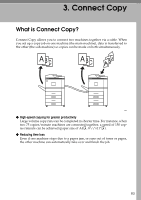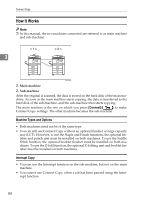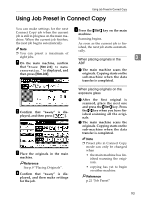Ricoh 2051 Operating Instructions - Page 98
Using Connect Copy
 |
View all Ricoh 2051 manuals
Add to My Manuals
Save this manual to your list of manuals |
Page 98 highlights
Connect Copy Using Connect Copy You can select Connect Copy from either machine by pressing [Connect]. The machine on which you pressed [Connect] and made Connect Copy settings becomes the main machine, and the other the sub-machine. Limitation 3 ❒ Once Connect Copy has been se- lected, you must carry out all oper- ations on the main machine. Note ❒ You can specify with the User Tools whether [Connect]is displayed or not. See p.125 "Connect Copy Key Display". A Make sure "d Ready" is shown on the display. B Press [Connect] on the machine that you want to use as the main. [Connect]becomes highlighted, and the two machines are connected. ❖ Main machine 88 ❖ Sub-machine C Set the originals on the main ma- chine. Reference See p.9 "Placing Originals". D Make the necessary settings us- ing the main machine. Note ❒ If you have made any copy settings before using Connect Copy, the settings remain effective. However, if optional finishers are not installed on both main and sub machines, the Stack, Staple, Punch and Z-fold functions are automatically disabled. ❒ To exit Connect Copy, press [ ] on the main machine again. Reference See p.19 "Copying". E Enter the required number of cop- ies using the number keys. Note ❒ The maximum copy quantity that can be set is 999. ❒ If you have entered the wrong value, press the {Clear/Stop} key and enter again.