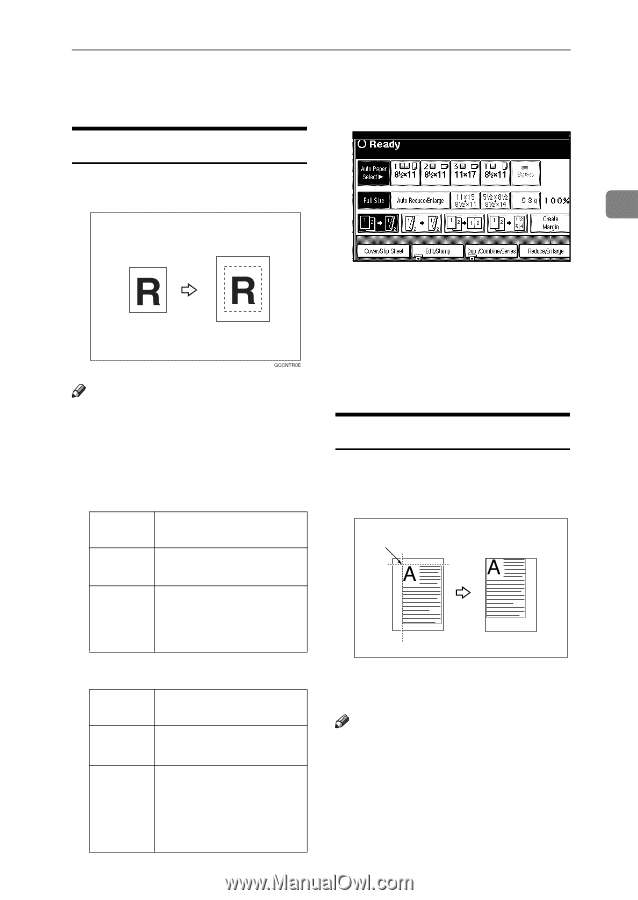Ricoh 2051 Operating Instructions - Page 67
Centering, Scanning Position
 |
View all Ricoh 2051 manuals
Add to My Manuals
Save this manual to your list of manuals |
Page 67 highlights
Copier Functions F Place the originals, and then press the {Start} key. A Select the paper. B Press [Edit/Stamp]. Centering You can make copies with the image moved to the center. 2 Note ❒ You cannot use the bypass tray with this function. ❒ Original sizes and orientations for centering are listed below. ❖ Metric version Original Original size and orientation placed on: Exposure A3L, B4 JISL, A4KL, glass B5 JISKL, 81/2" × 13"L ADF A3L, B4 JISL, A4KL, B5 JISKL, A5KL, B6 JISKL, 11" × 17"L, 81/2" × 11"KL, 81/2" × 13"L ❖ Inch version Original Original size and orientation placed on: Exposure 11" × 17"L, 81/2" × 14"L, glass 81/2" × 11"KL ADF 11" × 17"L, 81/2" × 14"L, 81/2" × 11"KL, 51/2" × 81/2"KL, 81/2" × 13"L, 11" × 15"L, 8" × 10"L, 10" × 14"L C Press [Edit Image]. D Press [Centring]. E Press [OK] twice. F Place the originals, and then press the {Start} key. Scanning Position You can move the scanning position of originals. 1 1. Point from which the machine be- gins scanning Note ❒ You can move the scanning position up to 30 mm (in 1mm increments) upward, downward, to left and to right. 57