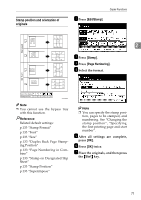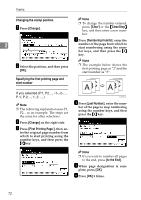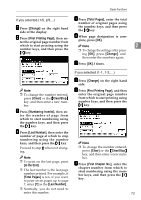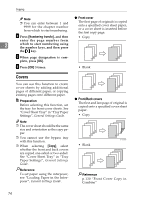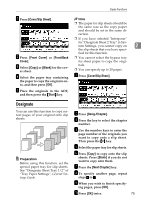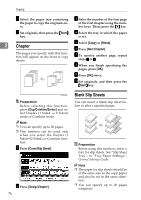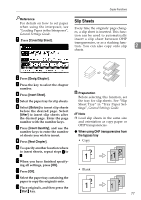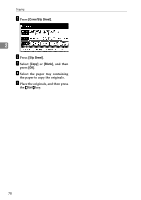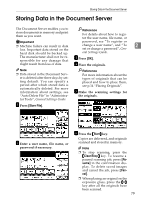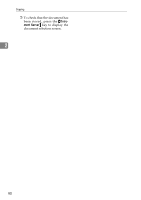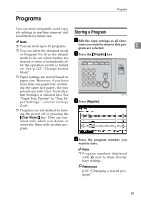Ricoh 2051 Operating Instructions - Page 86
Blank Slip Sheets
 |
View all Ricoh 2051 manuals
Add to My Manuals
Save this manual to your list of manuals |
Page 86 highlights
Copying K Select the paper tray containing the paper to copy the originals on- to. C Enter the number of the first page of the first chapter using the num- ber keys. Then, press the {#} key. L Set originals, then press the {Start} key. D Select the tray in which the paper is set. 2 Chapter E Select [Copy] or [Blank]. F Press [Next Chapter]. The pages you specify with this function will appear on the front of copy sheets. G To specify another page, repeat steps C to F. H When you finish specifying the pages, press [OK]. I Press [OK] twice. J Set originals, and then press the {Start} key. GCSHOWOE Preparation Before selecting this function, press [Dup/Combine/Series] and select Duplex (1 Sided → 2 Sided) mode or Combine mode. Note ❒ You can specify up to 20 pages. ❒ This function can be used only when you select the Duplex (1 Sided→2 Sided) or Combine function. A Press [Cover/Slip Sheet]. B Press [Desig./Chapter]. 76 Blank Slip Sheets You can insert a blank slip sheet before or after a specified page. 1 1 5 5 9 9 Preparation Before using this function, select a tray for slip sheets. See "Slip Sheet Tray", in "Tray Paper Settings", General Settings Guide. Note ❒ The paper for slip sheets should be of the same size as the copy paper and also be set in the same direction. ❒ You can specify up to 20 pages (chapters).