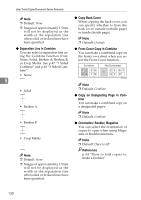Ricoh 2051 Operating Instructions - Page 140
Separation Line in Combine, Copy Back Cover, Front Cover Copy in Combine, Copy on Designating
 |
View all Ricoh 2051 manuals
Add to My Manuals
Save this manual to your list of manuals |
Page 140 highlights
User Tools (Copier/Document Server Features) Note ❒ Default: None ❒ Images of approximately 1.5mm will not be displayed as the width of the separation line when solid or broken lines have been specified. ❖ Copy Back Cover When copying the back cover, you can specify whether to have the back cover outside (outside page) or inside (inside page). Note ❒ Default: Outside ❖ Separation Line in Combine You can select a separation line using the Combine function from: None, Solid, Broken A, Broken B, or Crop Marks. See p.47 "1 Sided Combine" and p.49 "2 Sided Combine". ❖ Front Cover Copy in Combine You can make a combined copy on the front cover sheet when you select the Front Cover function. Combine Not Combined • None 5 GCST019E Note • Solid ❒ Default: Combine • Broken A ❖ Copy on Designating Page in Combine You can make a combined copy on a designated paper. Note ❒ Default: Combine • Broken B • Crop Marks ❖ Orientation: Booklet, Magazine You can select the orientation of copies to open when using Magazine or Booklet functions. Note ❒ Default: Open to left Note ❒ Default: None ❒ Images of approximately 1.5mm will not be displayed as the width of the separation line when solid or broken lines have been specified. Reference p.54 "How to fold copies to make a booklet" 130