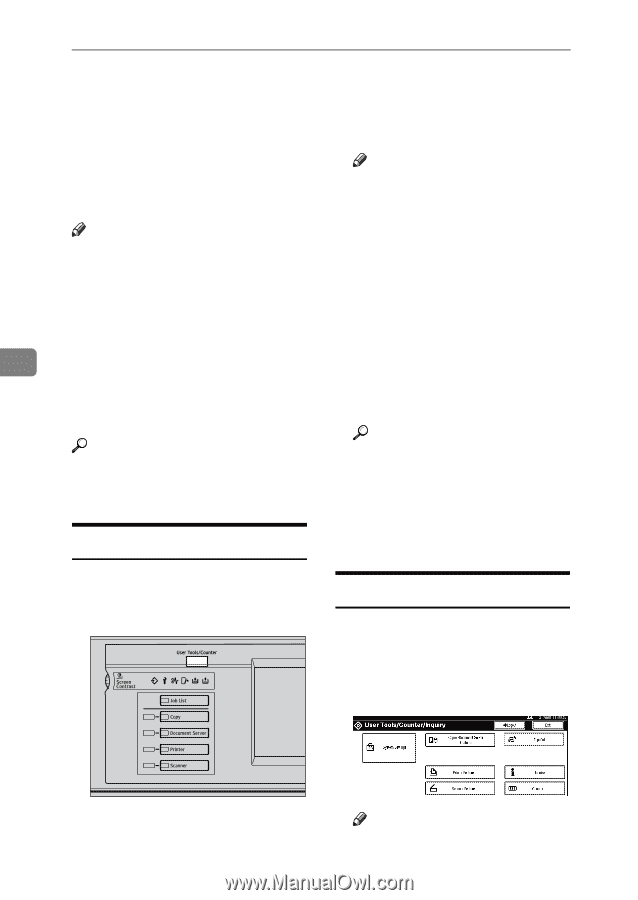Ricoh 2051 Operating Instructions - Page 132
Accessing User Tools Copier/Document, Server Features
 |
View all Ricoh 2051 manuals
Add to My Manuals
Save this manual to your list of manuals |
Page 132 highlights
User Tools (Copier/Document Server Features) Accessing User Tools (Copier/Document Server Features) This section is for administrators in charge of this machine. With User Tools can change the machine's default settings. Note ❒ When Basic Authentication, Windows Authentication, or LDAP Authentication is set, the au- Note thentication screen will be dis- ❒ Be sure to exit User Tools and return to the initial copy display after all settings are finished. This played. Enter your login name and login password, and then press [Login]. B section describes system settings you can set for the copier function. Press [Copier/Document Server Features]. ❒ The selected key is highlighted. The Copier/Document Server Features menu is displayed. 5 ❒ Any changes you make with User Tools remain in effect even if the C Select the menu you want to set. main power switch or operation switch is turned off, or the {Clear Modes} key is pressed. The setting display for each menu is displayed. Reference For details, see "Changing Default Settings" in "User Tools (System Settings)", General Settings Guide. Reference See p.115 "User Tools Menu (Copier/Document Server Features)". D Change settings by following the Changing Default Settings instructions on the display panel, and then press [OK]. A Press the {User Tools/Counter} key. The User Tools main menu appears. Exiting User Tools A After changing default settings, press [Exit] on the User Tools main menu. Changes to User Tools are complete, and the machine is ready to copy. ZGVS060E Note ❒ You can also exit User Tools by pressing the {User Tools/Counter} 122 key.