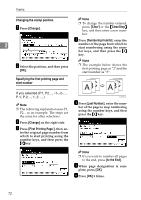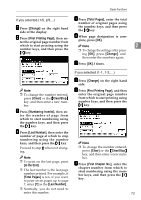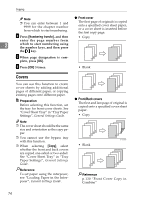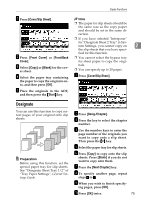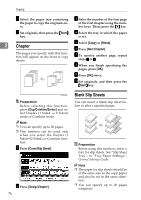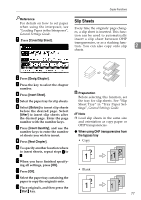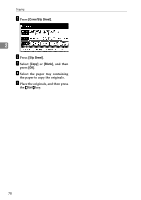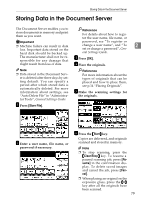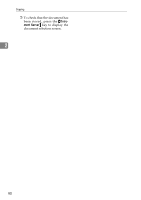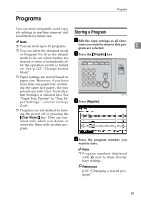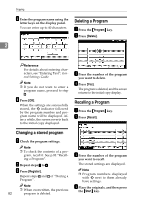Ricoh 2051 Operating Instructions - Page 87
Slip Sheets
 |
View all Ricoh 2051 manuals
Add to My Manuals
Save this manual to your list of manuals |
Page 87 highlights
Copier Functions Reference For details on how to set paper Slip Sheets when using the interposer, see "Loading Paper in the Interposer", General Settings Guide. Every time the originals' page changes, a slip sheet is inserted. This function can be used to automatically A Press [Cover/Slip Sheet]. insert a slip sheet between OHP transparencies, or as a stacking function. You can also copy onto slip 2 sheets. B Press [Desig./Chapter]. C Press the key to select the chapter number. D Press [Insert Sheet]. E Select the paper tray for slip sheets. F Select [Before] to insert slip sheets before the desired page. Select [After] to insert slip sheets after the desired page. Enter the page number with the number keys. G Press [Insert Quantity], and use the number keys to enter the number of sheets you wish to insert. H Press [Next Chapter]. I To specify another location where to insert sheets, repeat steps D to H. J When you have finished specify- ing all settings, press [OK]. K Press [OK]. L Select the paper tray containing the paper to copy the originals onto. M Place originals, and then press the {Start} key. 1 1 2 2 3 3 Preparation Before selecting this function, set the tray for slip sheets. See "Slip Sheet Tray" in "Tray Paper Settings", General Settings Guide. Note ❒ Load slip sheets in the same size and orientation as copy paper or OHP transparencies. ❖ When using OHP transparencies from the bypass tray • Copy 12 1122 • Blank 12 12 77