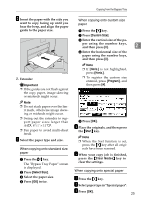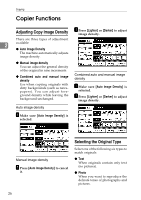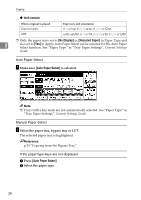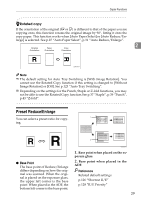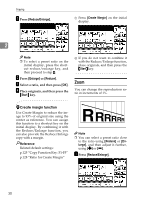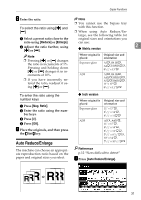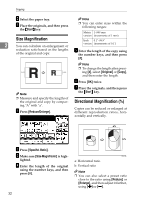Ricoh 2051 Operating Instructions - Page 40
Reduce/Enlarge, Enlarge, Reduce, Start, Create Margin, large
 |
View all Ricoh 2051 manuals
Add to My Manuals
Save this manual to your list of manuals |
Page 40 highlights
Copying A Press [Reduce/Enlarge]. A Press [Create Margin] on the initial display. 2 Note ❒ To select a preset ratio on the initial display, press the shortcut reduce/enlarge key, and then proceed to step D. B Press [Enlarge] or [Reduce]. C Select a ratio, and then press [OK]. D Place originals, and then press the {Start} key. B If you do not want to combine it with the Reduce/Enlarge function, place originals, and then press the {Start} key. Zoom You can change the reproduction ratio in increments of 1%. -Create margin function Use Create Margin to reduce the image to 93% of original size using the center as reference. You can assign this function to a shortcut key on the initial display. By combining it with the Reduce/Enlarge function, you can also provide the Reduce/Enlarge copy with a margin. Reference Related default settings: p.125 "Copy Function Key: F1-F5" p.128 "Ratio for Create Margin" Note ❒ You can select a preset ratio close to the ratio using [Reduce] or [Enlarge], and then adjust it further, using [n] or [o]. A Press [Reduce/Enlarge]. 30