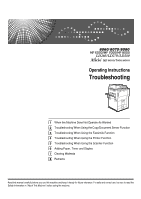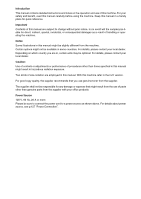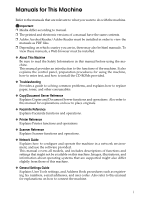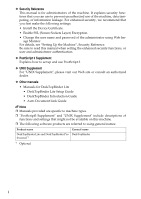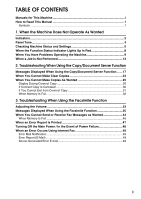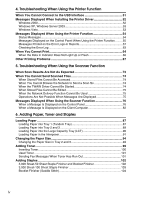Ricoh Aficio MP 7000 Troubleshooting
Ricoh Aficio MP 7000 Manual
 |
View all Ricoh Aficio MP 7000 manuals
Add to My Manuals
Save this manual to your list of manuals |
Ricoh Aficio MP 7000 manual content summary:
- Ricoh Aficio MP 7000 | Troubleshooting - Page 1
Using the Facsimile Function 4 Troubleshooting When Using the Printer Function 5 Troubleshooting When Using the Scanner Function 6 Adding Paper, Toner and Staples 7 Clearing Misfeeds 8 Remarks Read this manual carefully before you use this machine and keep it handy for future reference. For safe and - Ricoh Aficio MP 7000 | Troubleshooting - Page 2
Introduction This manual contains detailed instructions and notes on the operation and use of this machine. For your safety and benefit, read this manual carefully before using the machine. Keep this manual in a handy place for quick reference. Important Contents of this manual are subject to change - Ricoh Aficio MP 7000 | Troubleshooting - Page 3
the CD-ROMs provided. ❖ Troubleshooting Provides a guide to solving common problems, and explains how to replace paper, toner, and other consumables. ❖ Copy/Document Server Reference Explains Copier and Document Server functions and operations. Also refer to this manual for explanations on how to - Ricoh Aficio MP 7000 | Troubleshooting - Page 4
Enable SSL (Secure Sockets Layer) Encryption. • Change the user name and password of the administrator using Web Image Monitor. manuals • Manuals for DeskTopBinder Lite • DeskTopBinder Lite Setup Guide • DeskTopBinder Introduction Guide • Auto Document Link Guide Note ❒ Manuals provided are specific - Ricoh Aficio MP 7000 | Troubleshooting - Page 5
This Manual 1 Symbols ...1 1. When the Machine Does Not Operate As Wanted Indicators ...3 Panel Tone...4 Checking Machine Status and Settings 5 When the Function Status Indicator Lights Up in Red 8 When You Have Problems Operating the Machine 9 When a Job Is Not Performed 13 2. Troubleshooting - Ricoh Aficio MP 7000 | Troubleshooting - Page 6
Using the Printer Function .........55 Messages Printed on the Error Logs or Reports 57 Checking the Error Log 63 When You Cannot Print 64 When the Data In Indicator Does Not Light Up or Flash 66 Other Printing Problems 67 5. Troubleshooting When Using the Scanner Function When Scan Results Are - Ricoh Aficio MP 7000 | Troubleshooting - Page 7
Staple Finisher 122 8. Remarks Where to Put Your Machine 125 Machine Environment 125 Moving...126 Power Connection 127 Access to the Machine 128 Maintaining Your Machine 129 Cleaning the Exposure Glass 129 Cleaning the Exposure Glass Cover 130 Cleaning the Auto Document Feeder 130 INDEX - Ricoh Aficio MP 7000 | Troubleshooting - Page 8
vi - Ricoh Aficio MP 7000 | Troubleshooting - Page 9
How to Read This Manual Symbols This manual uses the following symbols: Indicates important safety to read these explanations. Indicates supplementary explanations of the machine's functions, and instructions on resolving user errors. This symbol is located at the end of sections. It indicates where - Ricoh Aficio MP 7000 | Troubleshooting - Page 10
2 - Ricoh Aficio MP 7000 | Troubleshooting - Page 11
Machine Does Not Operate As Wanted This chapter describes basic troubleshooting procedures that are applicable to all functions of this machine. Indicators This section describes Indicators displayed when the machine requires the user to remove misfed paper, add paper, or perform other procedures - Ricoh Aficio MP 7000 | Troubleshooting - Page 12
table describes the meaning of the various beep patterns that the 1 machine produces to alert users about left originals and other machine conditions. Beep pattern Meaning Cause Two long beeps. Machine about enabling or disabling beep alerts, see "System Settings", General Settings Guide. 4 - Ricoh Aficio MP 7000 | Troubleshooting - Page 13
can check the following items under [Maintenance Info]: • [Remaining Toner] Displays the amount of remaining toner. • [No Staples] Displays the amount of remaining staples. • [Punch Receptacle Full] Displays whether the hole punch receptacle is full. • [Paper Tray] Displays the paper type and - Ricoh Aficio MP 7000 | Troubleshooting - Page 14
No.] Displays the machine's alias telephone number. • [SIP User Name] Displays the machine's SIP user name. • [Fax E-mail Account] Displays the machine's the machine number and contact number that are required for service. • [Sales Representative] Displays the sales representative's telephone - Ricoh Aficio MP 7000 | Troubleshooting - Page 15
check the contents. Checking Machine Status and Settings 1 C After checking the information, press [Exit]. The previous screen returns. Note ❒ [No Staple], [Punch Receptacle Full], [Output Tray Full], [Original Misfeed], [Paper Misfeed], and [Cover Open] appear only when these errors occur. ❒ For - Ricoh Aficio MP 7000 | Troubleshooting - Page 16
follow the instructions displayed on the control panel. Problem Cause Solution Guide. • Contact the administrator. • When the function key is still lit, even if you take the measures above, contact your service Printer Function" p.76 "Messages Displayed When Using the Scanner Function" 8 - Ricoh Aficio MP 7000 | Troubleshooting - Page 17
and messages. 1 If other messages appear, follow the instructions displayed. Important ❒ Check the contact address and Serial No. of Machine shown in the call service message, and then contact your service representative. Problem Cause Solution "Please wait." ap- pears. This message appears - Ricoh Aficio MP 7000 | Troubleshooting - Page 18
Problem Cause Solution "Memory is full. Do you want to store scanned file?" appears. The scanned originals ex- • Press [Store File] to store pages that ceed the number of have been scanned 2", "Tray Paper Size: Tray 3", General Settings Guide and "Copy Paper", About This Machine. Misfeeds - Ricoh Aficio MP 7000 | Troubleshooting - Page 19
duplex printing. For duplex printing, select Tray 1-3 in copier mode or with the printer driver. Cannot print in duplex mode. You have selected a tray which is set to Windows Authentication, LDAP Authentication or Integration Server Authentication is set. Enter your login user name and user - Ricoh Aficio MP 7000 | Troubleshooting - Page 20
as you want because of paper type, paper size, or paper capacity problems, use recommended paper. See "Copy Paper", About This Machine. 1 causes misfeeds, soiled paper edges, or slipped po- sitions while performing staple or stack printing. When using curled paper, take the stiffness out of - Ricoh Aficio MP 7000 | Troubleshooting - Page 21
General Settings Guide. : Printer Web Document Server DeskTopBinder Document Server TWAIN Scanner Scanning an Original for Memory Transmission Transmission Transmission Operation/Manual Reception Operation Interrupt Copying Operations for Scanning Printing Scanning Scanning Stapling - Ricoh Aficio MP 7000 | Troubleshooting - Page 22
Operation/Manual Reception Operation Scanning an Original for Memory Transmission Transmission Memory Transmission Immediate Transmission Memory Reception Reception Printing Received Data Printer Data Reception Printing Print Stapling Operations for Scanning Scanner Scanning Scanning - Ricoh Aficio MP 7000 | Troubleshooting - Page 23
Copying Reception Print Scanner TWAIN Document Server When a Job Is Not Performed Printer 1 DeskTopBinder Web Document Scanning an Original for Memory Transmission Transmission Transmission Operation/Manual Reception Operation Operations for Scanning Printing Scanning Scanning Stapling - Ricoh Aficio MP 7000 | Troubleshooting - Page 24
When the Machine Does Not Operate As Wanted 1 16 - Ricoh Aficio MP 7000 | Troubleshooting - Page 25
instructions they contain. Important ❒ If you cannot make copies as you want because of the paper type, paper size or paper capacity problems You Have Problems Operating the Machine". Message Cause Solution Cannot detect original size. Improper original is placed. Select paper manually, not in - Ricoh Aficio MP 7000 | Troubleshooting - Page 26
Troubleshooting When Using the Copy/Document Server Function Message Cause Solution Cannot punch , 8"×10"KL, 8KL, 16KKL, 210×340L, 210×182KL, 210×170KL. Select one of these sizes. Stapling capaci- The number of sheets per Check the stapler capacity. See "Supple- ty exceeded. set is over the - Ricoh Aficio MP 7000 | Troubleshooting - Page 27
paper size that can be used in Staple mode. See "Supplementary Information", Copy/ scanned using different functions, such as copy and printer. Make sure originals for the Magazine or Booklet function are scanned using the same function. Orig. is being Document Server or scanned by anoth- Scanner - Ricoh Aficio MP 7000 | Troubleshooting - Page 28
Troubleshooting When Using the Copy/Document Server Function Message Cause Solution You do not have This user code is not al- Saver} key again. The display will return to the user code entry display. 2 When printing under the copier or printer function, press the {Energy Sav- er} key only - Ricoh Aficio MP 7000 | Troubleshooting - Page 29
Staples". If the sub-machine's display indicates that a cover is open, follow the instructions displayed . Cannot print from the sub-machine. Check the status of the sub-machine. The sub-machine's User Tools menu is open. Press the {User Tools/Counter} key to close the User - Ricoh Aficio MP 7000 | Troubleshooting - Page 30
Troubleshooting When Using the Copy/Document Server Function Message Cause Solution Cannot print from the sub-machine. Sub-machine will be Sort function. ble only when with Z-fold. 2 Sort mode is se- lected in Connect Copy. Reference p.9 "When You Have Problems Operating the Machine" 22 - Ricoh Aficio MP 7000 | Troubleshooting - Page 31
possible solutions for unclear copies. Problem Cause Solution Copies appear dirty. on the pasted part. The exposure glass, scan- Clean them. See p.129 "Maintaining ning See "Copy Paper", About This Machine. Contact your service representative. Copies are too light. Toner bottle is almost - Ricoh Aficio MP 7000 | Troubleshooting - Page 32
Troubleshooting When Using the Copy/Document Server Function Problem Cause Solution Images appear only par- The Machine". 2 White lines appear. The exposure glass or Clean them. See p.129 "Maintaining scanning glass is dirty. Your Machine". White lines appear. When D is blinking, ton- Add - Ricoh Aficio MP 7000 | Troubleshooting - Page 33
likely causes of and possible solutions for unclear copies. ❖ Basic Problem Cause Solution 2 Misfeeds occur frequently. The number of sheets are not stapled. There are jammed staples Remove jammed staples. See p.118 "Re- in the stapler. moving Jammed Staples". Copies are not stapled. The - Ricoh Aficio MP 7000 | Troubleshooting - Page 34
Troubleshooting When Using the Copy/Document Server Function Problem Cause Solution You cannot combine several "Memory 2 blocks. and the pages were deliv- Full Auto Scan Restart", General Set- ered in two blocks. tings Guide. Saddle-stitched documents come apart and do not stack properly. - Ricoh Aficio MP 7000 | Troubleshooting - Page 35
General Settings Guide. 2 In Margin Adjustment There is a lack of margin Set a narrower margin with User Tools. mode, paper orientation and stamp position. ❖ Combine Problem Cause Solution You cannot make a book you specify a reproduction ratio using Manual Paper Select mode, make sure that - Ricoh Aficio MP 7000 | Troubleshooting - Page 36
Troubleshooting When Using the Copy/Document Server Function ❖ Duplex Problem Copier / Document Server Features]. See "Input/Output", General Settings Guide. When using Duplex, copy is made Top to Bottom even Problem "Exceeded max. number of pages per file. Do you want to store the scanned - Ricoh Aficio MP 7000 | Troubleshooting - Page 37
and date of storage, and user name are shown. In thumbnail scanner screen, and then delete unnecessary files stored under the scanner function. • Switch to the printer scanned by another function. Please wait." ap- pears. Copier or Scanner function Copy Problem Cause Solution You cannot staple, - Ricoh Aficio MP 7000 | Troubleshooting - Page 38
Troubleshooting When Using the Copy/Document Server Function Display During Connect Copy This section describes about the display during Connect Copy. Problem your service representative. played. two machines is damaged. [Connect Copy] is not dis- The L is lit. played. Follow the instructions - Ricoh Aficio MP 7000 | Troubleshooting - Page 39
remedies if you cannot exit from Connect Copy. Problem Cause Solution There is no response Scanning is in progress. Press the {Clear/Stop} and p.118 "Removing Jammed Staples". If the sub-machine's display indicates that a cover is open, follow the instructions displayed. There is no response - Ricoh Aficio MP 7000 | Troubleshooting - Page 40
Troubleshooting When Using the Copy/Document Server Function When Memory Is Full This section describes likely causes of and possible solutions for problems related to full memory. Message Cause Solution Memory is full. The scanned originals ex- Press [Print] to copy scanned originals 2 nn - Ricoh Aficio MP 7000 | Troubleshooting - Page 41
3. Troubleshooting When Using the Facsimile Function This chapter explains likely causes of and possible solutions for facsimile function problems. Adjusting the Volume The following when a received document is printed. A Press the {User Tools/Counter} key. ANS700S B Press [Facsimile Features]. 33 - Ricoh Aficio MP 7000 | Troubleshooting - Page 42
Troubleshooting When Using the Facsimile Function C Check that [General Settings] screen appears. D Press [Adjust Sound Volume]. 3 E Press [Lower] or [Louder] to adjust the volume, and then press [OK]. F Press the {User Tools/Counter} key. The standby display appears. Note ❒ You can adjust the On - Ricoh Aficio MP 7000 | Troubleshooting - Page 43
, follow their instructions. Message Cause have not been Memory Transmission. scanned on the exposure glass or ADF Functional prob- There is a problem with lems with facsim- the fax. ile. Data shown in the display and contact your service representative. Other functions can be used. - Ricoh Aficio MP 7000 | Troubleshooting - Page 44
Troubleshooting When Using the Facsimile Function Message Cause Solution Updating the des- The of [System Settings]. See "System Settings", General Settings Guide. LDAP server authentication has failed. Check the settings. The user name or password does not match that specified for LDAP server - Ricoh Aficio MP 7000 | Troubleshooting - Page 45
destination for sending by Scan to Folder, press [Select] for the message displayed on the Scan to Folder screen. Cannot find . Wrong login user name Confirm correct login user name or or Settings], select [H.323 Settings], and network problems. ready registered on the gatekeeper by another { - Ricoh Aficio MP 7000 | Troubleshooting - Page 46
Troubleshooting When Using the Facsimile Function Message Cause Solution Check whether Registering of user name • In [Facsimile Features], under [Initial there are any is rejected by SIP server. Settings], select [SIP Settings], and network problems. {13-17} then check "SIP Server IP - Ricoh Aficio MP 7000 | Troubleshooting - Page 47
DNS there are any server, SMTP Server or network problems. folder for forwarding. {14-01} • Check that the Guide. You can also use the Web the computer in which Image Monitor for confirmation. the folder for transfer is See the Web Image Monitor's Help. specified. • Check that the user - Ricoh Aficio MP 7000 | Troubleshooting - Page 48
Troubleshooting When Using the Facsimile Function Message Cause Solution Check whether there are any No machine's e-mail address is programmed. network problems the there are any POP3/IMAP4 server. network problems. {15-02} • Check that the user name and password of the E-mail Account are - Ricoh Aficio MP 7000 | Troubleshooting - Page 49
any Cannot log on to the POP3/IMAP4 server. network problems. {15-12} • Check that the user name and password of the E-mail Account are correctly programmed Settings Guide. You can also use the Web Image Monitor for confirmation. See the Web Image Monitor's Help. • Check that the user name - Ricoh Aficio MP 7000 | Troubleshooting - Page 50
Troubleshooting When Using the Facsimile Function Note ❒ If the "Check whether there are any network problems." message lights. See "Parameter Settings", General Settings Guide. If you reconnect the machine to the network, be sure to set "Display" with User Parameters. ❒ If the paper tray runs - Ricoh Aficio MP 7000 | Troubleshooting - Page 51
not set." to "Off" in User Parameters. If this is set to "Off", when using Manual Dial you cannot receive by pressing the {Start} key. See "Parameter Settings", General Settings Guide. LAN-Fax Driver does not work. The entered login user name, login password, or driver encryption key is incorrect - Ricoh Aficio MP 7000 | Troubleshooting - Page 52
Troubleshooting When Using the Facsimile Function Problem Cause Solution Although a group specifi- The number of specified A maximum of 500 parties can be spec a Group", General Settings Guide. Results, routing e-mail 3 received via SMTP. ❖ Reception Problem The machine failed to print - Ricoh Aficio MP 7000 | Troubleshooting - Page 53
Cannot Send or Receive Fax Messages as Wanted Problem Cause Solution Misfeeds occur frequently. The copy sent images are spotty. The ADF, exposure glass Clean them. See p.129 "Maintaining or scanning glass is dirty. Your Machine". Make sure that ink or correction fluid is dry before placing - Ricoh Aficio MP 7000 | Troubleshooting - Page 54
Troubleshooting When Using the Facsimile Function ❖ Others Problem . Contact the administrator. [Prg. Dest.] or [Manual Entry] does not appear. This function is made solutions for problems related to full memory. Problem Memory is full. Cannot scan any more. Transmitting scanned pages only - Ricoh Aficio MP 7000 | Troubleshooting - Page 55
or received. Possible causes include a problem with the machine or noise on the ❒ If an error happens frequently, contact your service representative. ❒ The "Page" column gives the User Parameters. See "Parameter Settings", General Settings Guide. ❒ You can display a sender name with the User - Ricoh Aficio MP 7000 | Troubleshooting - Page 56
Troubleshooting When Using the Facsimile Function Turning Off the Main Power / in memory. ❒ Right after a power failure, the internal battery needs to be sufficiently recharged to guard against future data loss. Keep the machine plugged in and the main power switch on for about 24 hours after the - Ricoh Aficio MP 7000 | Troubleshooting - Page 57
, an Error Mail Notification is not sent to the sender. Note ❒ You can select to send Error Mail Notification with User Parameters. See "Pa- rameter Settings", General Settings Guide. ❒ If Error Mail Notification cannot be sent, the Error Report (E-Mail) is printed by the machine. ❒ If an error - Ricoh Aficio MP 7000 | Troubleshooting - Page 58
Troubleshooting When Using the Facsimile Function 3 50 - Ricoh Aficio MP 7000 | Troubleshooting - Page 59
printer function problems. When You Cannot Connect to the USB Interface This section describes how to troubleshoot a problem related to USB connection. Problem computer has identified the machine as an unsupported device. Open Windows' Device Manager, and then, under [Universal Serial Bus - Ricoh Aficio MP 7000 | Troubleshooting - Page 60
icon. C Follow the instructions in Add Printer Wizard. If the CD-ROM drive is D, the source files of the printer driver are stored in the following location: • RPCS ("Printer Driver and Utilities" CD-ROM) D:\DRIVERS\RPCS\XP_VISTA\(Language)\DISK1 • PCL 5e ("Printer Driver and Utilities" CD-ROM - Ricoh Aficio MP 7000 | Troubleshooting - Page 61
printer] on the [Printers] area. D Follow the instructions in Add Printer Wizard. If the CD-ROM drive is D, the source files of the printer driver are stored in the following location: • RPCS ("Printer Driver and Utilities" CD-ROM) D:\DRIVERS\RPCS\XP_VISTA\(Language)\DISK1 • PCL 5e ("Printer Driver - Ricoh Aficio MP 7000 | Troubleshooting - Page 62
Troubleshooting When Using the Printer Function Messages Displayed When Using the Printer Function This section describes the principal Waiting... Offline Please wait. Resetting job... Setting change... Hex Dump Mode Problem This is the default ready message. The machine is ready for use. No - Ricoh Aficio MP 7000 | Troubleshooting - Page 63
Displayed on the Control Panel When Using the Printer Function This section describes likely causes of and was pulled out after your service representative. the card./ Problems with the wireless card./ the machine turned on. • The settings are not 4 Problems with the updated although the - Ricoh Aficio MP 7000 | Troubleshooting - Page 64
- An error has occurred in Contact your service representative. ror. the font settings. Memory Overflow Maximum capacity of PCL 5e/6 or PostScript 3 list display has been exceeded. Reduce the value of [Resolution] in the printer driver. Alternatively, select [Frame Priority] from [Memory Usage - Ricoh Aficio MP 7000 | Troubleshooting - Page 65
. Auto-registration of user information has failed. or Windows Authentication service representative. An RPCS command error occurred. Check using the following procedure: • Check if the communication between the computer and the machine is working correctly. • Check if the correct printer driver - Ricoh Aficio MP 7000 | Troubleshooting - Page 66
Troubleshooting When Using the Printer Function Message Cause Solution Data storage error. You tried to print a Sample Print, Locked Print, Hold Print, or Stored Print file, or to store a file in the document server when the HDD is malfunctioning. Contact your service representative. Document - Ricoh Aficio MP 7000 | Troubleshooting - Page 67
regPostScript 3 printer driver, istered in the machine. 4 the HDD's capacity for fonts and forms has been exceeded. Hardware Problem: An error back on again. If the message appears again, contact your service representative. Hardware Problem: An error has occurred in HDD the hard disk drive. - Ricoh Aficio MP 7000 | Troubleshooting - Page 68
Troubleshooting When Using the Printer Function Message Cause Solution I/O buffer overflow. An input buffer overflow occurred. • In [Printer Features], under [System], set [Memory Usage] to [Font Priority]. • In [Printer RPCS printer driver's [Print Quality] tab, open the [Change User Windows - Ricoh Aficio MP 7000 | Troubleshooting - Page 69
while printing. On the RPCS printer driver's [Print Quality] tab, open the [Change User Settings...] dialog box, and then, on the [Image Adjustments] tab, specify a lower value for "Resolution". Problem: Printer Font Error An error has occurred in Contact your service representative. the font - Ricoh Aficio MP 7000 | Troubleshooting - Page 70
Troubleshooting When Using the Printer Function Message Cause Solution You do not have a privilege to use this function. This job has been cancelled. The entered login user Check that the user cancelled. The logged in user is not Contact the contact your service representative. Note - Ricoh Aficio MP 7000 | Troubleshooting - Page 71
Messages Displayed When Using the Printer Function Checking the Error Log If files could not be stored due to ❒ If the main power switch is turned off, the log is deleted. A Press the {Printer} key to display the printer screen. 4 ANS701S B Press [Error Log]. An error log list appears. 63 - Ricoh Aficio MP 7000 | Troubleshooting - Page 72
Troubleshooting When Using the Printer Function When You Cannot Print Use the following procedures if printing does not start even after performing [Print]. Problem the Interfaces", General Settings Guide. Printing does not start To check signal status, press the {User Tools/Counter} key, and then - Ricoh Aficio MP 7000 | Troubleshooting - Page 73
preventing communica- are no problems in transmission betion with user name, Check the login user name, login pass- login password, or driver word, or driver When Using the Printer Function". "Updating the service representative. have occurred. See "List/Test Print", General Settings Guide - Ricoh Aficio MP 7000 | Troubleshooting - Page 74
Troubleshooting When Using the Printer Function When the Data In Indicator Does port(s)] list, confirm the correct port is selected. ❖ For Windows XP Professional or Windows Server 2003 A Click the [Start] button, and then click [Printers and Faxes]. B Click the icon of the machine. On the - Ricoh Aficio MP 7000 | Troubleshooting - Page 75
can occur when printing from a computer. Problem Cause Solution Print has smudges. Settings for thick paper have not been made when printing on thick paper in the bypass tray. • PCL 5e/6 and PostScript 3 Select [Thick] in the [Type:] list on the [Paper] tab. • RPCS Select [Thick] in the [Paper - Ricoh Aficio MP 7000 | Troubleshooting - Page 76
Troubleshooting When Using the Printer Function 4 68 Problem Cause Solution The printed image is different of the computer display, make settings to print True Type fonts as an image. See the printer driver Help. Images are printed at The tray's side fence Check the side fence are locked. See - Ricoh Aficio MP 7000 | Troubleshooting - Page 77
has been pends on data vol- received by the printer. Wait for a moment. ume. High volume Making the following setting on the printer data, such as graph- driver may reduce the computer's workload. ics-heavy documents, take longer to process. ❖ PCL 5e/6 Select the lower value for [Resolution] on the - Ricoh Aficio MP 7000 | Troubleshooting - Page 78
Troubleshooting When Using the Printer Function Problem Cause Solution User Settings...] dialog box, on the [Print Quality] tab in the RPCS printer driver. See the printer driver Help. Optional components connected to the machine are not recognized when using Windows 2000/XP/Vista and Windows - Ricoh Aficio MP 7000 | Troubleshooting - Page 79
instruction was issued from the computer, but printing did not start. User Authentication may have been set. Ask the administrator for the user code, which must be specified in the printer driver before printing. On the [Printer Configuration] tab in the printer properties dialog box, click [User - Ricoh Aficio MP 7000 | Troubleshooting - Page 80
Troubleshooting When Using the Printer Function Problem Cause Solution Printing by Bluetooth • A communication • Remove the machine from close reduce communication speed. • Bluetooth transmission speeds are not high. If the problem cannot be solved, contact your service representative. 4 72 - Ricoh Aficio MP 7000 | Troubleshooting - Page 81
Troubleshooting When Using the Scanner Function This chapter describes likely causes of and possible solutions for scanner function problems. When Scan Results Are Not As Expected This section describes causes and remedies when scan results are not as expected. Problem ]", Printer Reference. 73 - Ricoh Aficio MP 7000 | Troubleshooting - Page 82
the settings. See "Network Settings", General Settings Guide. When the TWAIN Driver Cannot Be Started This section describes likely causes of and possible solutions for the TWAIN driver failing to operate. Problem Cause Solution The Scanner Properties Advanced encryption has been For details - Ricoh Aficio MP 7000 | Troubleshooting - Page 83
Scanned Files When Stored Files Cannot Be Edited This section describes likely causes of and possible solutions for the TWAIN driver failing to operate. Problem "Settings Required to Use the Network Delivery Scanner", General Settings Guide. Operations Are Not Possible When Messages Are - Ricoh Aficio MP 7000 | Troubleshooting - Page 84
Troubleshooting When Using the Scanner Function Messages Displayed When Using the Scanner Function This section describes Settings", General Settings Guide. LDAP server authentication has failed. Check the settings. The user name and pass- Make settings correctly for the user word differ from - Ricoh Aficio MP 7000 | Troubleshooting - Page 85
the Scanner Function There are 100 files waiting in the sending queue for e-mail, Scan to Folder, or delivery functions. Wait until files have been sent. Exceeded of [System Settings]. See "System Settings", General Settings Guide. The specified group contains some destination(s) that do not - Ricoh Aficio MP 7000 | Troubleshooting - Page 86
Troubleshooting When Using the Scanner Function Message Cause Solution Cannot find the specified path. Please check the settings. The destination computer name or folder name is invalid. Check whether the computer name and the folder in use. Cannot change user name. You cannot change - Ricoh Aficio MP 7000 | Troubleshooting - Page 87
the user name and pass- with the destina- password was invalid. word are correct. tion has failed. Check settings. • Check that the ID and password for the destination folder are correct. To check the current status, • A password of 128 or more characters may not be recognized. press [Scanned - Ricoh Aficio MP 7000 | Troubleshooting - Page 88
Troubleshooting When Using the Scanner not. Scan the pages that were not scanned and store them as a new file. See "Storing Files Using the Scanner Function" Scanner Reference. a Protection Code", General Settings Guide. Entered user code The entered user code is Check the authentication setting - Ricoh Aficio MP 7000 | Troubleshooting - Page 89
measures: • Wait for a while, and then retry the scan operation. • Reduce the scan area or scanning resolution. See "Items for Specifying Scan Settings", Scanner Reference. • Delete unneeded stored files. See "Deleting a Stored File", Scanner Reference. Memory is full. Do you want to store - Ricoh Aficio MP 7000 | Troubleshooting - Page 90
Troubleshooting When Using the Scanner Function Message Cause Solution Exceeded max. data capacity.Check the scanning resolution, then reset original(s). The scanned original exceeded maximum data capacity. Specify the scan size and resolution again. Note that it may not be possible to scan - Ricoh Aficio MP 7000 | Troubleshooting - Page 91
scanning area. Call Service An unrecoverable error Call your service representative. Please call your has occurred in the ma- service repre- chine. 5 sentative. Scanner is not The TWAIN scanner General Settings Guide and "Using telnet", Network Guide. No response from the scanner. The - Ricoh Aficio MP 7000 | Troubleshooting - Page 92
ADF cover is open. Check whether the ADF cover is closed. Insufficient mem- Scanner memory is insuf- • Reset the scan size. ory. Reduce the ficient. • Lower the resolution. scanning area. • Set with no compression. See TWAIN Driver help. The problem may be due to the follow- 5 ing cause - Ricoh Aficio MP 7000 | Troubleshooting - Page 93
Error has occurred in the scanner driver. An error has occurred in the driver. • Check whether the network cable is connected correctly to the client computer. • Check whether the Ethernet board of the client computer is recognized correctly by Windows. • Check whether the client computer - Ricoh Aficio MP 7000 | Troubleshooting - Page 94
Troubleshooting When Using the Scanner Function 5 86 - Ricoh Aficio MP 7000 | Troubleshooting - Page 95
Staples This chapter describes troubleshooting procedures paper other then letter size paper in Tray 1, contact your service representative. ❒ For paper types and sizes, see "Recommended to the right. While the paper is moving, a message instructing you to wait appears. Do not pull out the tray at - Ricoh Aficio MP 7000 | Troubleshooting - Page 96
Adding Paper, Toner and Staples A Carefully pull out the paper tray until it stops. ANS051S B Square the paper and place it print side down. • Whole tray pulled out 6 ANS052S • Left - Ricoh Aficio MP 7000 | Troubleshooting - Page 97
Loading Paper Loading Paper into Tray 2 and 3 The following procedure describes loading paper into Tray 2 and 3. Important ❒ Various sizes of paper can be loaded in Tray 2 and 3 by adjusting the positions of side fence and end fence. ❒ Check the paper edges are aligned at the right side. ❒ Do not - Ricoh Aficio MP 7000 | Troubleshooting - Page 98
Adding Paper, Toner and Staples Loading Paper into the Large Capacity Tray (LCT) The following procedure describes loading paper into the large capacity tray (LCT). Important ❒ The LCT loads A4K, - Ricoh Aficio MP 7000 | Troubleshooting - Page 99
in the interposer in the same orientation as paper in the paper tray. ❒ The staple or punching location will be on the left side of the paper, when you on the sensor. This may lead to the paper size not being correctly scanned or paper jams. ❒ When using the Z-fold function, the paper in the - Ricoh Aficio MP 7000 | Troubleshooting - Page 100
Adding Paper, Toner and Staples A Load paper orderly. AMS056S B Adjust the side fence to the paper size. 6 AMS057S Note ❒ To set the paper in the interposer, align the orientation of originals in the ADF as shown below. 92 ANR026S - Ricoh Aficio MP 7000 | Troubleshooting - Page 101
place the original and paper as shown below. See "Letterhead Setting", General Settings Guide. When printing with the printer function, placement orientation is the same. For printing using the printer function, load paper in the same orientation. ❖ Orig. orientation Exposure glass ADF ❖ Paper - Ricoh Aficio MP 7000 | Troubleshooting - Page 102
Adding Paper, Toner and Staples Changing the Paper Size This section describes how to change a are following the appropriate procedure before you begin. Note ❒ Be sure to select the paper size with User Tools. If you do not, misfeeds might occur. ❒ Fan the paper before loading. ❒ Straighten curled - Ricoh Aficio MP 7000 | Troubleshooting - Page 103
C Release the lock on the side fence. Changing the Paper Size ANS023S D While pressing down the release lever, slide the side fence until they are aligned the paper size you want to load. 6 ANS024S E Slide the end fence until it is aligned with the size of paper to you want to load. ANS025S 95 - Ricoh Aficio MP 7000 | Troubleshooting - Page 104
Adding Paper, Toner and Staples F Square the paper and load it print side down. Re-lock the side fence again. ANS026S G Carefully slide the selected automatically. • 11"×15"L, 11"×14"L, 10"×15"L, 81/4"×14"L, 8"×101/2"L, 210×340L, 210×182K, 210×170K A Press the {User Tools/Counter} key. 96 ANS700S - Ricoh Aficio MP 7000 | Troubleshooting - Page 105
B Press [System Settings]. Changing the Paper Size C Press [Tray Paper Settings] tab. 6 D Select the tray for which you want to change the paper settings. Press either of [Tray Paper Size: Tray 2] and [Tray Paper Size: Tray 3]. 97 - Ricoh Aficio MP 7000 | Troubleshooting - Page 106
Adding Paper, Toner and Staples E Select the loaded paper size and feed direction, and then press [OK]. The set paper size and feed direction is displayed. 6 F Press the {User Tools/Counter} key. The initial display is shown. Note ❒ If you want to print on paper that is selected automatically after - Ricoh Aficio MP 7000 | Troubleshooting - Page 107
Adding Toner Adding Toner This section describes adding and storing toner. R WARNING: • Do not incinerate used toner or toner containers. Toner dust might ig- nite when exposed to an open flame. Dispose of used toner containers in accordance with local regulations. R CAUTION: • Do not open toner - Ricoh Aficio MP 7000 | Troubleshooting - Page 108
Adding Paper, Toner and Staples Important ❒ Fault may occur if you use toner other than the recommended type. ❒ When adding toner, do not turn off the operation switch. If you do, settings will be lost. ❒ Always add toner when the machine instructs you. ❒ When a message "D Add Toner" is shown on the - Ricoh Aficio MP 7000 | Troubleshooting - Page 109
Adding Toner Used Toner Toner cannot be re-used. Bring the stored used container to your sales representative or service representative for recycling through our recycling system. If you discard it on your own, treat it as general plastic waste material. Sending Fax Messages When - Ricoh Aficio MP 7000 | Troubleshooting - Page 110
Adding Paper, Toner and Staples Adding Staples This section describes what to do when staples need replacing. Important ❒ Stapling failures or jams may occur if you use a staple cartridge other than that recommended. Refill the stapler according to the finisher type. (Check the type if you are - Ricoh Aficio MP 7000 | Troubleshooting - Page 111
❒ If you cannot pull out the upper unit of the cartridge, there are staples remain- ing inside the cartridge. Use all the staples, do not add more. 3,000 Sheet-100 Sheet Staple Finisher The following procedure describes how to add staples to the 3,000 Sheet-100 Sheet Staple Finisher. 6 ANS048S 103 - Ricoh Aficio MP 7000 | Troubleshooting - Page 112
Adding Paper, Toner and Staples Booklet Finisher (Saddle Stitch) The following procedure describes how to add staples to the Booklet Finisher. 6 104 ANS060S - Ricoh Aficio MP 7000 | Troubleshooting - Page 113
. If you do, your copy settings will be lost. ❒ To prevent misfeeds, do not leave any torn scraps of paper inside the machine. ❒ Contact your service representative if misfeeds occur frequently. 105 - Ricoh Aficio MP 7000 | Troubleshooting - Page 114
Clearing Misfeeds Locating Jammed Paper If a misfeed happens, remove the misfed paper or original following the procedures stated on the sticker on the rear of main unit front cover. A misfeed has occurred in the place corresponding to the letter displayed on the control panel. 7 106 ANS101S - Ricoh Aficio MP 7000 | Troubleshooting - Page 115
Removing Jammed Paper A Press the key of the section from where you want to remove the jammed pa- per. B After each step is complete, press [Next]. To go back to the previous step, press [Previous]. C When the jammed paper is entirely removed, restore the machine to its original state. 7 Note ❒ - Ricoh Aficio MP 7000 | Troubleshooting - Page 116
Clearing Misfeeds When A Is lit This section describes how to remove jammed paper when A is lit. BFQ001S When B Is lit This section describes how to remove jammed paper when B is lit. 7 ANS003S When C Is lit This section describes how to remove jammed paper when C is lit. 108 BFQ008S - Ricoh Aficio MP 7000 | Troubleshooting - Page 117
Removing Jammed Paper When D Is lit This section describes how to remove jammed paper when D is lit. When E Is lit BFQ002S 7 This section describes how to remove jammed paper when E is lit. BFQ003S 109 - Ricoh Aficio MP 7000 | Troubleshooting - Page 118
Clearing Misfeeds When F Is lit This section describes how to remove jammed paper when F is lit. BFQ004S 7 110 - Ricoh Aficio MP 7000 | Troubleshooting - Page 119
Removing Jammed Paper When N Is Lit This section describes how to remove jammed paper when N1-N3 is lit (when ZFolding Unit is installed). When N1 is lit When N2 or N3 is lit ANS008S 7 ANS009S 111 - Ricoh Aficio MP 7000 | Troubleshooting - Page 120
Clearing Misfeeds When P Is Lit This section describes how to remove jammed paper when P1-P2 is lit. When P1 is lit When P2 is lit 7 ANS010S ANS011S 112 - Ricoh Aficio MP 7000 | Troubleshooting - Page 121
Removing Jammed Paper When Q Is lit This section describes how to remove jammed paper when Q is lit (when Interposer is installed). ANS012S 7 113 - Ricoh Aficio MP 7000 | Troubleshooting - Page 122
Clearing Misfeeds When R Is Lit This section describes how to remove jammed paper when R1-R12 is lit. 3,000 Sheet-50 Sheet Staple Finisher 7 114 BFQ005S - Ricoh Aficio MP 7000 | Troubleshooting - Page 123
3,000 Sheet-100 Sheet Staple Finisher Removing Jammed Paper 7 BFQ009S 115 - Ricoh Aficio MP 7000 | Troubleshooting - Page 124
Clearing Misfeeds Booklet Finisher (Saddle Stitch) 7 116 BFQ006S BFQ007S - Ricoh Aficio MP 7000 | Troubleshooting - Page 125
). 7 ANS018S Note ❒ Inside the finisher, or inside the front cover, there is a sticker explaining how to remove misfed paper. ❒ If a detailed removal instruction appears on the right of the screen, follow it. ❒ You can also use the procedure indicated in [System Status] to remove jammed paper. 117 - Ricoh Aficio MP 7000 | Troubleshooting - Page 126
this, turn copy paper over in the tray. ❒ When the finisher is installed, after removing jammed staples, staples will not be ejected the first few times you try to use the stapler. Remove the jammed staples according to the finisher type. (Check the type if you are unsure.) For details about type of - Ricoh Aficio MP 7000 | Troubleshooting - Page 127
Removing Jammed Staples 3,000 Sheet-100 Sheet Staple Finisher The following procedure describes how to remove jammed staples from the 3,000 Sheet-100 Sheet Staple Finisher. 7 BFQ010S 119 - Ricoh Aficio MP 7000 | Troubleshooting - Page 128
Clearing Misfeeds Booklet Finisher (Saddle Stitch) The following procedure describes how to remove jammed staples from the Booklet Finisher. 7 120 ANS062S - Ricoh Aficio MP 7000 | Troubleshooting - Page 129
describes how to remove punch waste. Note ❒ While "Hole Punch Receptacle is full." is displayed, you cannot use the Punch function. 3,000 Sheet-50 Sheet Staple Finisher and Booklet Finisher The following procedure describes how to remove punch wastes from the 3,000 Sheet-50 Sheet - Ricoh Aficio MP 7000 | Troubleshooting - Page 130
Punch Re- ceptacle is full." message continues to be displayed. ❒ If the message is still displayed, reinstall the punch waste box. 3,000 Sheet-100 Sheet Staple Finisher 7 The following procedure describes how to remove punch wastes from the 3,000 Sheet-100 Sheet - Ricoh Aficio MP 7000 | Troubleshooting - Page 131
Removing Punch Waste B Pull out the punch waste box carefully, and then remove punch waste. ANS020S C Reinstall the punch waste box. ANS021S 7 D Close the finisher front cover. "Hole Punch Receptacle is full." disappears. Note ❒ If you do not reinstall the punch waste box in Step C, the "Hole - Ricoh Aficio MP 7000 | Troubleshooting - Page 132
Clearing Misfeeds 7 124 - Ricoh Aficio MP 7000 | Troubleshooting - Page 133
8. Remarks This chapter describes how to maintain and operate the machine. Where to Put Your Machine This section provides precautions for installation, movement and disposal. Machine Environment Choose your machine's location carefully. Environmental conditions greatly affect its performance. - Ricoh Aficio MP 7000 | Troubleshooting - Page 134
Remarks Environments to avoid • Locations exposed to direct sunlight or other sources of strong light (more than 1,500 lux). • Locations directly exposed to cool air from an air conditioner or heated air from a heater. (Sudden temperature changes can cause condensation to form inside - Ricoh Aficio MP 7000 | Troubleshooting - Page 135
cord. Power sources not specified on the inside front cover of this manual and extension cords are electric shock or fire hazards. • Power cords cord is damaged (exposure of the core, disconnection, etc.), contact your service representative to change a new one. Operating the machine with a damaged - Ricoh Aficio MP 7000 | Troubleshooting - Page 136
: 4 cm (1.6") or more 3. Front: 70 cm (27.5") or more 4. Left: 10 cm (4") or more Note ❒ For the required space when options are installed, contact your service repre- sentative. 8 128 - Ricoh Aficio MP 7000 | Troubleshooting - Page 137
machine or melt plastic parts, a failure might occur. ❒ Do not clean parts other than those explicitly specified in this manual. Other parts should only be cleaned by your service representative. ❖ How to maintain Cleaning the machine Wipe the machine with a soft, damp cloth, and then wipe it with - Ricoh Aficio MP 7000 | Troubleshooting - Page 138
Remarks Cleaning the Exposure Glass Cover The following procedure describes how to clean the exposure glass cover. Cleaning the Auto Document Feeder The following procedure describes how to clean the ADF. A Clean the white sheet of the ADF. Clean 1 and 2. 8 AMJ031S B Pull the lever. 130 ZGUH700J - Ricoh Aficio MP 7000 | Troubleshooting - Page 139
C Wipe the scanning glass. Maintaining Your Machine ZGUH710J 8 131 - Ricoh Aficio MP 7000 | Troubleshooting - Page 140
staples, 102 Adding toner, 99 Adjusting the Volume, 33 Alert Messages, 55 Auto Document Feeder (ADF), 130 B Booklet Finisher, 102, 104, 118, 120, 121 C Cannot Browse the Network to Send a Scan , 130 F Facsimile Function, 33 H How to Read This Manual, 1 I If an Error Report is Printed, 47 Indicators, - Ricoh Aficio MP 7000 | Troubleshooting - Page 141
Printer Function, 52 Printing, 43 Printing Surface, 93 Problems Operating the Machine, 9 Punch Waste, 121 R Reception, 43 Removing Jammed Paper, 105 Removing Jammed Staples, 118 Removing Punch Waste, 121 S Scanner Function, 73 Scanning during Installation of the Printer Driver, 52 When a Message - Ricoh Aficio MP 7000 | Troubleshooting - Page 142
134 EN USA D052-7452 - Ricoh Aficio MP 7000 | Troubleshooting - Page 143
registered trademarks of Apple Inc. Microsoft®, Windows®, Windows Server®, and Windows Vista® are either registered trademarks or PCL® is a registered trademark of Hewlett-Packard Company. The Bluetooth® word mark and logos are owned by the Bluetooth SIG, Inc. and any use of such marks by Ricoh - Ricoh Aficio MP 7000 | Troubleshooting - Page 144
Operating Instructions Troubleshooting Type for 8060/MP 6000/LD260/Aficio MP 6000 Type for 8070/MP 7000/LD270/Aficio MP 7000 Type for 8080/MP 8000/LD280/Aficio MP 8000 EN USA D052-7452
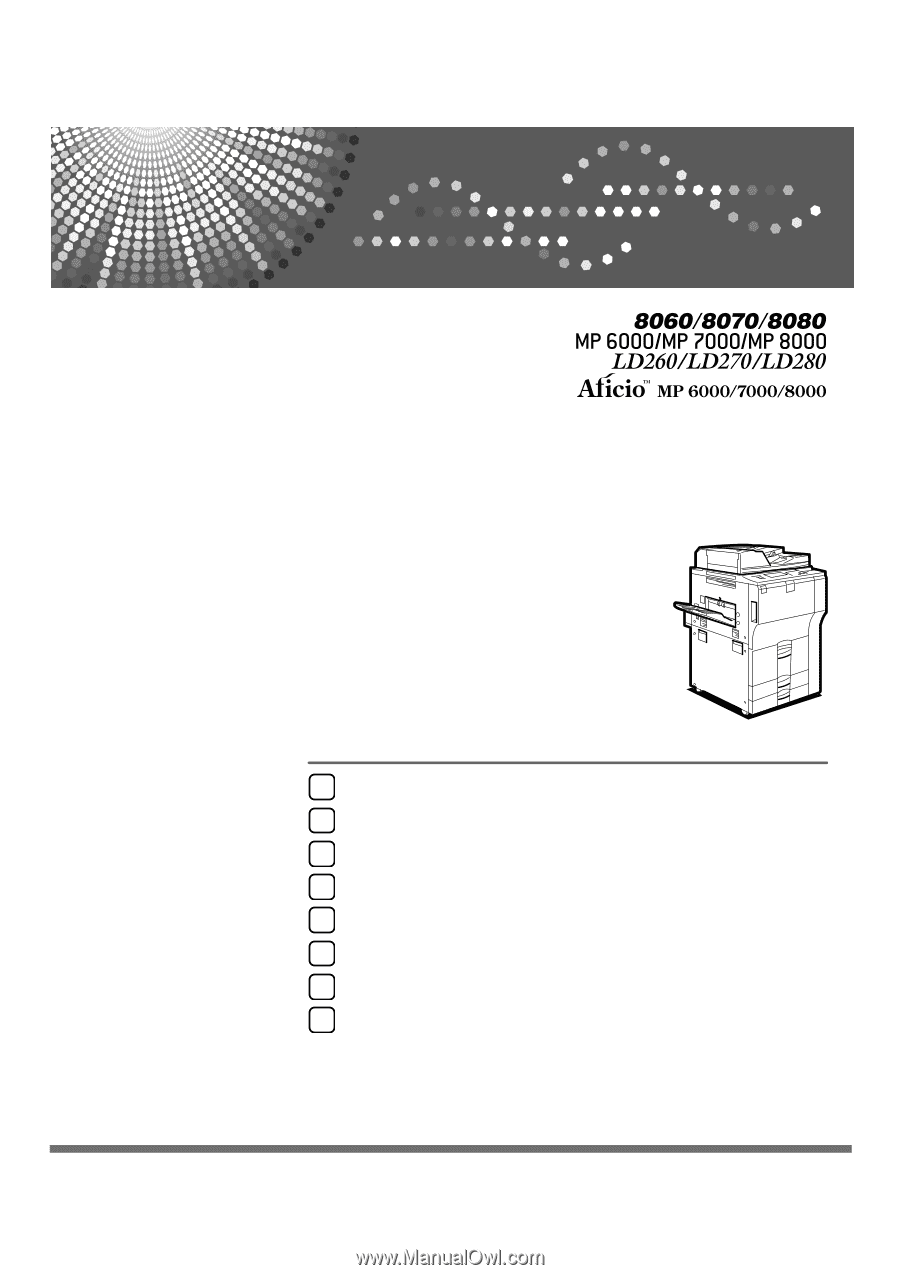
Operating Instructions
Troubleshooting
Read this manual carefully before you use this machine and keep it handy for future reference. For safe and correct use, be sure to read the
Safety Information in "About This Machine" before using the machine.
When the Machine Does Not Operate As Wanted
Troubleshooting When Using the Copy/Document Server Function
Troubleshooting When Using the Facsimile Function
Troubleshooting When Using the Printer Function
Troubleshooting When Using the Scanner Function
Adding Paper, Toner and Staples
Clearing Misfeeds
Remarks
1
2
3
4
5
6
7
8