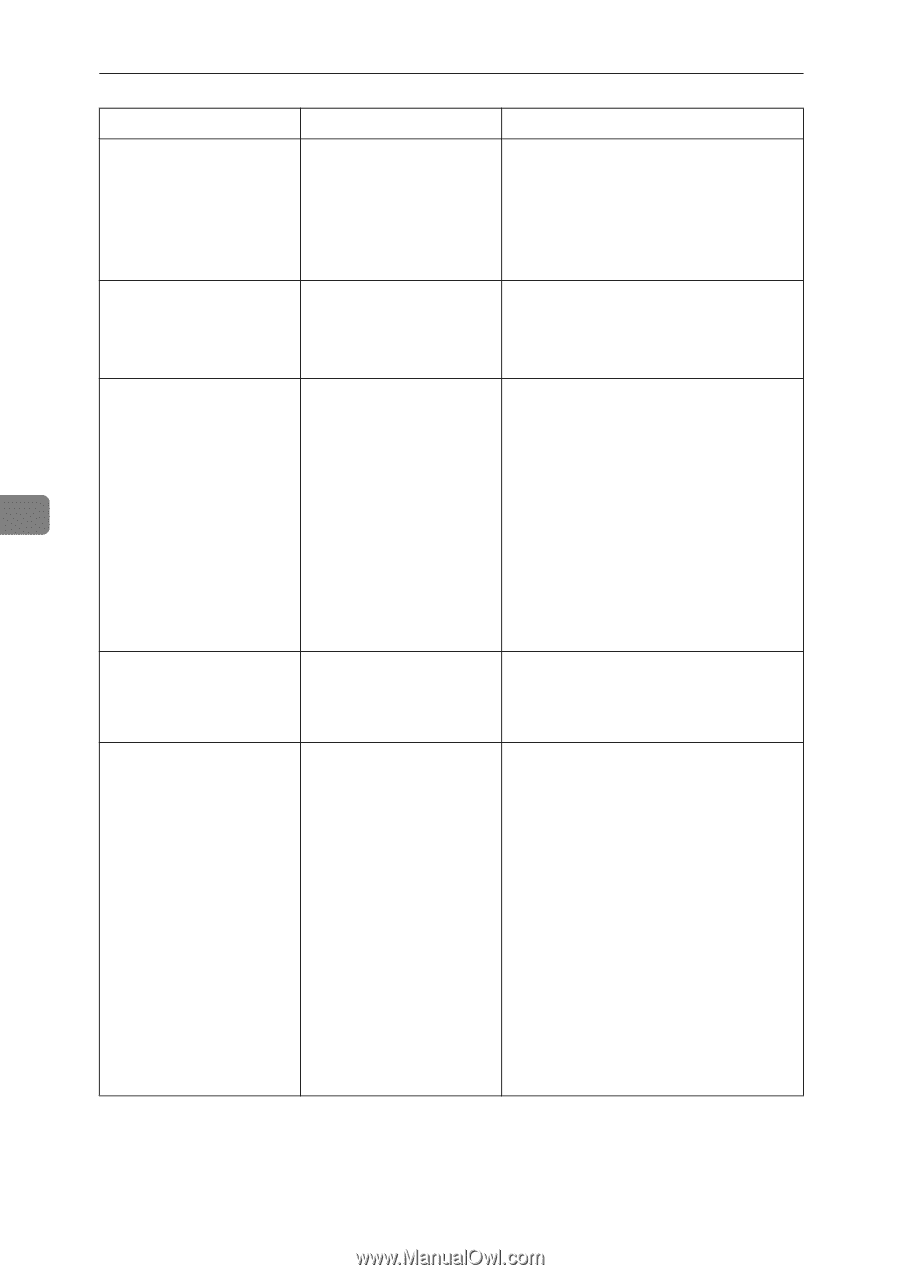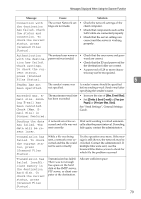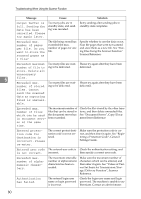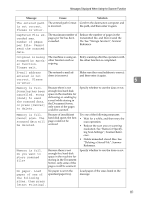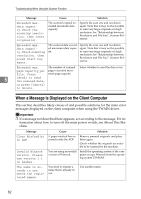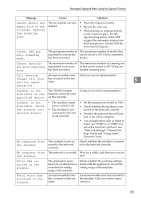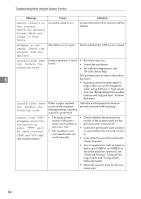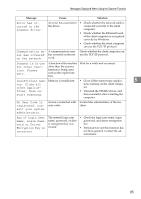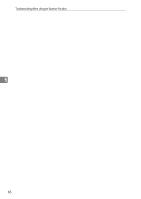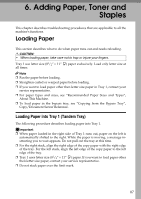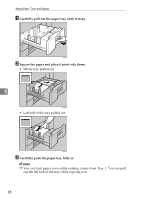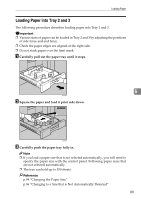Ricoh Aficio MP 7000 Troubleshooting - Page 92
Cannot find XXX, Access Mask set
 |
View all Ricoh Aficio MP 7000 manuals
Add to My Manuals
Save this manual to your list of manuals |
Page 92 highlights
Troubleshooting When Using the Scanner Function Message Cause Solution Cannot connect to the scanner. Check the network Access Mask settings in User Tools. An access mask is set. Contact the network or scanner administrator. Scanner is not ready. Check the scanner and the options. The ADF cover is open. Check whether the ADF cover is closed. Insufficient mem- Scanner memory is insuf- • Reset the scan size. ory. Reduce the ficient. • Lower the resolution. scanning area. • Set with no compression. See TWAIN Driver help. The problem may be due to the follow- 5 ing cause: • Scanning cannot be performed if large values are set for brightness when using halftone or high resolu- tion. See "Relationship between Res- olution and Original Size", Scanner Reference. Insufficient memory. Reduce the scanning area. When a paper misfeed occurs in the machine during printing, scanning cannot be performed. After the misfed paper has been removed, proceed with scanning. Cannot find "XXX" scanner used for the previous scan. "YYY" will be used instead. ("XXX" and "YYY" indicate scanner names.) • The main power switch of the previously used scanner is not set to "On". • The machine is not connected to the network correctly. • Check whether the main power switch of the scanner used for the previous scan is turned off. • Check the previously used scanner is connected to the network correctly. • Cancel the Personal Firewall of the client computer. • Use an application such as telnet to make sure SNMPv1 or SNMPv2 is set as the machine's protocol. See "Network Settings", General Settings Guide and "Using telnet", Network Guide. • Select the scanner used for the previous scan. 84