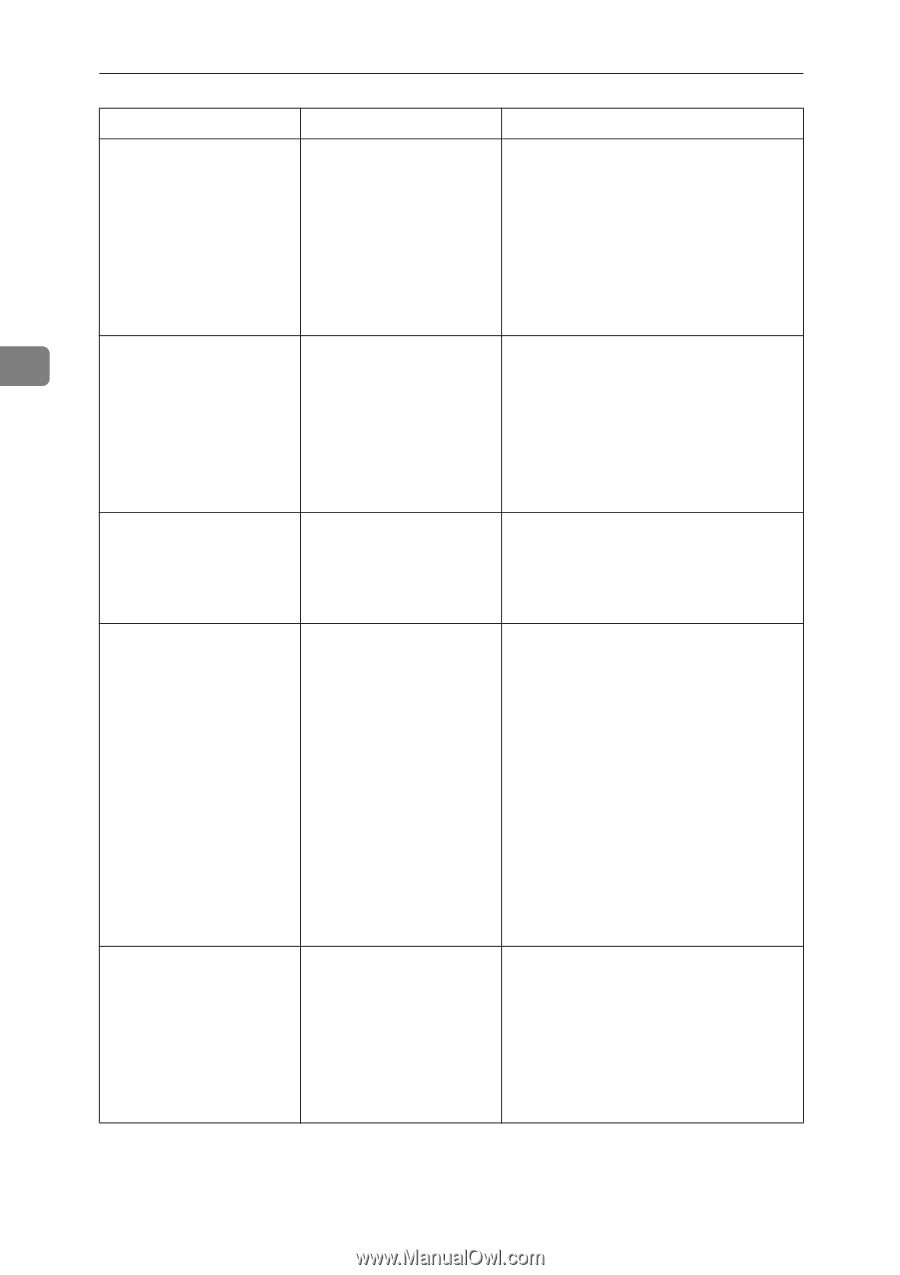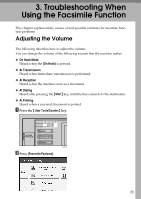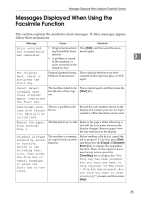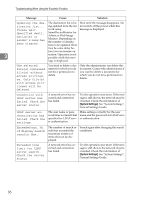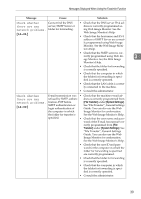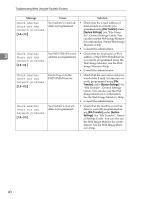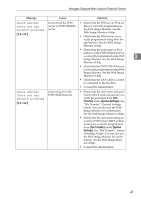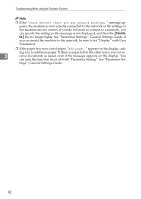Ricoh Aficio MP 7000 Troubleshooting - Page 46
Facsimile Features, Initial, Settings, SIP Settings, Effective Protocol, System Settings, Interface
 |
View all Ricoh Aficio MP 7000 manuals
Add to My Manuals
Save this manual to your list of manuals |
Page 46 highlights
Troubleshooting When Using the Facsimile Function Message Cause Solution Check whether Registering of user name • In [Facsimile Features], under [Initial there are any is rejected by SIP server. Settings], select [SIP Settings], and network problems. {13-17} then check "SIP Server IP Address" and "SIP User Name" are correctly programmed. You can also use the Web Image Monitor for confirma- tion. See the Web Image Monitor's Help. • Consult the administrator. 3 Check whether there are any Cannot access SIP server. • In [Facsimile Features], under [Initial Settings], select [SIP Settings], and network problems. {13-18} then check "SIP Server IP Address" is correctly programmed. You can also use the Web Image Monitor for confirmation. See the Web Image Monitor's Help. • Consult the administrator. Check whether there are any network problems. {13-24} The password registered for the SIP server is not the same as the password registered for this machine. Contact the administrator. Check whether In [Effective Protocol], • In [System Settings], under [Interface there are any [IPv4] is not enabled, or an Settings], select [Effective Protocol], network problems. incorrect IP address has been registered. {13-25} and then check [IPv4] is programmed to [Active]. You can also use the Web Image Monitor for con- firmation. See the Web Image Mon- itor's Help. • In [System Settings], under [Interface Settings], select [Machine IPv4 Address], and then check the IP address is correctly programmed. You can also use the Web Image Monitor for confirmation. See the Web Image Monitor's Help. • Contact the network administrator. Check whether The [Effective Protocol] there are any and [SIP Server IPv4 Ad- network problems. dress] settings are differ- {13-26} ent, or an incorrect IP address has been regis- tered. • In [System Settings], under [Interface Settings], select [Machine IPv4 Address], and then check the IP address is correctly programmed. You can also use the Web Image Monitor for confirmation. See the Web Image Monitor's Help. • Contact the network administrator. 38