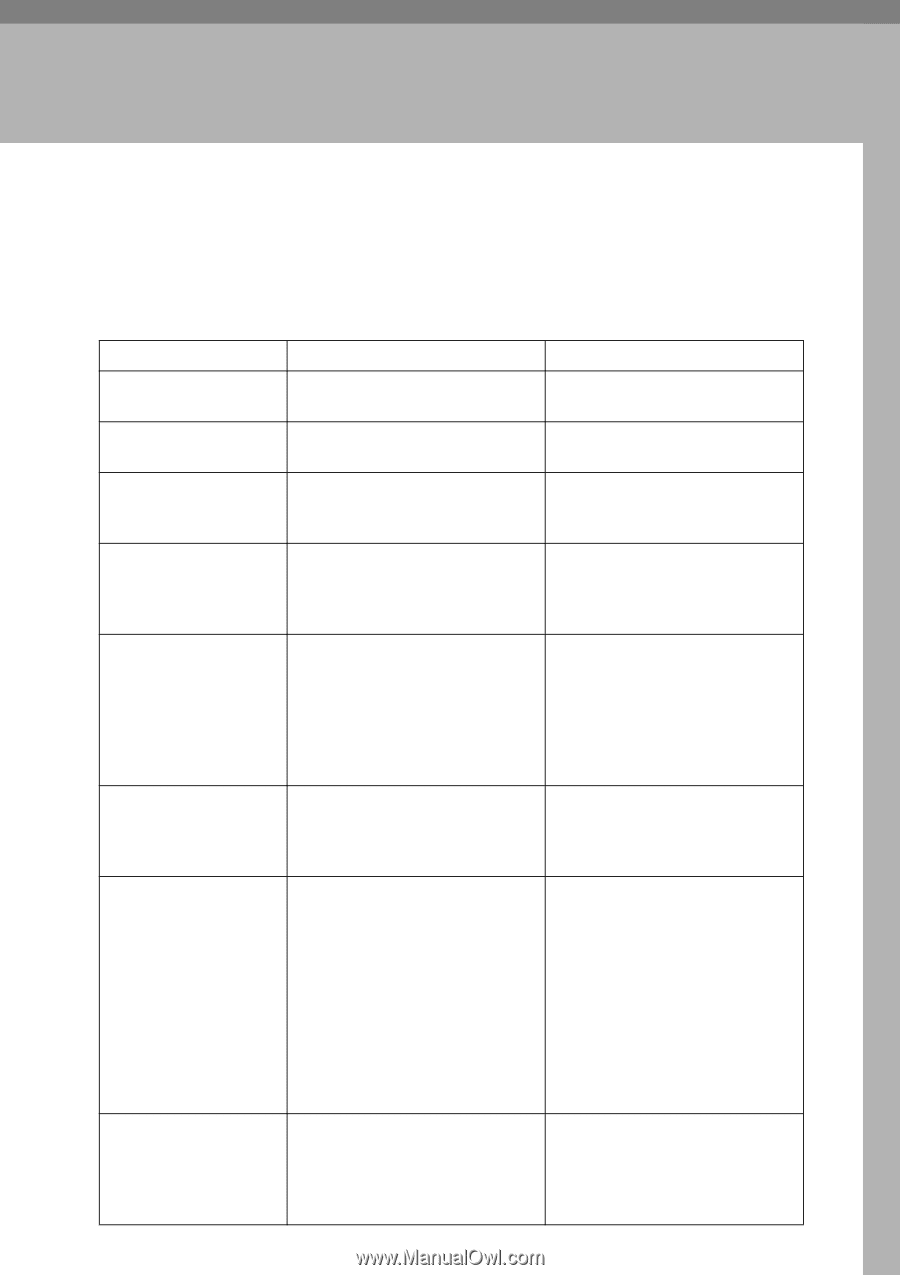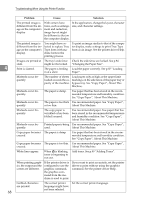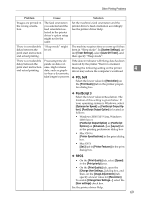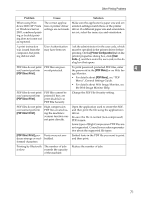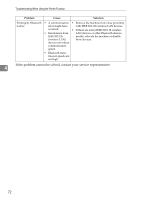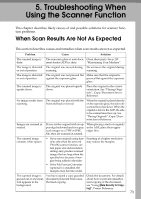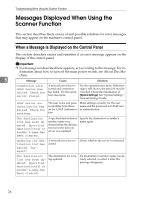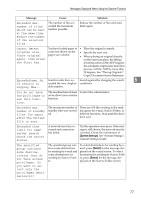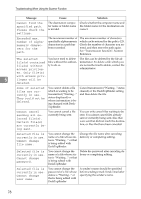Ricoh Aficio MP 7000 Troubleshooting - Page 81
Troubleshooting When Using the Scanner Function, When Scan Results Are Not As Expected
 |
View all Ricoh Aficio MP 7000 manuals
Add to My Manuals
Save this manual to your list of manuals |
Page 81 highlights
5. Troubleshooting When Using the Scanner Function This chapter describes likely causes of and possible solutions for scanner function problems. When Scan Results Are Not As Expected This section describes causes and remedies when scan results are not as expected. Problem Cause Solution The scanned image is The exposure glass or auto docu- Clean these parts. See p.129 dirty. ment feeder (ADF) is dirty. "Maintaining Your Machine". The image is distorted The original was moved during Do not move the original during or out of position. scanning. scanning. The image is distorted or out of position. The original was not pressed flat Make sure that the original is against the exposure glass. pressed flat against the exposure glass. The scanned image is upside down. The original was placed upside down. Place the original in the correct orientation. See "Placing Originals", Copy/Document Server Reference. No image results from scanning. The original was placed with the front and back reversed. When the original is placed directly on the exposure glass, the side to be scanned must face down. When the original is fed via the ADF, the side to be scanned must face up. See "Placing Originals", Copy/Document Server Reference. Images are scanned in rotated. If you set the original with its up- When placing a stack of originals per edge backward and save gray in the ADF, place their upper scale images as a TIFF or JPEG edges first. file, they are scanned in rotated. The scanned image contains white spaces. • If you scan originals using func- Scanning at a higher resolution tions other than the network may reduce the margins. TWAIN scanner function, certain paper size and resolution settings may produce scanned images that are larger than the specified size because of margins being added to the sides. • If the File Format Converter (optional ) is installed, the margins may become wider. The scanned image is You have copied a copy guarded Check the document. For details grayed out or a text pat- document protected from unau- about how to prevent unauthor- tern appears in the thorized copying. ized copying of the document, background. see "Using [Data Security for Copy- ing]", Printer Reference. 73