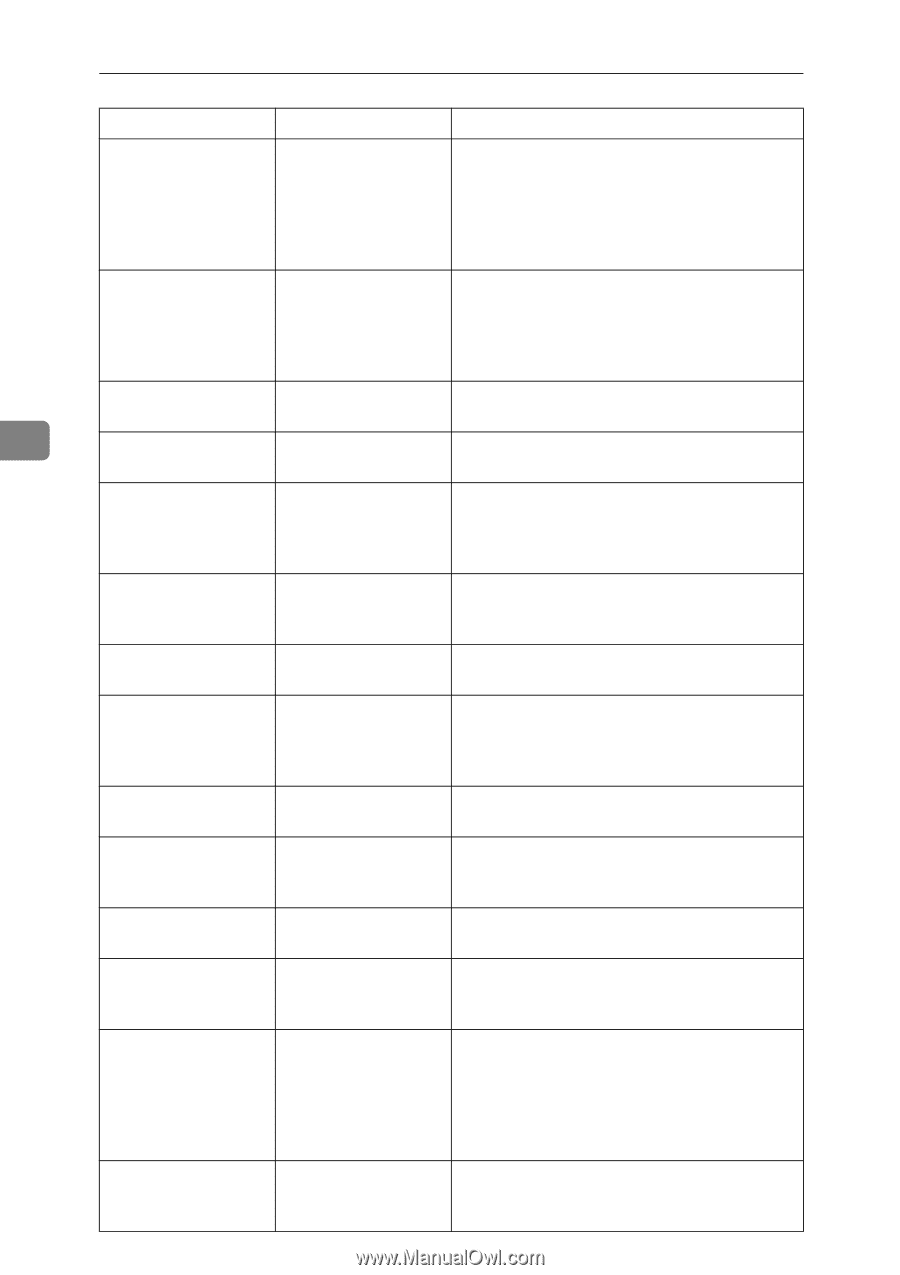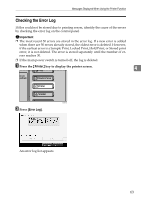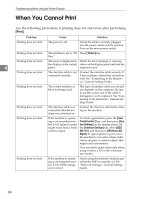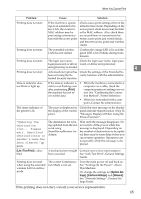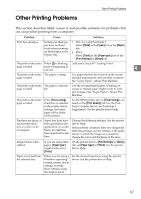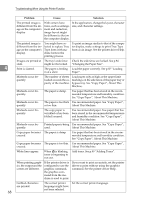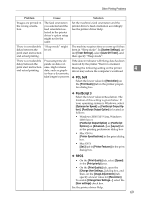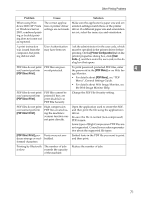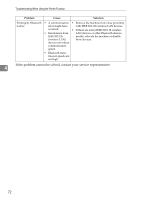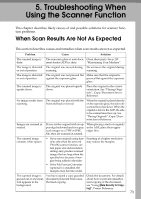Ricoh Aficio MP 7000 Troubleshooting - Page 76
Troubleshooting When Using the Printer Function, bypass tray. See Copy Paper, About
 |
View all Ricoh Aficio MP 7000 manuals
Add to My Manuals
Save this manual to your list of manuals |
Page 76 highlights
Troubleshooting When Using the Printer Function 4 68 Problem Cause Solution The printed image is different from the image on the computer's display. With certain functions, such as enlargement and reduction, image layout might be different to that on the computer display. In the application, change the layout, character size, and character settings. The printed image is different from the image on the computer's display. You might have selected to replace True Type fonts with machine fonts in the printing process. To print an image similar to that of the computer display, make settings to print True Type fonts as an image. See the printer driver Help. Images are printed at The tray's side fence Check the side fence are locked. See p.94 slant. might not be locked. "Changing the Paper Size". Print is slanted. The paper is feeding Load the paper correctly. See p.87 "Loading in at a slant. Paper". Misfeeds occur frequently. The number of sheets Load paper only as high as the upper limit loaded exceeds the ca- markings on the side fence of the paper tray or pacity of the machine. bypass tray. See "Copy Paper", About This Machine. Misfeeds occur frequently. The paper is damp. Use paper that has been stored in the recommended temperature and humidity condition. See "Copy Paper", About This Machine. Misfeeds occur frequently. The paper is too thick Use recommended paper. See "Copy Paper", or too thin. About This Machine. Misfeeds occur frequently. The copy paper is wrinkled or has been folded/creased. Use recommended paper. Use paper that has been stored in the recommended temperature and humidity condition. See "Copy Paper", About This Machine. Misfeeds occur frequently. Printed paper is being Use recommended paper. See "Copy Paper", used. About This Machine. Copy paper becomes The paper is damp. creased. Use paper that has been stored in the recommended temperature and humidity condition. See "Copy Paper", About This Machine. Copy paper becomes creased. White lines appear. The paper is too thin. When D is blinking, toner is beginning to run out. Use recommended paper. See "Copy Paper", About This Machine. Add toner. See p.99 "Adding Toner". When printing graphics, the output and the screen are different. If the printer driver is configured to use the graphics command, the graphics command from the machine is used to print. If you want to print accurately, set the printer driver to print without using the graphics command. See the printer driver Help. Garbled characters are printed. The correct printer Set the correct printer language. language might have not been selected.