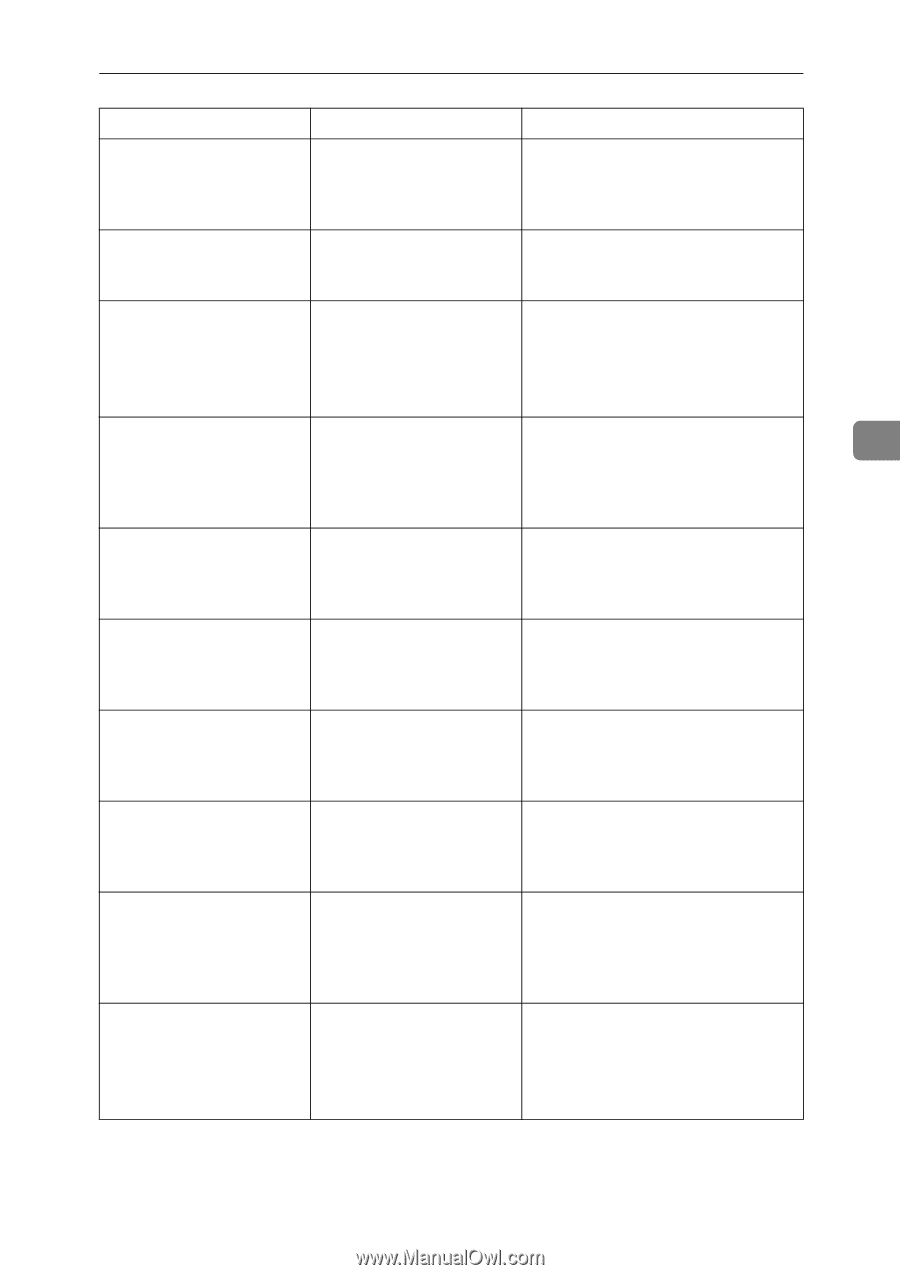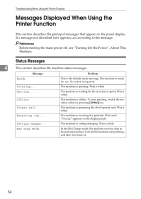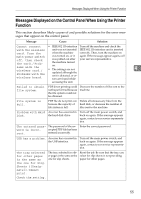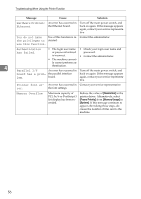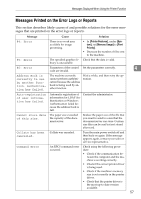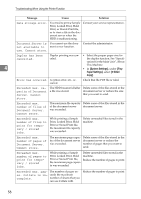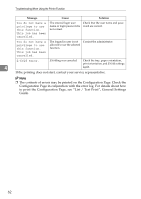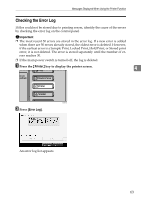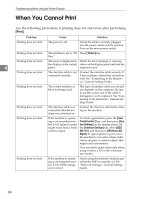Ricoh Aficio MP 7000 Troubleshooting - Page 67
Failed to obtain, file system., full., HDD is full., Hardware Problem, Ethernet, Parallel I/F
 |
View all Ricoh Aficio MP 7000 manuals
Add to My Manuals
Save this manual to your list of manuals |
Page 67 highlights
Messages Displayed When Using the Printer Function Message Cause Solution Failed to obtain file system. PDF direct printing could not be performed because the file system could not be obtained. In [Printer Features], under [System], set [Memory Usage] to [Font Priority]. File system is full. PDF file do not print out Delete all unnecessary files from the because the capacity of file hard disk, or decrease the file size system is full. sent to the machine. HDD is full. The HDD became full while printing a Sample Print, Locked Print, Hold Print or Stored Print file. Delete unneeded files stored in the machine. Alternatively, reduce the data size of the Sample Print, Locked Print, Hold Print or Stored Print file. HDD is full. When printing with the Delete unneeded forms or fonts regPostScript 3 printer driver, istered in the machine. 4 the HDD's capacity for fonts and forms has been exceeded. Hardware Problem: An error has occurred in Ethernet the Ethernet board. Turn off the main power switch, and back on again. If the message appears again, contact your service representative. Hardware Problem: An error has occurred in HDD the hard disk drive. Turn off the main power switch, and back on again. If the message appears again, contact your service representative. Hardware Problem: An error has occurred in Parallel I/F the parallel interface board. Turn off the main power switch, and back on again. If the message appears again, contact your service representative. Hardware Problem: An error has occurred in USB the USB interface. Turn off the main power switch, and back on again. If the message appears again, contact your service representative. Hardware Problem: Wireless Board Access to the wireless board in which the wireless LAN interface unit is inserted is possible, but an error was detected. Turn off the machine, and check the wireless board is inserted correctly. Then, turn the machine on again. If the message appears again, call your service representative. Hardware Problem: Wireless Card • A wireless card that the Turn off the machine, and check the machine cannot use has wireless card. Then, turn the ma- been installed. chine on again. If the message ap- • An error has occurred pears again, call your service with the wireless card. representative. 59