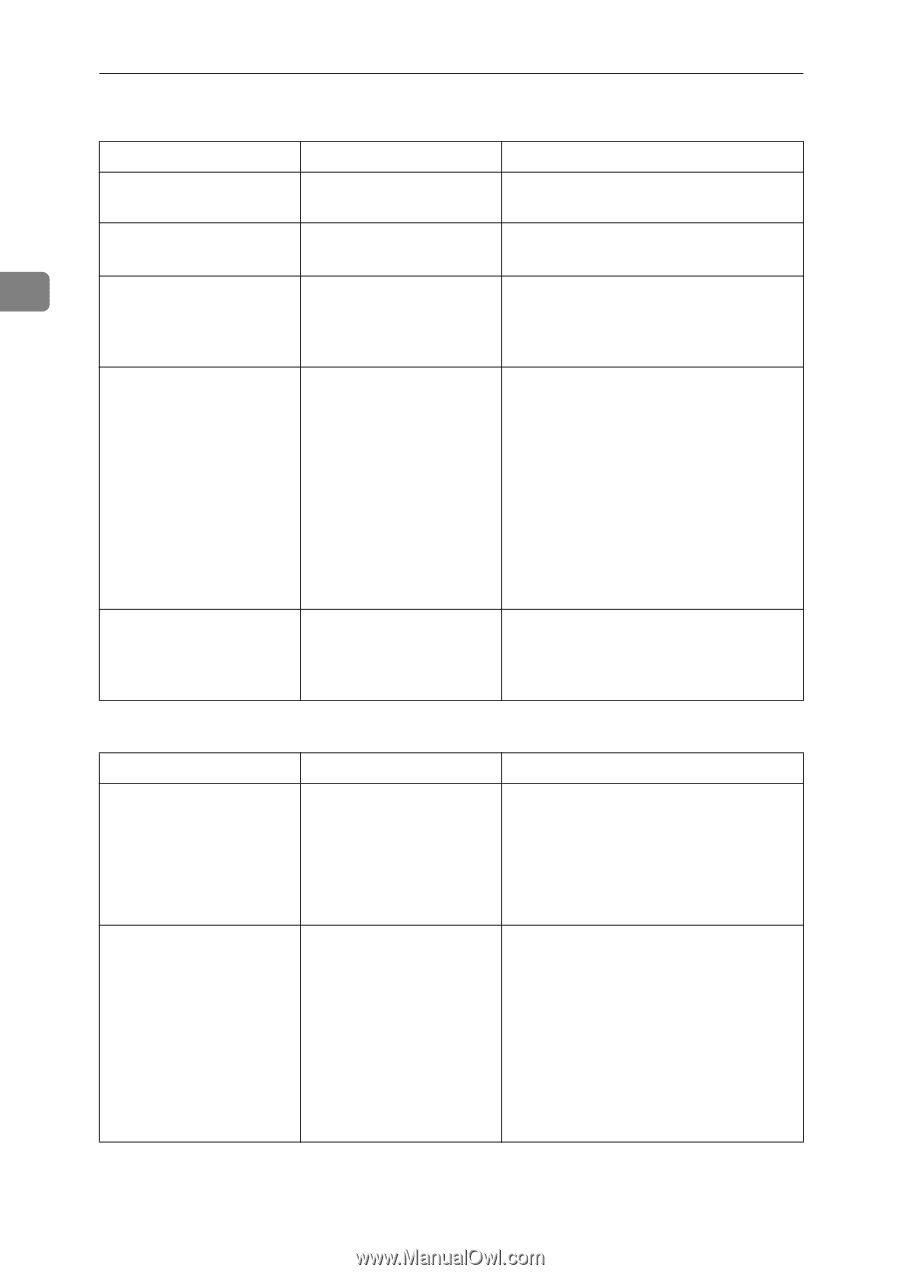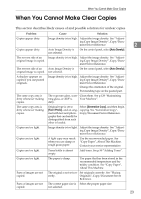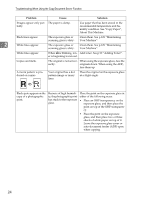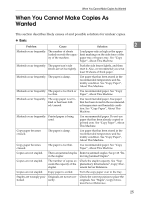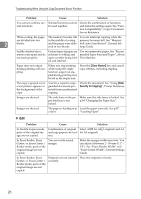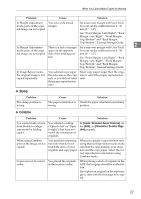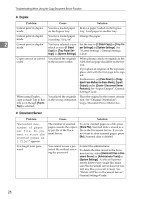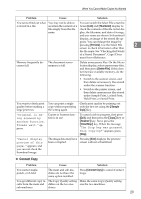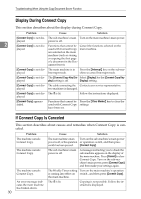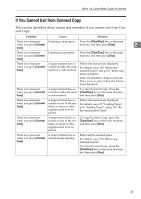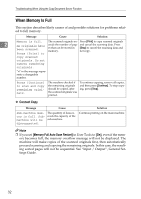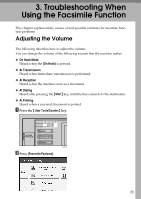Ricoh Aficio MP 7000 Troubleshooting - Page 36
Duplex, Document Server, Eject Face Method in Glass Mode
 |
View all Ricoh Aficio MP 7000 manuals
Add to My Manuals
Save this manual to your list of manuals |
Page 36 highlights
Troubleshooting When Using the Copy/Document Server Function ❖ Duplex Problem Cause Solution Cannot print in duplex You have loaded paper Remove paper loaded on the bypass mode. on the bypass tray. tray. Load paper in another tray. Cannot print in duplex mode. You have loaded paper exceeding 110 g/m2. Change the paper. 2 Cannot print in duplex You have selected a tray Set the tray to [2 Sided Copy] in [Tray Pa- mode. which is set to [1 Sided per Settings] in [System Settings]. See Copy] in [Tray Paper Set- "System Settings", General Settings tings] in [System Settings]. Guide. Copies are not in correct order. You placed the originals in the incorrect order. When placing a stack of originals in the ADF, the last page should be on the bottom. If you place an original on the exposure glass, start with the first page to be copied. Furthermore, set [Face Down] in [Copy Eject Face Method in Glass Mode], [Input / Output] under [Copier / Document Server Features]. See "Input/Output", General Settings Guide. When using Duplex, copy is made Top to Bottom even though [Top to Top] is selected. You placed the originals in the wrong orientation. Place the original in the correct orientation. See "Original Orientation", Copy/Document Server Reference. ❖ Document Server Problem "Exceeded max. number of pages per file. Do you want to store the scanned pages as 1 file?" appears. You forgot your password. Cause Solution The number of scanned pages exceeds the capacity per file of the Document Server. To store scanned pages as a file, press [Store File]. Scanned data is stored as a file in the Document Server. If you do not want to store scanned pages, press [No]. Scanned data is deleted. You cannot access a protected file without entering the password. Contact the administrator. To delete the files stored in the document server, select [Delete All Files in Document Server] in [Administrator Tools] in [System Settings]. As this will permanently delete every single file, make sure the document server does not contain any files you want to keep. See "Delete All Files in Document Server", General Settings Guide. 28