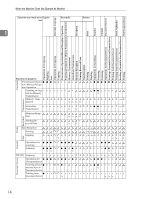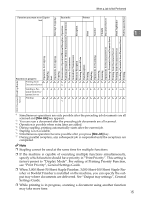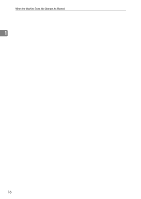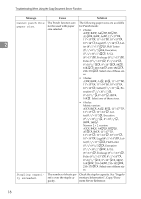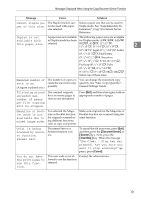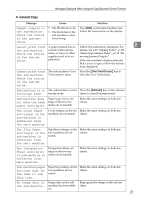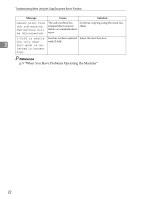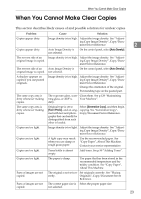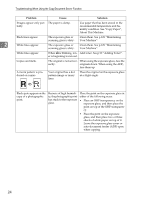Ricoh Aficio MP 7000 Troubleshooting - Page 27
Document Server, Scanner, Clear/Stop, Cancel
 |
View all Ricoh Aficio MP 7000 manuals
Add to My Manuals
Save this manual to your list of manuals |
Page 27 highlights
Messages Displayed When Using the Copy/Document Server Function Message Cause Solution Cannot staple pa- The Staple function canper of this size. not be used with paper size selected. Select a paper size that can be used in Staple mode. See "Supplementary Information", Copy/Document Server Reference. Duplex is not A paper size not available The following paper sizes are available available with in Duplex mode has been for Duplex mode: A3L, B4L, A4KL, this paper size. selected. B5KL, A5KL, 11"×17"L, 11"×15"L, 11"×14"L, 10"×15"L, 2 10"×14"L, Legal (81/2"×14")L, Letter (81/2"×11")KL, Half Letter (51/2"×81/2")KL, Executive (71/4"×101/2")L, F/GL (8"×13")L, Foolscap (81/2"×13")L, Folio (81/4"×13")L, 81/4"×14"L, 8"×101/2"L, 8"×10"L, 8KL, 16KKL. Select one of these sizes. Maximum number of sets is nn. (A figure is placed at n.) The number of copies ex- You can change the maximum copy ceeds the maximum copy quantity. See "Max. Copy Quantity", quantity. General Settings Guide. File being stored exceeded max. number of pages per file. Copying will be stopped. The scanned originals have too many pages to store as one document. Press [Exit], and then store again with an appropriate number of pages. Magazine or Booklet mode is not available due to mixed image mode. You selected the Magazine or Booklet function for originals scanned using different functions, such as copy and printer. Make sure originals for the Magazine or Booklet function are scanned using the same function. Orig. is being Document Server or scanned by anoth- Scanner function is in er function. use. Please wait. To cancel the job in process, press [Exit], and then press the {Document Server} or {Scanner} key. Next, press the {Clear/Stop} key. When the message "The Clear / Stop key was pressed. Are you sure you want to stop scanning?" ap- pears, press [Cancel]. You do not have the privileges to use this function. This user code is not allowed to use the function selected. Contact the administrator. 19