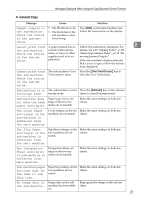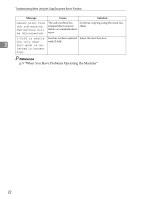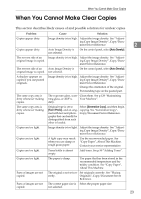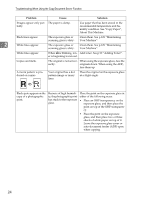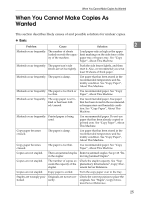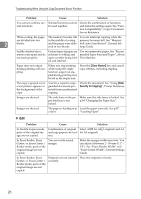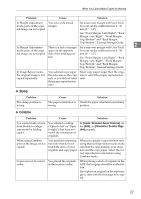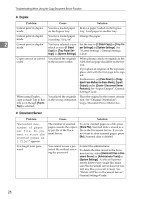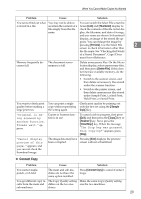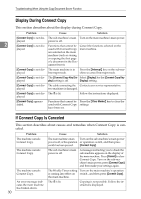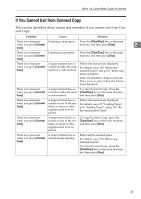Ricoh Aficio MP 7000 Troubleshooting - Page 34
Clear Modes, Security for Copying, mended Paper Sizes and Types, About
 |
View all Ricoh Aficio MP 7000 manuals
Add to My Manuals
Save this manual to your list of manuals |
Page 34 highlights
Troubleshooting When Using the Copy/Document Server Function Problem Cause Solution You cannot combine several functions. Selected functions cannot be used together. Check the combination of functions and make the settings again. See "Function Compatibility", Copy/Document Server Reference. When sorting, the pages The memory became full You can interrupt copying when the are divided into two in the middle of sorting memory becomes full. See "Memory 2 blocks. and the pages were deliv- Full Auto Scan Restart", General Set- ered in two blocks. tings Guide. Saddle-stitched documents come apart and do not stack properly. Certain types of paper are resistant to folding and open out after being folded and stitched. Use recommended paper. See "Recommended Paper Sizes and Types", About This Machine. Paper does not output during printing with stapling. When you stop printing while using the staple function, paper not stapled during printing may be left in the staple unit. Press the {Clear Modes} key and cancel copy settings, including stapling. The copy is grayed out or a text pattern appears in the background of the copy. You have copied a copyguarded document protected from unauthorized copying. Check the document. See "Using [Data Security for Copying]", Printer Reference. Images are skewed. The side fence in the paper feed tray is not locked. Make sure the side fence is locked. See p.94 "Changing the Paper Size". Images are skewed. The paper is feeding in at Load the paper correctly. See p.87 a slant. "Loading Paper". ❖ Edit Problem Cause Solution In Double Copies mode, parts of the original image are not copied. Combination of original Select A3L for A4K originals and A4 and copy paper is not cor- for A5 originals. rect. In Erase Border, Erase Center, or Erase Center / Border mode, parts of the original image are not copied. You set a wide erased margin. Make the margin width narrower. You can adjust it between 2 - 99 mm (0.1" 3.9"). See "Erase Border Width" and "Erase Center Width", General Settings Guide. In Erase Border, Erase Center, or Erase Center / Border mode, parts of the original image are not copied. Originals are not scanned correctly. Place the originals correctly. 26