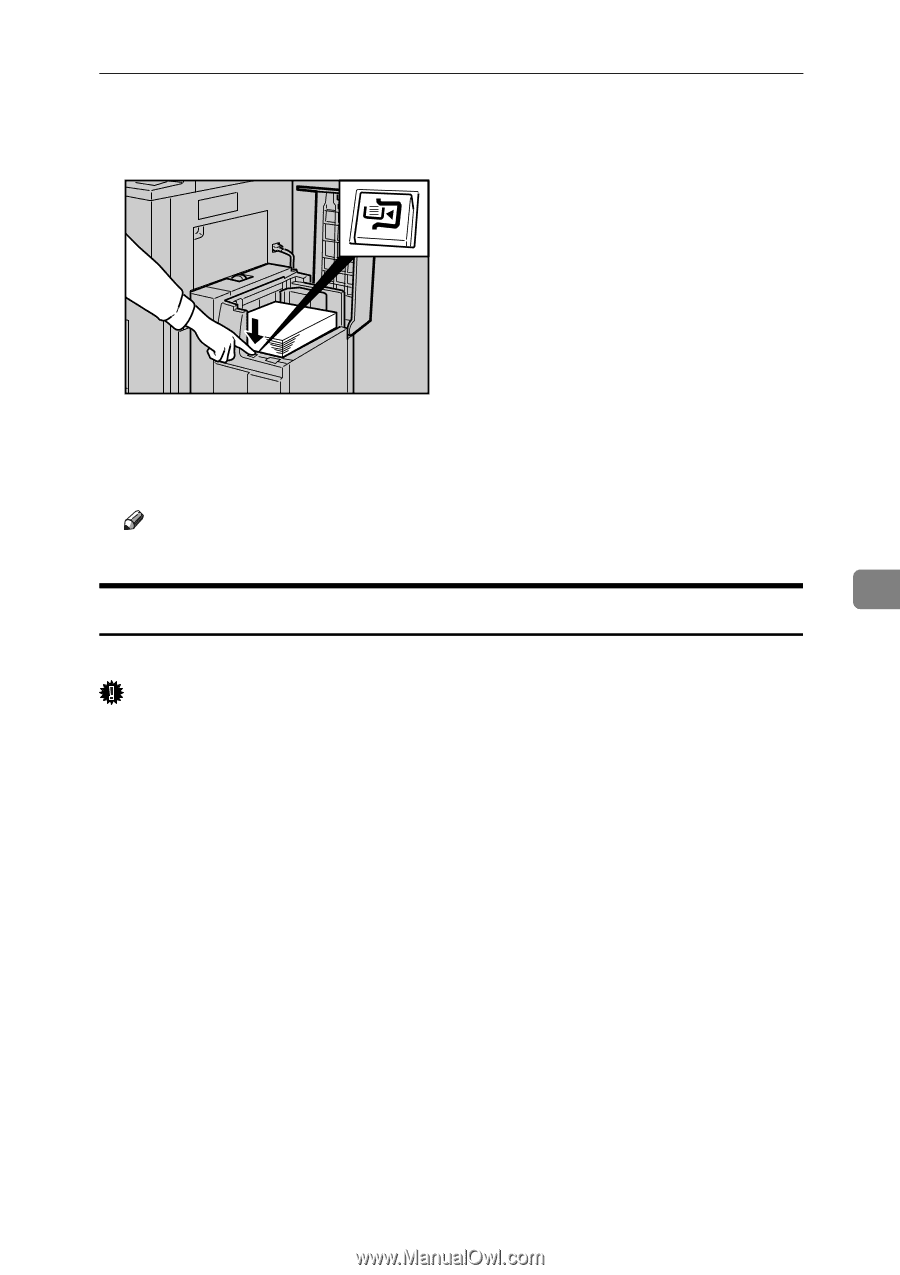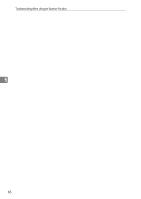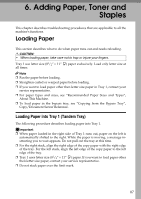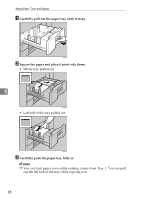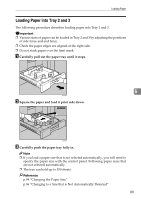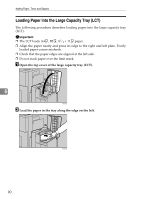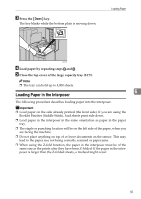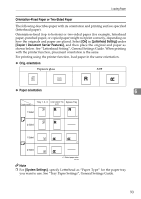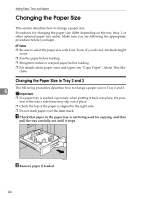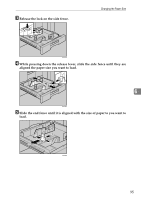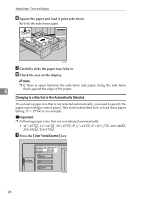Ricoh Aficio MP 7000 Troubleshooting - Page 99
Loading Paper in the Interposer, Press the, Load paper by repeating steps
 |
View all Ricoh Aficio MP 7000 manuals
Add to My Manuals
Save this manual to your list of manuals |
Page 99 highlights
C Press the {Down} key. The key blinks while the bottom plate is moving down. Loading Paper ANS033S D Load paper by repeating steps B and C. E Close the top cover of the large capacity tray (LCT). Note ❒ The tray can hold up to 4,000 sheets. 6 Loading Paper in the Interposer The following procedure describes loading paper into the interposer. Important ❒ Load paper on the side already printed (the front side). If you are using the Booklet Finisher (Saddle Stitch), load sheets print side down. ❒ Load paper in the interposer in the same orientation as paper in the paper tray. ❒ The staple or punching location will be on the left side of the paper, when you are facing the machine. ❒ Do not place anything on top of or leave documents on the sensor. This may lead to the paper size not being correctly scanned or paper jams. ❒ When using the Z-fold function, the paper in the interposer must be of the same size as the prints after they have been Z-folded. If the paper in the interposer is larger than the Z-folded sheets, a misfeed might occur. 91