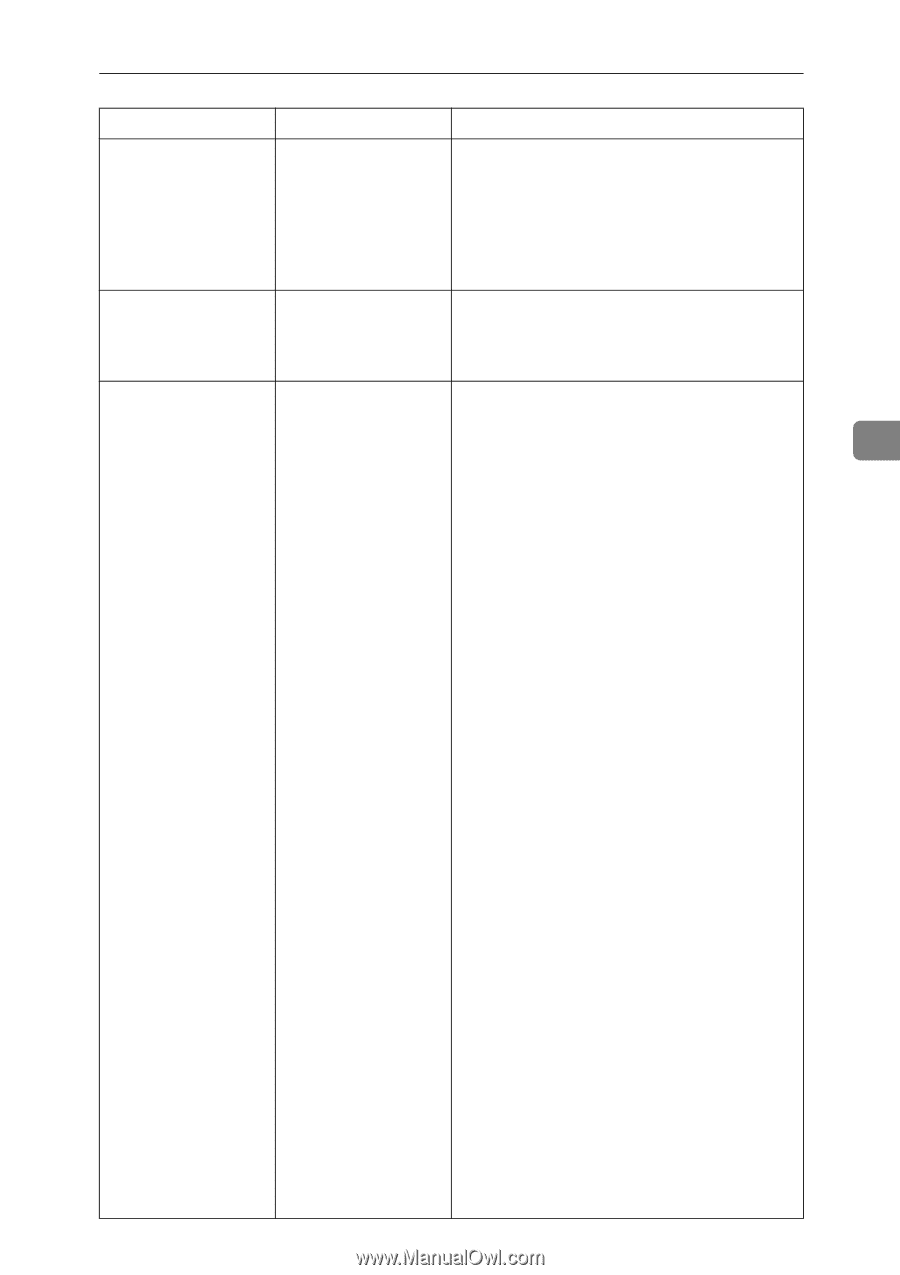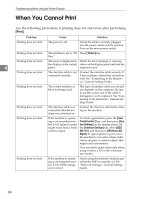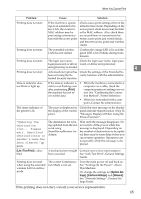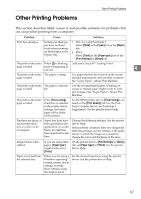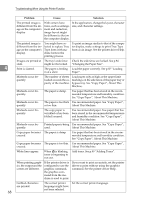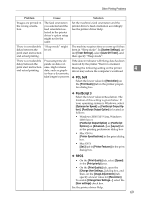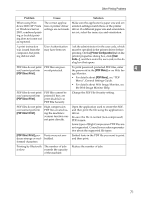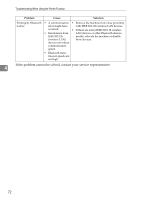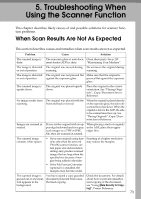Ricoh Aficio MP 7000 Troubleshooting - Page 77
PCL 5e/6, PostScript 3, Optimize for Speed
 |
View all Ricoh Aficio MP 7000 manuals
Add to My Manuals
Save this manual to your list of manuals |
Page 77 highlights
Other Printing Problems Problem Cause Solution Images are printed in the wrong orientation. The feed orientation you selected and the feed orientation selected in the printer driver's option setup might not be the same. Set the machine's feed orientation and the printer driver's feed orientation accordingly. See the printer driver Help. There is considerable delay between the print start instruction and actual printing. "Sleep mode" might be set. The machine requires time to warm up if it has been in "Sleep mode". In [System Settings], under [Timer Settings], select [Auto Off Timer], and then specify "Sleep mode". There is considerable delay between the print start instruction and actual printing. Processing time de- If the data-in indicator is blinking, data has been pends on data vol- received by the printer. Wait for a moment. ume. High volume Making the following setting on the printer data, such as graph- driver may reduce the computer's workload. ics-heavy documents, take longer to process. ❖ PCL 5e/6 Select the lower value for [Resolution] on the [Print Quality] tab in the printer properties dialog box. ❖ PostScript 3 Select the lower value in Resolution. The location of this setting is given below. If your operating system is Windows, select [Optimize for Speed] in [PostScript Output Option]. [PostScript Output Option] is located as follows: • Windows 2000/XP/Vista, Windows 2003 Server [PostScript Output Option] in [PostScript Options] on [Advanced...] on [Layout] tab in the printing preferences dialog box. • Mac OS 9.x [Printer Specifications] in the print dialog box. • Mac OS X [Set 3] tab in [Printer Features] in the print dialog box. ❖ RPCS • On the [Print Quality] tab, select [Speed] in the [Print priority] area. • On the [Print Quality] tab, open the [Change User Settings...] dialog box, and then, on the [Image Adjustments] tab, specify a lower value for [Resolution]. To enable [Change User Settings...], select the [User settings] check box. See the printer driver Help. 4 69