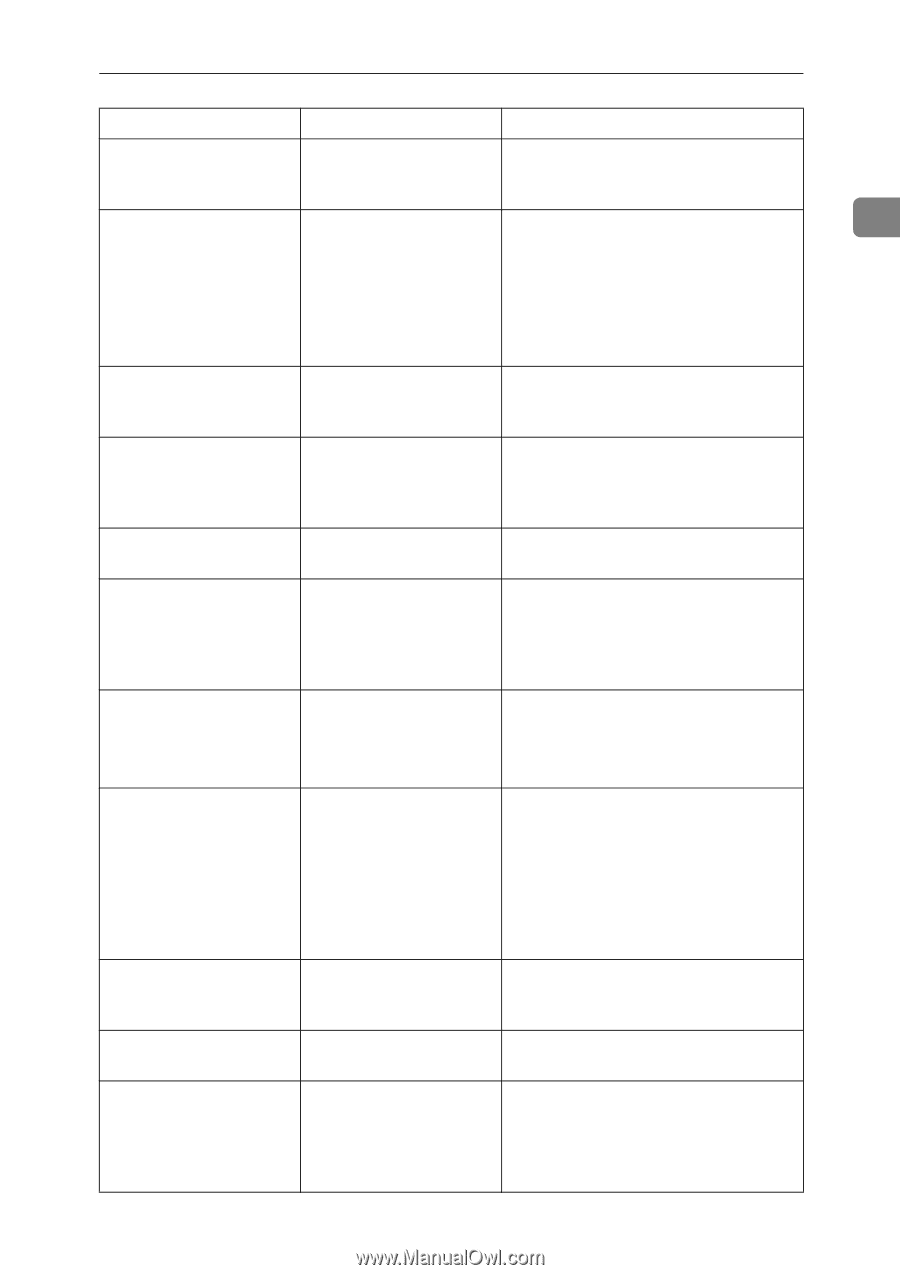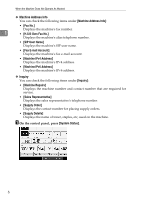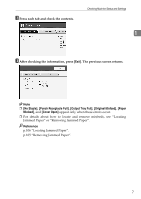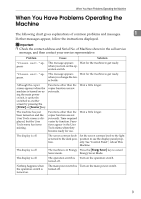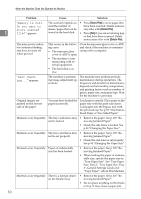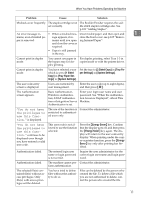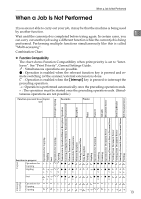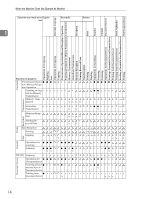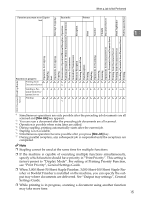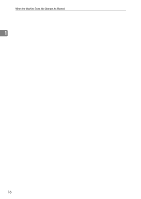Ricoh Aficio MP 7000 Troubleshooting - Page 19
Sided, Tray Paper Set, tings, System Settings, Sided Copy, Tray Pa, per Settings, Energy Saver, Energy
 |
View all Ricoh Aficio MP 7000 manuals
Add to My Manuals
Save this manual to your list of manuals |
Page 19 highlights
When You Have Problems Operating the Machine Problem Cause Solution Misfeeds occur frequently. The staple cartridge is not The Booklet Finisher requires the sad- set correctly. dle stitch stapler cartridge also. See p.102 "Adding Staples". An error message re- • When a misfeed mes- Clear misfed paper, and then open and 1 mains, even if misfed pa- sage appears, it re- close the front cover. see p.105 "Remov- per is removed. mains until you open ing Jammed Paper". and close the cover as required. • Paper is still jammed in the tray. Cannot print in duplex mode. You cannot use paper in the bypass tray for duplex printing. For duplex printing, select Tray 1-3 in copier mode or with the printer driver. Cannot print in duplex mode. You have selected a tray which is set to [1 Sided Copy] in [Tray Paper Settings] in [System Settings]. Set the tray to [2 Sided Copy] in [Tray Paper Settings] in [System Settings]. The user code entry screen is displayed. Users are restricted by user management. Enter the user code (up to eight digits), and then press {q}. The Authentication screen appears. Basic Authentication, Windows Authentication, LDAP Authentication or Integration Server Authentication is set. Enter your login user name and user password. See "When the Authentication Screen is Displayed", About This Machine. "You do not have the privileges to use this function." is displayed. The use of the function is restricted to authenticated users only. Contact the administrator. "You do not have the privileges to use this func- tion." continues to be displayed even though you have entered a valid user code. This user code is not allowed to use the function selected. Press the {Energy Saver} key. Confirm that the display goes off, and then press the {Energy Saver} key again. The display will return to the user code entry display. When printing under the copier or printer function, press the {Energy Saver} key only after printing has finished. Authentication failed. The entered login user name or login password is not correct. Inquire the user administrator for the correct login user name and login password. Authentication failed. The machine cannot per- Contact the administrator. form authentication. The selected file(s) contained file(s) without access privileges. Only file(s) with access privileges will be deleted. You have tried to delete files without the authority to do so. Files can be deleted by the person who created the file. To delete a file which you are not authorized to delete, contact the person who created the file. 11