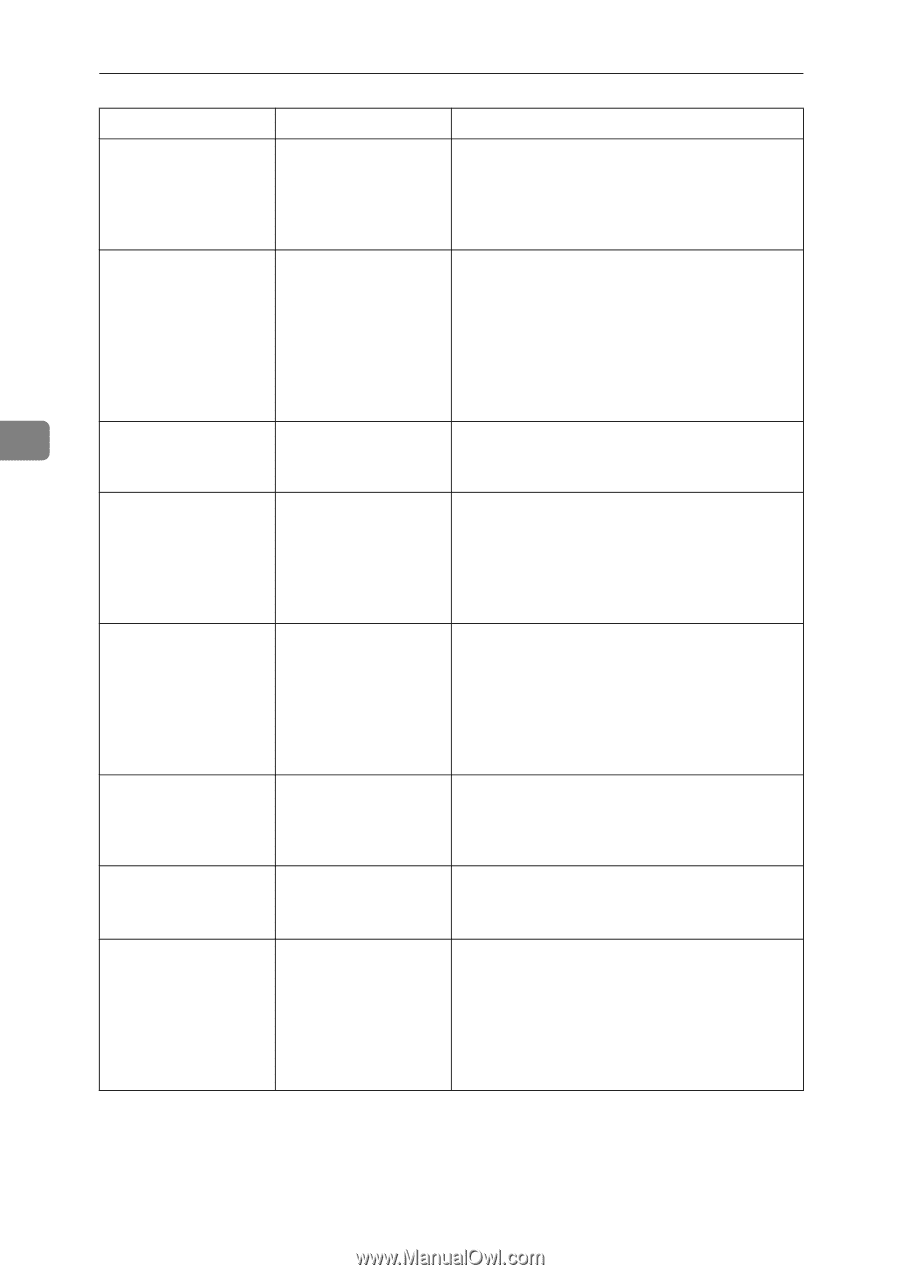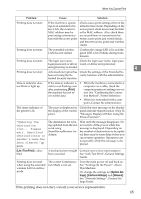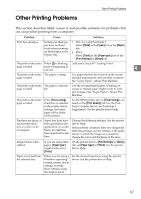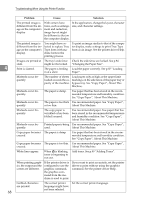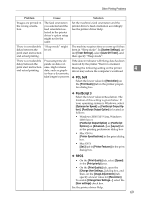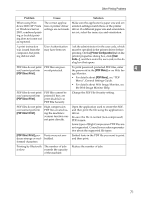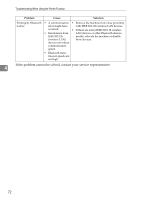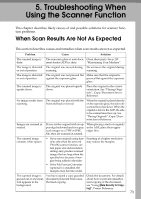Ricoh Aficio MP 7000 Troubleshooting - Page 78
Printable area, Printer, Dithering, Image Adjustments, Change User Set, Print Quality, Sided
 |
View all Ricoh Aficio MP 7000 manuals
Add to My Manuals
Save this manual to your list of manuals |
Page 78 highlights
Troubleshooting When Using the Printer Function Problem Cause Solution Images are cut off, or excess is printed. You may be using pa- Use the same size paper as that selected in the per smaller than the application. If you cannot load paper of the size selected in the ap- correct size, use the reduction function to re- plication. duce the image, and then print. See the printer driver Help. Page layout is not as expected. Print areas differ depending on machine used. Information that fits on a single page on one machine may not fit on a single page of another machine. Adjust the [Printable area:] setting in the [Printer Configuration...] in the RPCS printer driver. See the printer driver Help. 4 Photo images are coarse. Some applications Use the application's settings to specify a highprint at lower resolu- er resolution. tion. Solid lines are printed as broken lines. Dither patterns do not match. Make the following settings with the printer driver: Change the [Dithering:] setting on the [Image Adjustments] tab in the [Change User Settings...] dialog box, on the [Print Quality] tab in the RPCS printer driver. See the printer driver Help. Optional components connected to the machine are not recognized when using Windows 2000/XP/Vista and Windows Server 2003. Bidirectional communication is not working. Set up optional devices on the Properties of the printer. See the printer driver Help. Duplex printing is malfunctioning. Duplex printing cannot be done with paper set in the bypass tray. When using duplex printing, make settings to use paper from a tray other than the bypass tray. Duplex printing is malfunctioning. You have loaded thick Specify another paper type. paper heavier than 110 g/m2. Duplex printing is malfunctioning. Duplex printing cannot be done with a tray for which [1 Sided Copy] has been specified as Paper Type on the System Settings menu. In [System Settings], under [Tray Paper Settings], select [2 Sided Copy]. 70