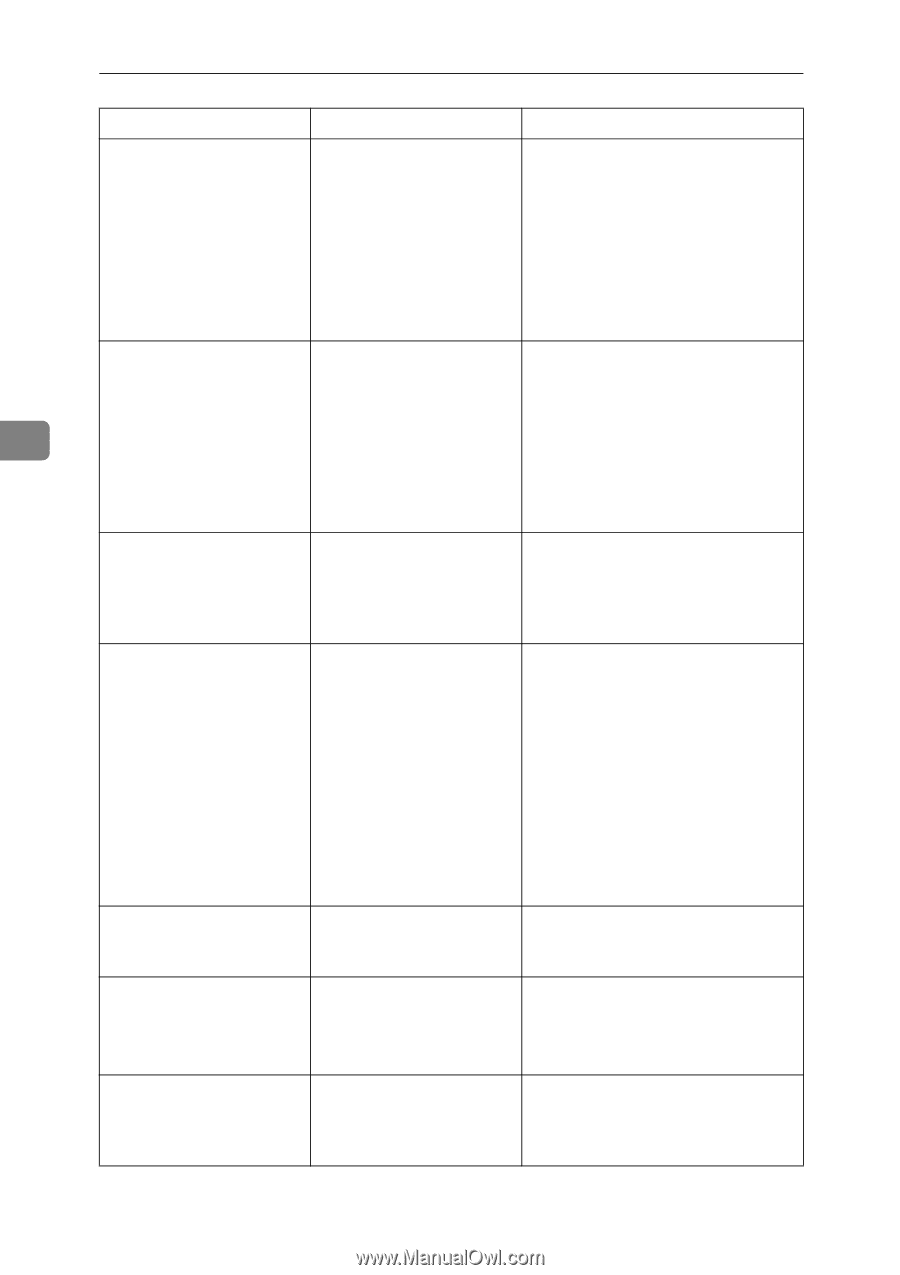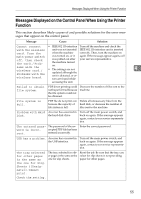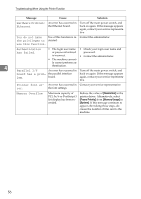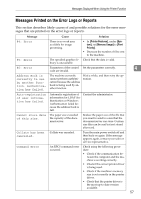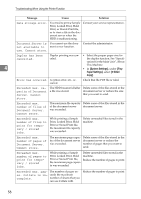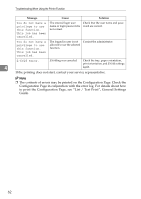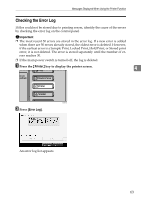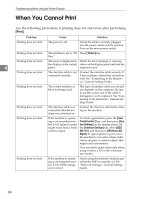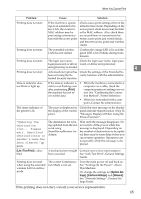Ricoh Aficio MP 7000 Troubleshooting - Page 68
Insufficient Memo, Memory Retrieval
 |
View all Ricoh Aficio MP 7000 manuals
Add to My Manuals
Save this manual to your list of manuals |
Page 68 highlights
Troubleshooting When Using the Printer Function Message Cause Solution I/O buffer overflow. An input buffer overflow occurred. • In [Printer Features], under [System], set [Memory Usage] to [Font Priority]. • In [Printer Features], under [Host Interface], select [I/O Buffer], and then set the maximum buffer size to a larger value. • Reduce the number of files being sent to the machine. Information for The user name for LDAP Contact the administrator. user authentica- or RDH authentication tion is already was already registered in a registered for an- different server with a dif- 4 other user. ferent ID, and a duplication of the user name occurred due to a switch- ing of domains (serv- ers),etc. Insufficient Memo- A memory allocation error ry occurred. On the RPCS printer driver's [Print Quality] tab, open the [Change User Settings...] dialog box, and then, on the [Image Adjustments] tab, specify a lower value for [Resolution]. Memory Overflow The memory is full. • On the RPCS printer driver's [Print Quality] tab, open the [Change User Settings...] dialog box, and then, on the [Image Adjustments] tab, specify a lower value for [Resolution]. • In [Printer Features], under [System], set [Memory Usage] to [Font Priority]. If this message continues to appear after taking these steps, decrease the number of files sent to the machine. Memory Retrieval Error A memory allocation error Turn off the main power switch, and occurred. back on again. If the message ap- pears again, replace the RAM. No response from the server. Authentication has failed. A timeout occurred while connecting to the server for LDAP authentication or Windows Authentication. Check the status of the server. Output tray has been changed. The output tray was changed because the paper size of the specified output tray is limited. Specify the proper output tray. 60