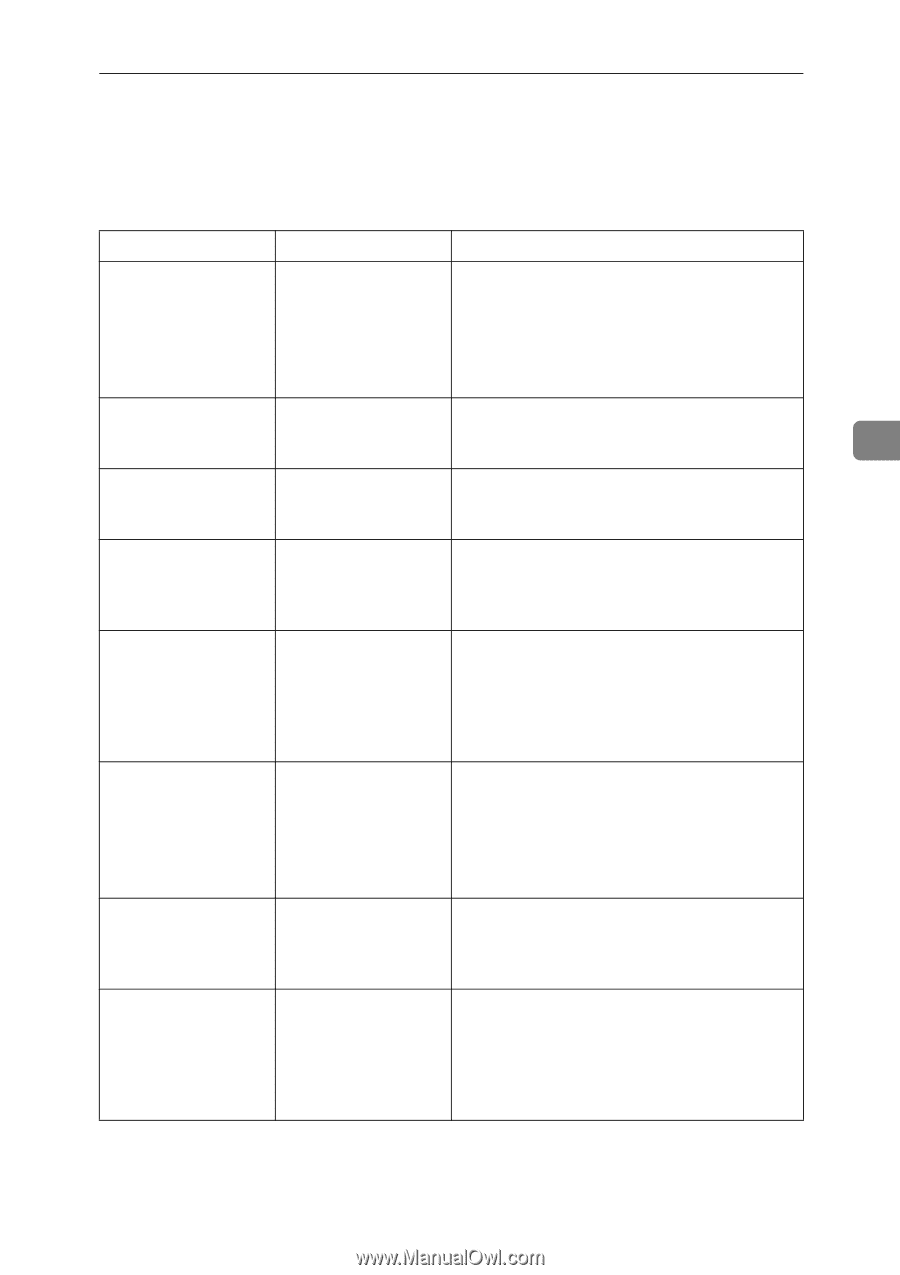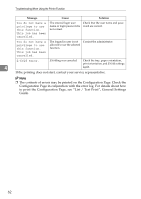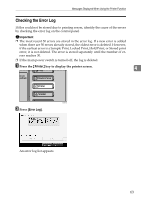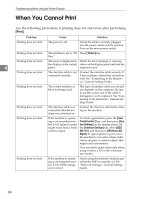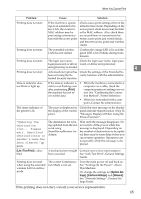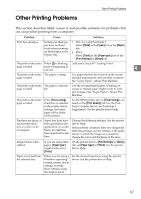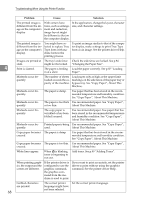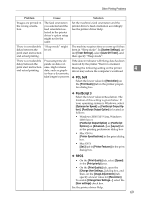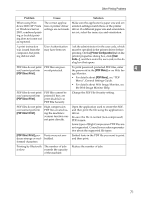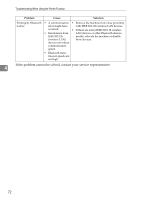Ricoh Aficio MP 7000 Troubleshooting - Page 75
Other Printing Problems - pcl 6 driver windows 8 1
 |
View all Ricoh Aficio MP 7000 manuals
Add to My Manuals
Save this manual to your list of manuals |
Page 75 highlights
Other Printing Problems Other Printing Problems This section describes likely causes of and possible solutions for problems that can occur when printing from a computer. Problem Cause Solution Print has smudges. Settings for thick paper have not been made when printing on thick paper in the bypass tray. • PCL 5e/6 and PostScript 3 Select [Thick] in the [Type:] list on the [Paper] tab. • RPCS Select [Thick] in the [Paper type:] list on the [Print Settings] or [Setup] tab. The print on the entire When D is blinking, Add toner. See p.99 "Adding Toner". page is faded. toner is beginning to run out. 4 The print on the entire The paper is damp. page is faded. Use paper that has been stored in the recommended temperature and humidity condition. See "Copy Paper", About This Machine. The print on the entire The paper is unsuita- page is faded. ble. The print on the entire page is faded. If the [Toner saving] check box is selected in the printer driver settings, the entire page will be faded when printed. Use the recommended paper. (Printing on coarse or treated paper might result in faint print image.) See "Copy Paper", About This Machine. For the RPCS printer driver, [Toner saving] is located on the [Print Quality] tab. For the PostScript 3 printer driver, see PostScript 3 Supplement. See the printer driver Help. Fine lines are fuzzy, of inconsistent thickness or color, or do not appear. Super fine lines have been specified in the application, or a color that is too light has been specified for the lines. Change the dithering settings. See the printer driver Help. If the problem continues after you change the dithering settings, use the settings of the application in which the image was created to change the color and thickness of the lines. Image bleeds when rubbed. If you are using thick paper, [Paper type:] might not be set to [Thick]. On the printer driver's [Print Settings] or [Setup] tab, set [Paper type:] to [Thick]. See the printer driver Help. Paper is not fed from the selected tray. When you are using a Windows operating system, printer driver settings override those settings using the display panel. Set the desired input tray using the printer driver. See the printer driver Help. 67