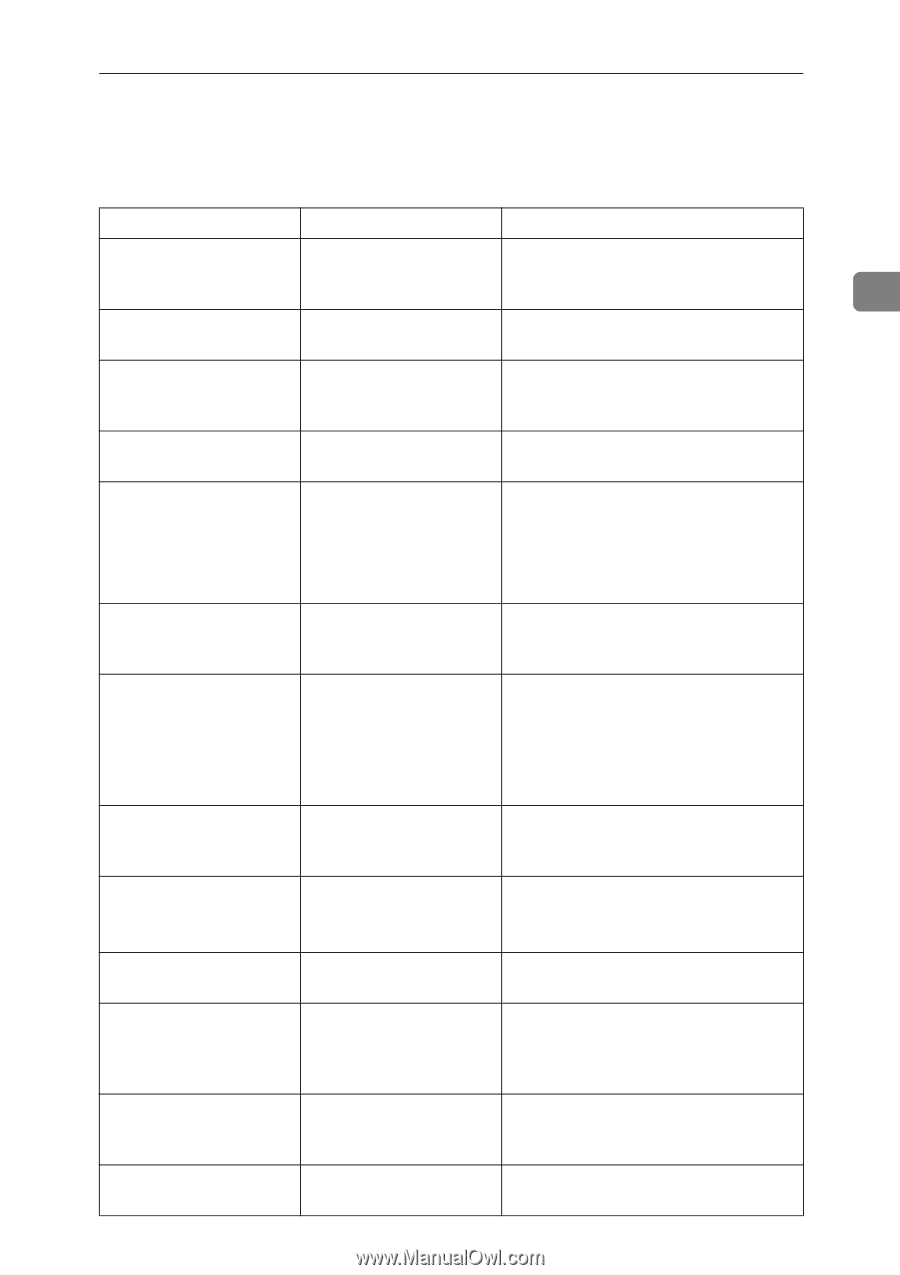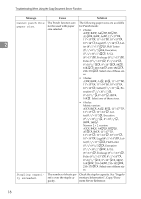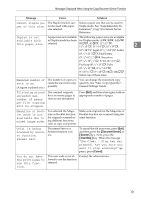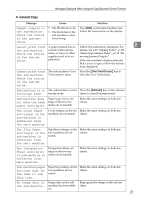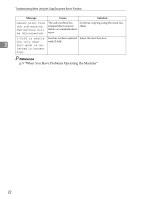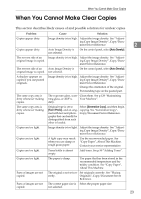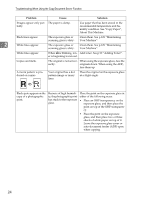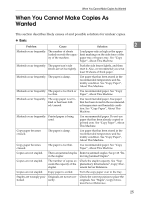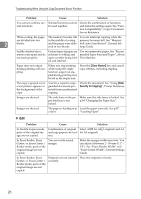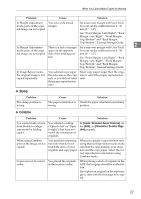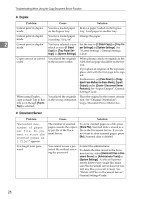Ricoh Aficio MP 7000 Troubleshooting - Page 31
When You Cannot Make Clear Copies
 |
View all Ricoh Aficio MP 7000 manuals
Add to My Manuals
Save this manual to your list of manuals |
Page 31 highlights
When You Cannot Make Clear Copies When You Cannot Make Clear Copies This section describes likely causes of and possible solutions for unclear copies. Problem Cause Solution Copies appear dirty. Copies appear dirty. The reverse side of an original image is copied. The reverse side of an original image is copied. A shadow appears on copies if you use pasted originals. The same copy area is dirty whenever making copies. The same copy area is dirty whenever making copies. Copies are too light. Image density is too high. Adjust the image density. See "Adjusting Copy Image Density", Copy/Document Server Reference. Auto Image Density is not selected. On the control panel, select [Auto Density]. Image density is too high. Adjust the image density. See "Adjusting Copy Image Density", Copy/Document Server Reference. Auto Image Density is not selected. On the control panel, select [Auto Density]. Image density is too high. Adjust the image density. See "Adjusting Copy Image Density", Copy/Document Server Reference. Change the orientation of the original. Put mending tape on the pasted part. The exposure glass, scan- Clean them. See p.129 "Maintaining ning glass, or ADF is Your Machine". dirty. Original type is set to Select [Generation Copy], and then begin [Text / Photo], and an orig- copying. See "Generation Copy", inal with text and photo- Copy/Document Server Reference. graphs that can hardly be distinguished from each other is loaded. Image density is too light. Adjust the image density. See "Adjusting Copy Image Density", Copy/Document Server Reference. Copies are too light. A light copy may result when you use damp or rough grain paper. Use the recommended paper. See "Copy Paper", About This Machine. Contact your service representative. Copies are too light. Toner bottle is almost empty. Add toner. See p.99 "Adding Toner". Copies are too light. Parts of images are not copied. Parts of images are not copied. The paper is damp. Use paper that has been stored in the recommended temperature and humidity condition. See "Copy Paper", About This Machine. The original is not set cor- Set originals correctly. See "Placing rectly. Originals", Copy/Document Server Reference. The correct paper size is Select the proper paper size. not selected. 2 23