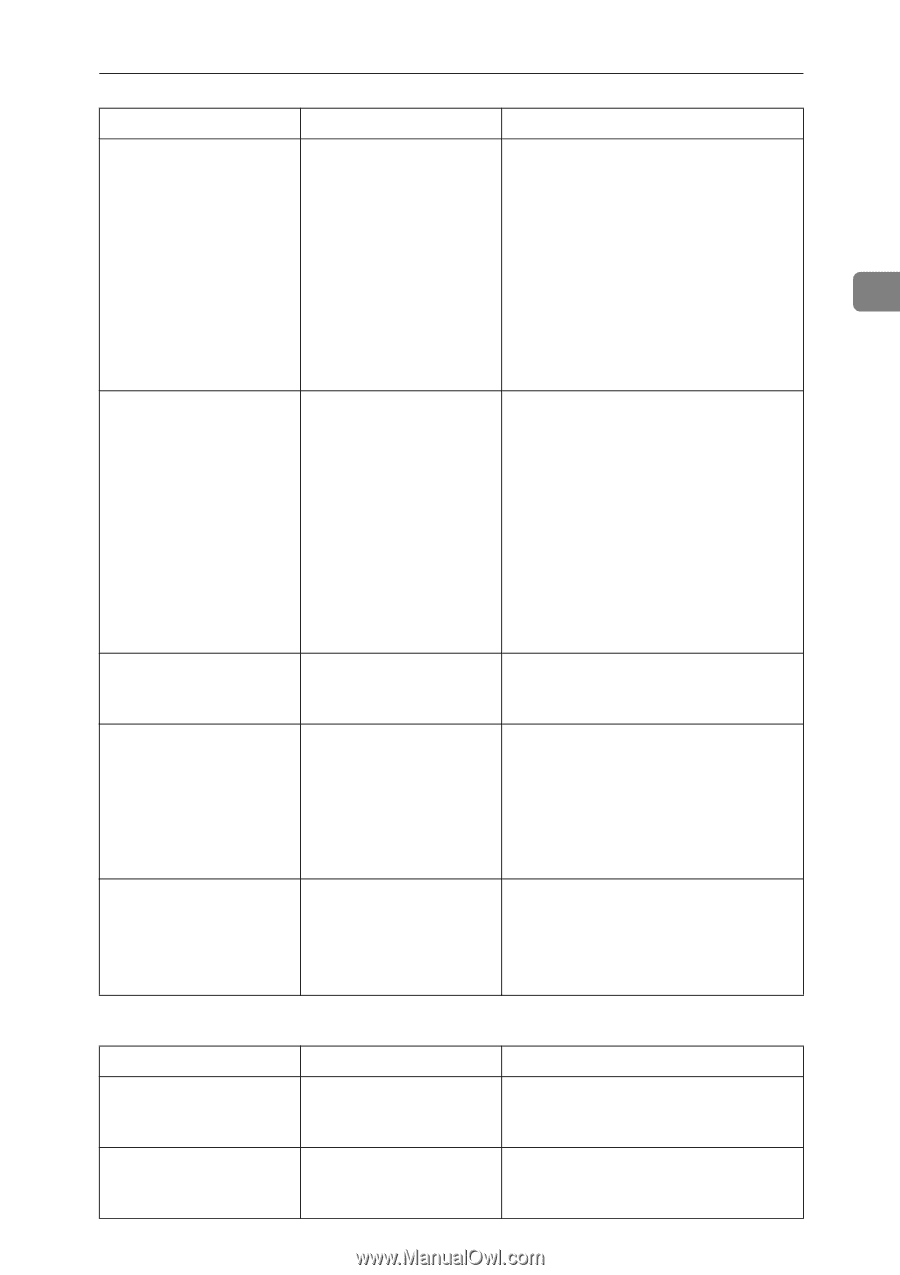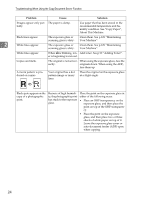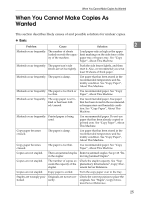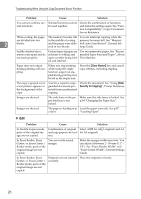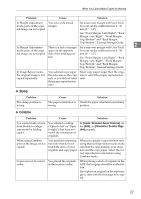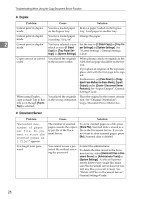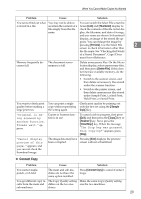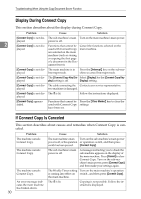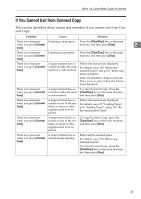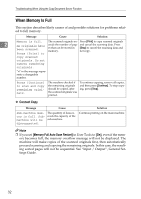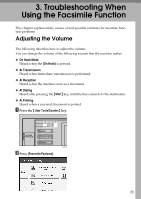Ricoh Aficio MP 7000 Troubleshooting - Page 37
Thumbnail, Preview, Delete File, Sample, Scanner, Clear/Stop, Connect Copy
 |
View all Ricoh Aficio MP 7000 manuals
Add to My Manuals
Save this manual to your list of manuals |
Page 37 highlights
When You Cannot Make Copies As Wanted Problem Cause Solution You cannot find out what is stored in a file. You may not be able to ascertain the contents of a file simply from the file name. You can switch the Select File screen between [List] and [Thumbnail] display to check the contents of the file. In list display, the file name, and date of storage, and user name are shown. In thumbnail display, an image of the stored file appears. You can enlarge the image by pressing [Preview]. Use the Select File screen to check information other than the file name. See "Checking the Details of a Stored Document", Copy/Document Server Reference. Memory frequently be- The document server comes full. memory is full. Delete unnecessary files. On the file selection display, select unnecessary files, and then press [Delete File]. If this does not increase available memory, do the following. • Switch to the scanner screen, and then delete unnecessary files stored under the scanner function. • Switch to the printer screen, and then delete unnecessary files stored under Sample Print, Locked Print, Hold Print, or Stored Print. You want to check print quality before making a large print run. You can print a single copy without specifying the setting again. Check print quality by printing out only the first set using the {Sample Copy} key. "Original is being scanned by another function. Please wait." ap- pears. Copier or Scanner function is in use. To cancel a job in progress, first press [Exit], and then press the {Copy} key or {Scanner} key. Next, press the {Clear/Stop} key. When the message "The Stop key was pressed. Stop copying?" appears, press [Stop]. "Cannot display preview of this page." appears, and you can not check the thumbnail image. The image data may have Pressing [Exit] displays the preview been corrupted. screen without a thumbnail. ❖ Connect Copy Problem Cause Solution You cannot staple, punch, or Z-fold. The main and sub-machines do not have the same option installed. Press [Connect Copy] to cancel Connect Copy. You get different copy re- The Copy Quality setting Make the same Copy Quality setting sults from the main and differs on the two ma- one the two machines. sub-machines. chines. 2 29