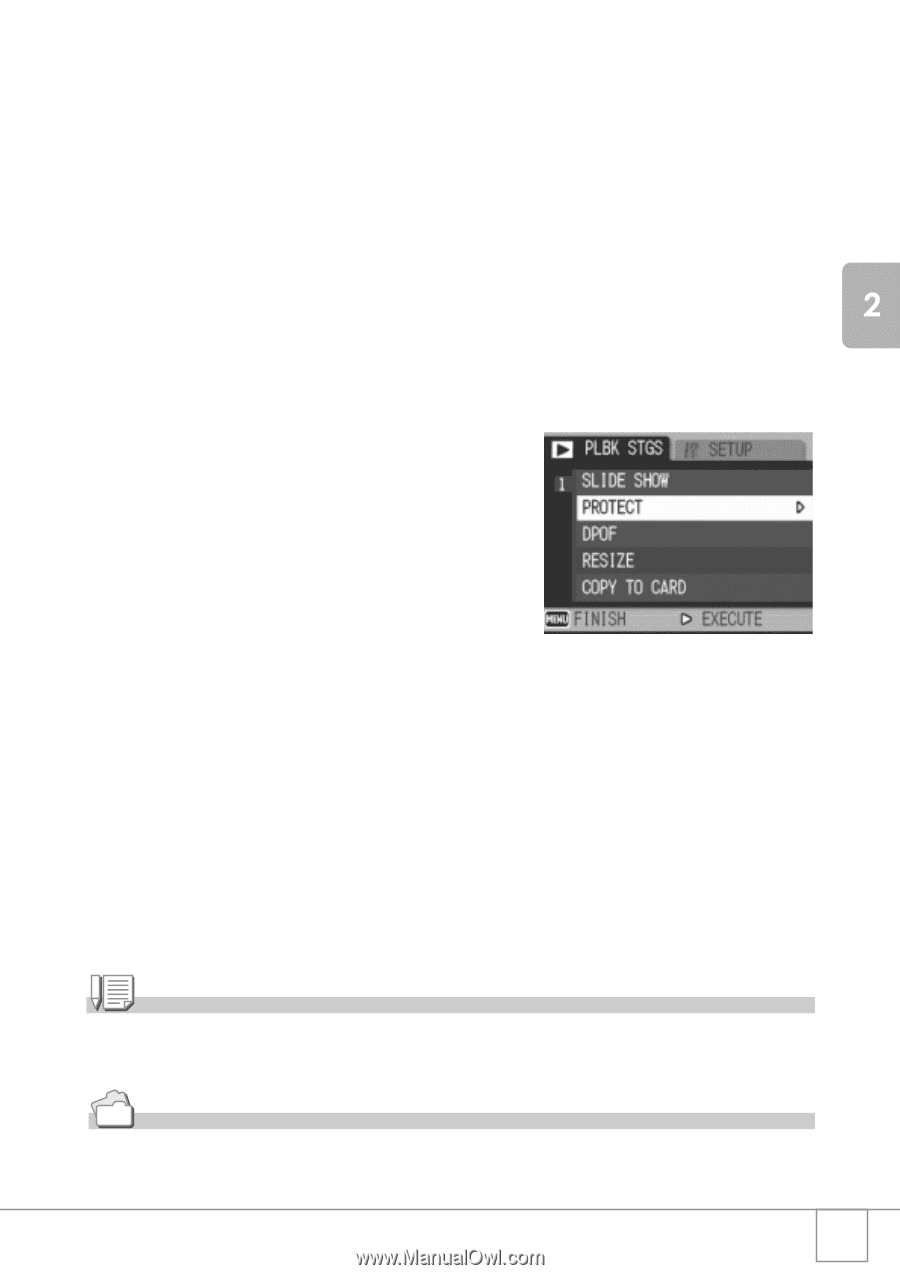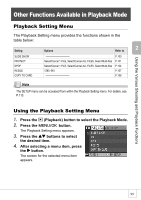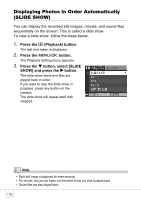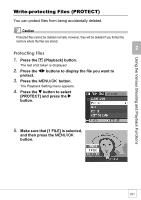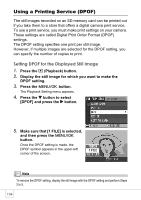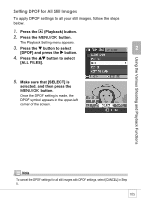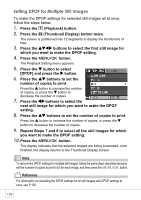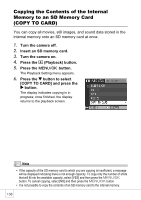Ricoh R4 User Guide - Page 105
Protecting Multiple Files at Once
 |
View all Ricoh R4 manuals
Add to My Manuals
Save this manual to your list of manuals |
Page 105 highlights
Using the Various Shooting and Playback Functions Protecting Multiple Files at Once To protect selected files all at once, follow the steps below. 1. Press the 6 (Playback) button. 2. Press the 9 (Thumbnail Display) button twice. The screen is divided into 12 frames and 12 still images are displayed together. 3. Press the !"#$ buttons to select the first file you want to protect. 4. Press the C/D button. The Playback Setting menu appears. 5. Press the " button to select [PROTECT] and press the $ button. 6. Press the !"#$ buttons to select the next file you want to protect, and then press the C/D button. The Protect symbol appears in the upperright corner of the file. 7. Repeat Step 6 to select all the files you want to protect. If you selected a file by mistake, you can deselect by selecting the file and pressing the M/O button again. 8. Press the DISP. button. The display indicates that the selected images are being processed; once finished, the display returns to the Thumbnail Display screen. Note To unprotect multiple files, follow the same steps described above to select the files to unprotect, and then press the DISP. button. Reference • For information on canceling protection for all protected files at once, see P.102. • For information on thumbnail display, see P.46. 103