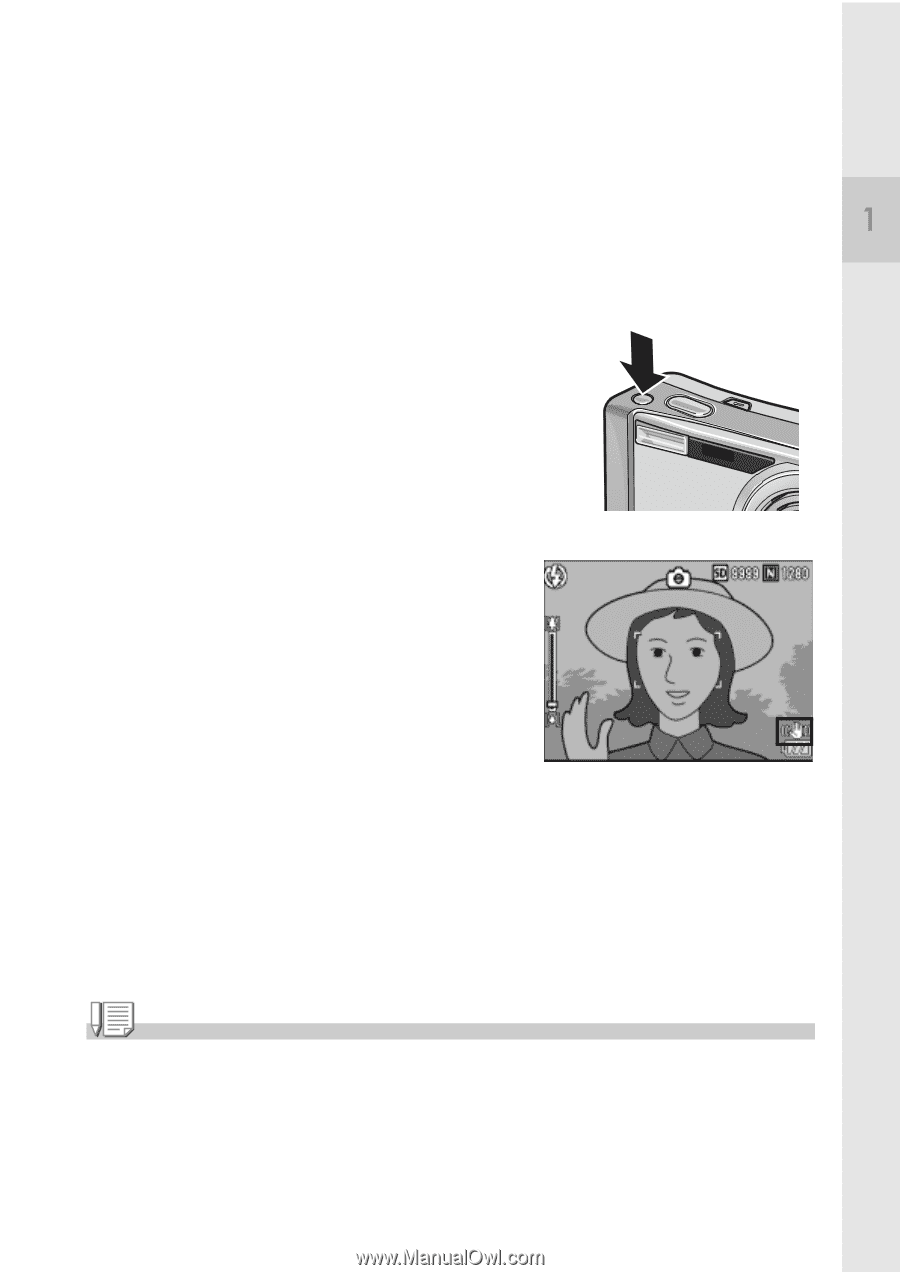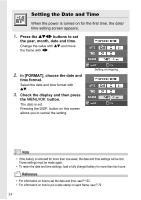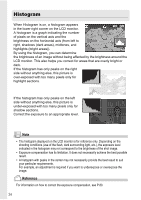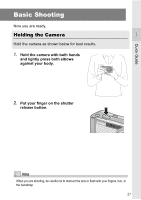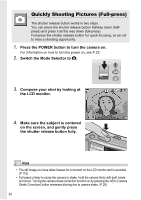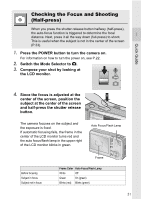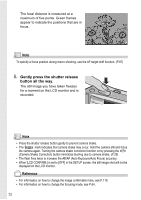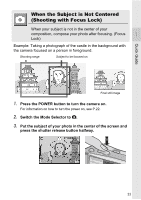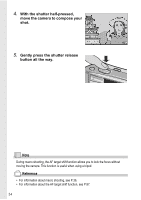Ricoh R4 User Guide - Page 31
Using the camera shake correction function to prevent, blurring due to camera shake
 |
View all Ricoh R4 manuals
Add to My Manuals
Save this manual to your list of manuals |
Page 31 highlights
Quick Guide Using the camera shake correction function to prevent blurring due to camera shake Turning on the camera shake correction function minimizes blurring due to camera shake. At the time of purchase, the camera shake correction function is turned on. 1. With the camera ready to shoot, press the E (Camera Shake Correction) button. The camera shake correction function is turned on, and the E mark appears on the LCD monitor. To turn off the camera shake correction function, press the E (Camera Shake Correction) button again. Note • The camera shake correction function is not available during Multi-Shot shooting, long time exposure and movie shooting. If Multi-Shot shooting or long time exposure is set while the camera shake correction function is turned on, E changes to F. E disappears when the Mode Selector is switched to 3 (Movie Mode). • The camera shake correction function cannot prevent movement of the shooting subject (caused by wind, etc.). 29