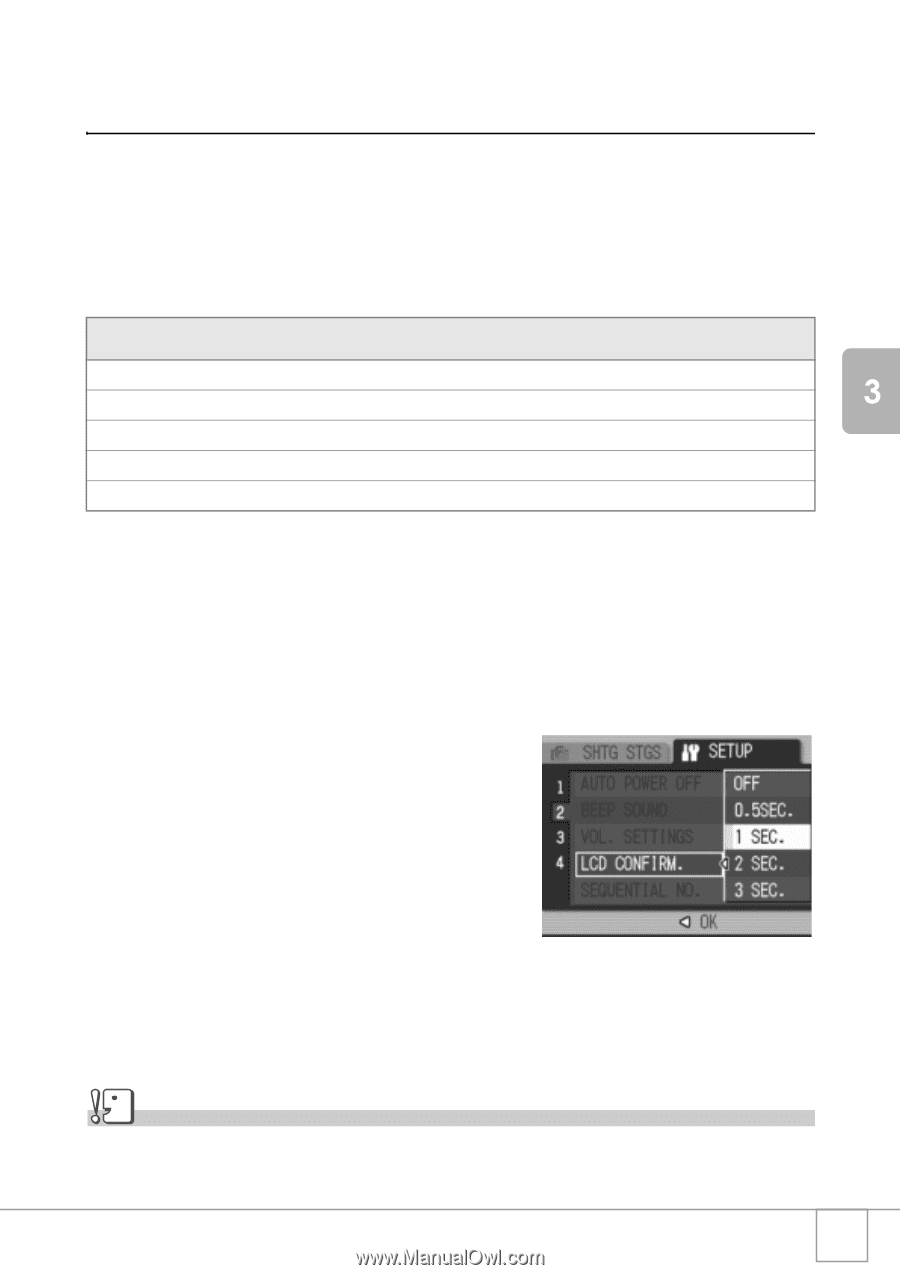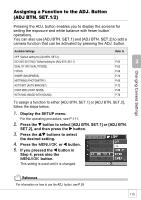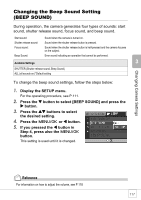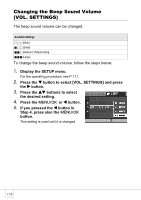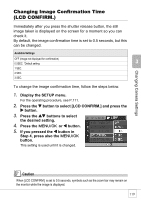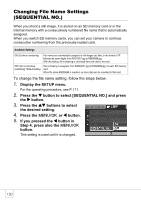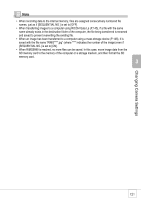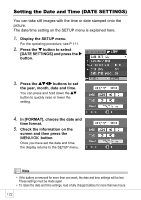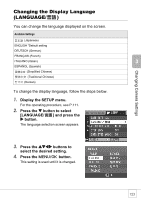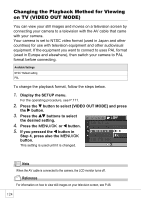Ricoh R4 User Guide - Page 121
Changing Image Confirmation Time, LCD CONFIRM.
 |
View all Ricoh R4 manuals
Add to My Manuals
Save this manual to your list of manuals |
Page 121 highlights
Changing Camera Settings Changing Image Confirmation Time (LCD CONFIRM.) Immediately after you press the shutter release button, the still image taken is displayed on the screen for a moment so you can check it. By default, the image confirmation time is set to 0.5 seconds, but this can be changed. Available Settings OFF (Image not displayed for confirmation) 0.5SEC. *Default setting 1 SEC. 2 SEC. 3 SEC. To change the image confirmation time, follow the steps below. 1. Display the SETUP menu. For the operating procedure, see P.111. 2. Press the " button to select [LCD CONFIRM.] and press the $ button. 3. Press the !" buttons to select the desired setting. 4. Press the C/D or # button. 5. If you pressed the # button in Step 4, press also the C/D button. This setting is used until it is changed. Caution When [LCD CONFIRM.] is set to 0.5 seconds, symbols such as the zoom bar may remain on the monitor while the image is displayed. 119