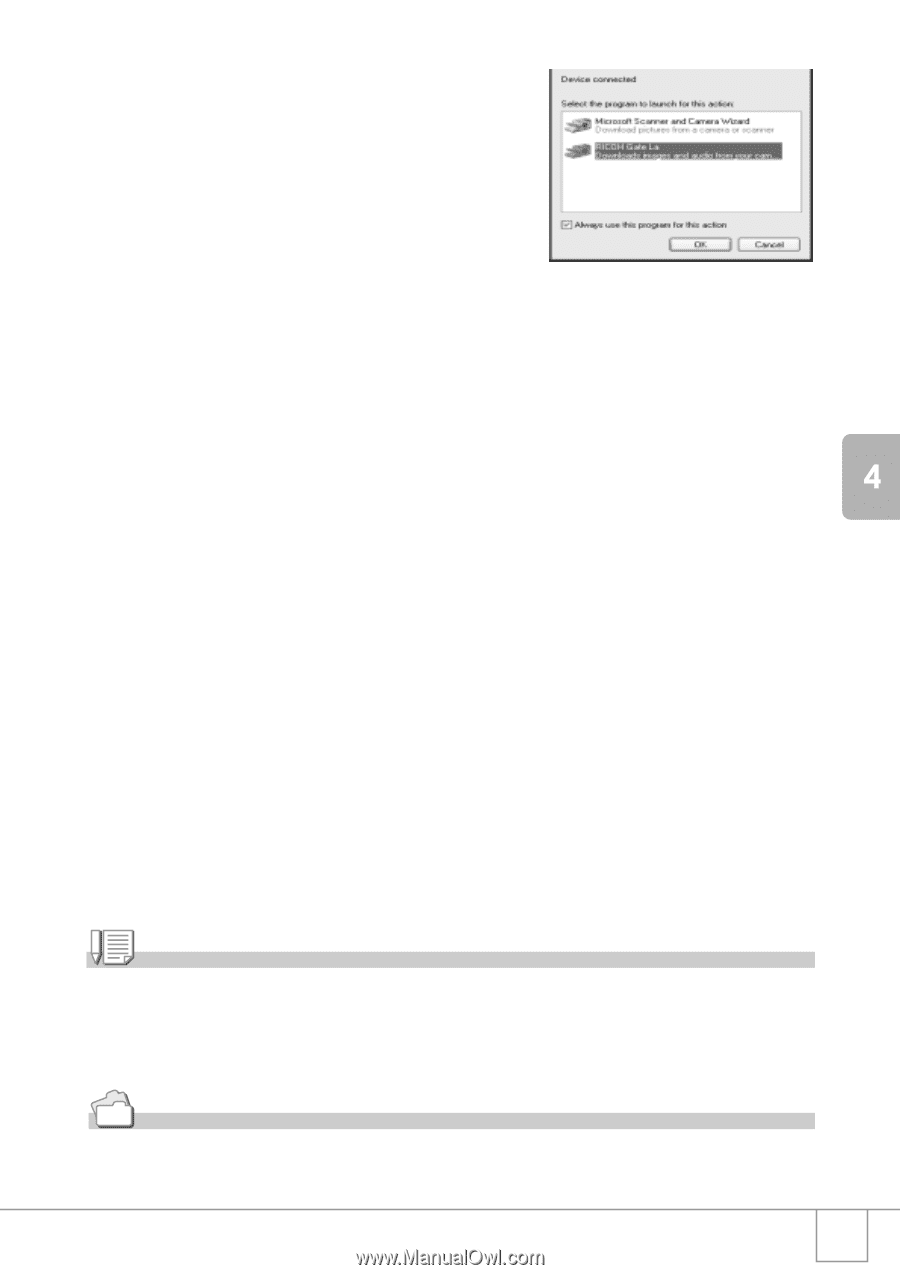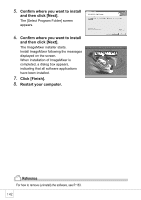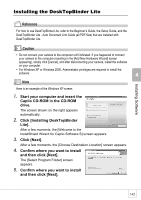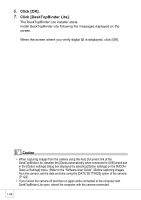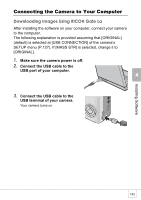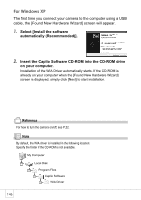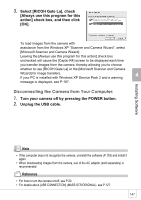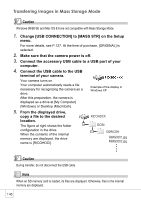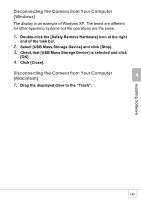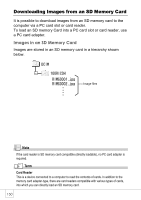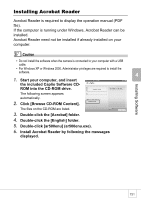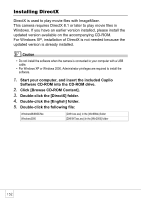Ricoh R4 User Guide - Page 149
Disconnecting the Camera from Your Computer
 |
View all Ricoh R4 manuals
Add to My Manuals
Save this manual to your list of manuals |
Page 149 highlights
Installing Software 3. Select [RICOH Gate La], check [Always use this program for this action] check box, and then click [OK]. To load images from the camera with assistance from the Windows XP "Scanner and Camera Wizard", select [Microsoft Scanner and Camera Wizard]. Leaving the [Always use this program for this action] check box unchecked will cause the [Caplio R4] screen to be displayed each time you transfer images from the camera, thereby allowing you to choose whether to use [RICOH Gate La] or the [Microsoft Scanner and Camera Wizard] for image transfers. If your PC is installed with Windows XP Service Pack 2 and a warning message is displayed, see P.167. Disconnecting the Camera from Your Computer: 1. Turn your camera off by pressing the POWER button. 2. Unplug the USB cable. Note • If the computer does not recognize the camera, uninstall the software (P.153) and install it again. • When downloading images from the camera, use of the AC adapter (sold separately) is recommended. Reference • For how to turn the camera on/off, see P.22. • For details about [USB CONNECTION] (MASS STR/ORIGINAL), see P.127. 147